E-mail problems, Resolving other technical problems, If your computer gets wet – Dell Inspiron 8200 User Manual
Page 90
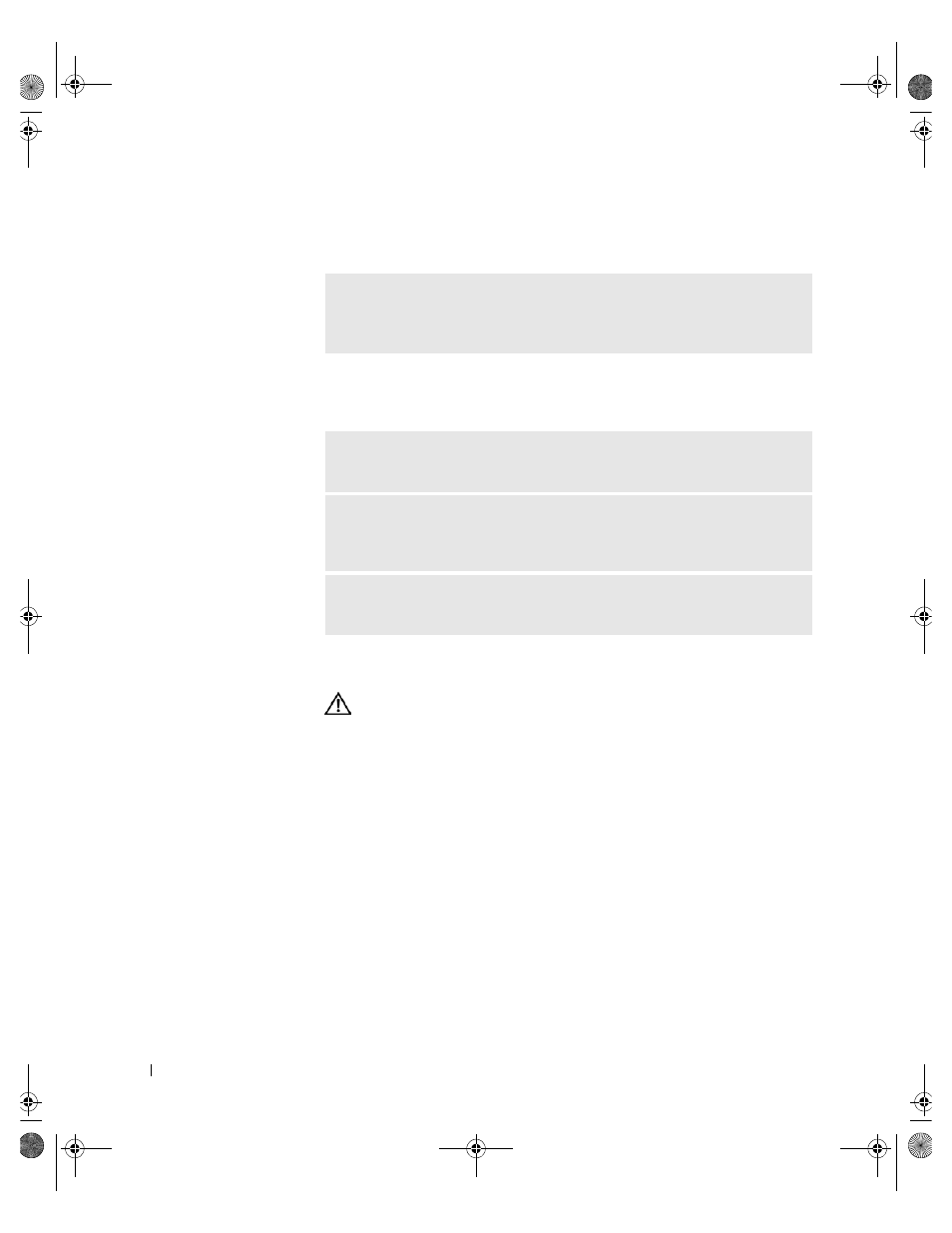
90
Solving Problems
w
w
w
.d
e
ll
.co
m
|
s
u
p
p
o
rt
.d
e
ll.c
o
m
E-Mail Problems
Resolving Other Technical Problems
If Your Computer Gets Wet
CAUTION: Perform this procedure only after you are certain that
it is safe to do so. If the computer is connected to an electrical
outlet, Dell recommends that you turn off AC power at the circuit
breaker before attempting to remove the power cables from the
electrical outlet. Use the utmost caution when removing wet
cables from a live power source.
1
Turn off the computer (see page 42), disconnect the AC adapter from
the computer, and then disconnect the AC adapter from the electrical
outlet.
2
Turn off any attached external devices, and disconnect them from
their power sources and then from the computer.
3
Ground yourself by touching one of the metal connectors on the back
of the computer.
4
Remove the module bay device (see page 42) and any installed PC
Cards, and put them in a safe place to dry.
E
N S U RE
T H AT
YOU
A RE
CO N NE CT E D
T O
T H E
I
N T E RN ET
— With the
Outlook Express e-mail program open, click File. If Work Offline has a check
mark next to it, click the check mark to remove it and connect to the Internet.
G
O
T O
T H E
D
EL L
S
U P P OR T
W E BS I T E
— Go to support.dell.com for help
with general usage, installation, and troubleshooting questions.
E-
M AI L
D
ELL
— Go to support.dell.com and then click E-Mail Dell in the
Communicate list. Send an e-mail message to Dell about your problem; you can
expect to receive an e-mail message from Dell within hours.
C
O N T ACT
D
E LL
— If you cannot solve your problem using the Dell™ support
website or e-mail service, contact Dell for technical assistance (see page 124).
1H018bk3.book Page 90 Monday, October 14, 2002 2:26 PM
