If the display is difficult to read, If only part of the display is readable – Dell Inspiron 8200 User Manual
Page 76
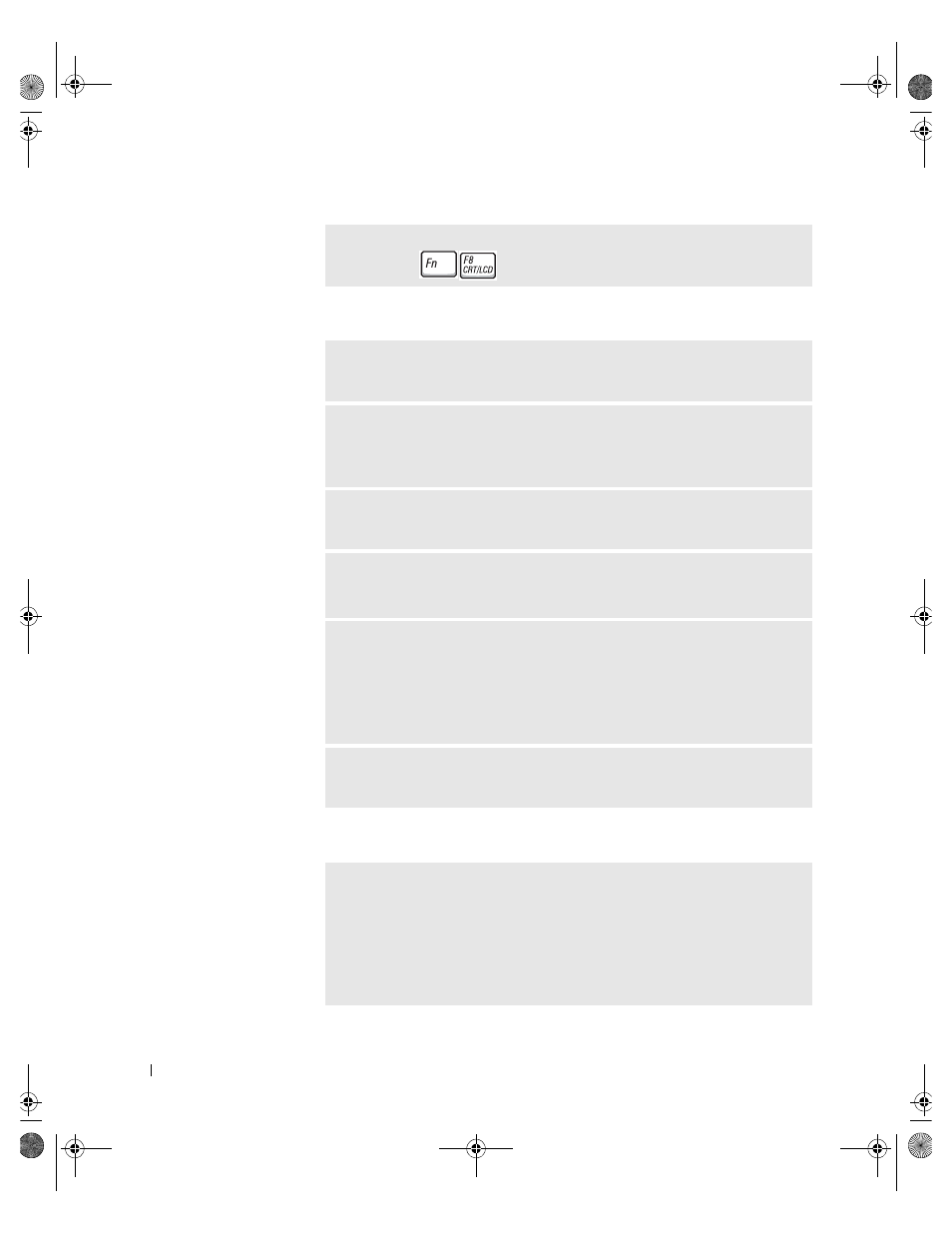
76
Solving Problems
w
w
w
.d
e
ll
.co
m
|
s
u
p
p
o
rt
.d
e
ll.c
o
m
If the display is difficult to read
If only part of the display is readable
S
W I T C H
T HE
V ID EO
I M AGE
— If your computer is attached to an external
monitor, press
to switch the video image to the display.
A
D JU S T
T HE
BR I GH T N ES S
— See the Tell Me How help file for instructions
on adjusting the brightness. To access the help file, see page 72.
M
O VE
T H E
S UB W OO FER
AW A Y
FRO M
T HE
CO MP U T E R
OR
M ON I T OR
—
If your external speaker system includes a subwoofer, ensure that the subwoofer is
at least 60 cm (2 ft) away from the computer or external monitor.
E
L IM I N AT E
P OS S I B LE
IN T E R F ERE N CE
— Turn off nearby fans, fluorescent
lights, halogen lamps, or other appliances.
R
O T AT E
T H E
COM P U T ER
T O
FA CE
A
D I FFER EN T
D I REC T I ON
—
Eliminate sunlight glare, which can cause poor picture quality.
A
D JU S T
T HE
W
I N DO W S
D I S P LAY
S ET T I N GS
1
Click the Start button and then click Control Panel.
2
Click Appearance and Themes.
3
Click the area you want to change or click the Display icon.
4
Try different settings for Color quality and Screen resolution.
S
E E
"E
RR OR
M
E S S AG ES
" — If an error message appears, see "Error
Messages" on page 87.
C
O N NE CT
AN
EXT ERN AL
M ON I T OR
1
Turn off your computer and connect an external monitor to the computer.
2
Turn on the computer and the monitor and adjust the monitor brightness and
contrast controls.
If the external monitor works, the computer display or video controller may be
defective. Contact Dell (see page 124).
1H018bk3.book Page 76 Monday, October 14, 2002 2:26 PM
