Scanner problems – Dell Inspiron 8200 User Manual
Page 80
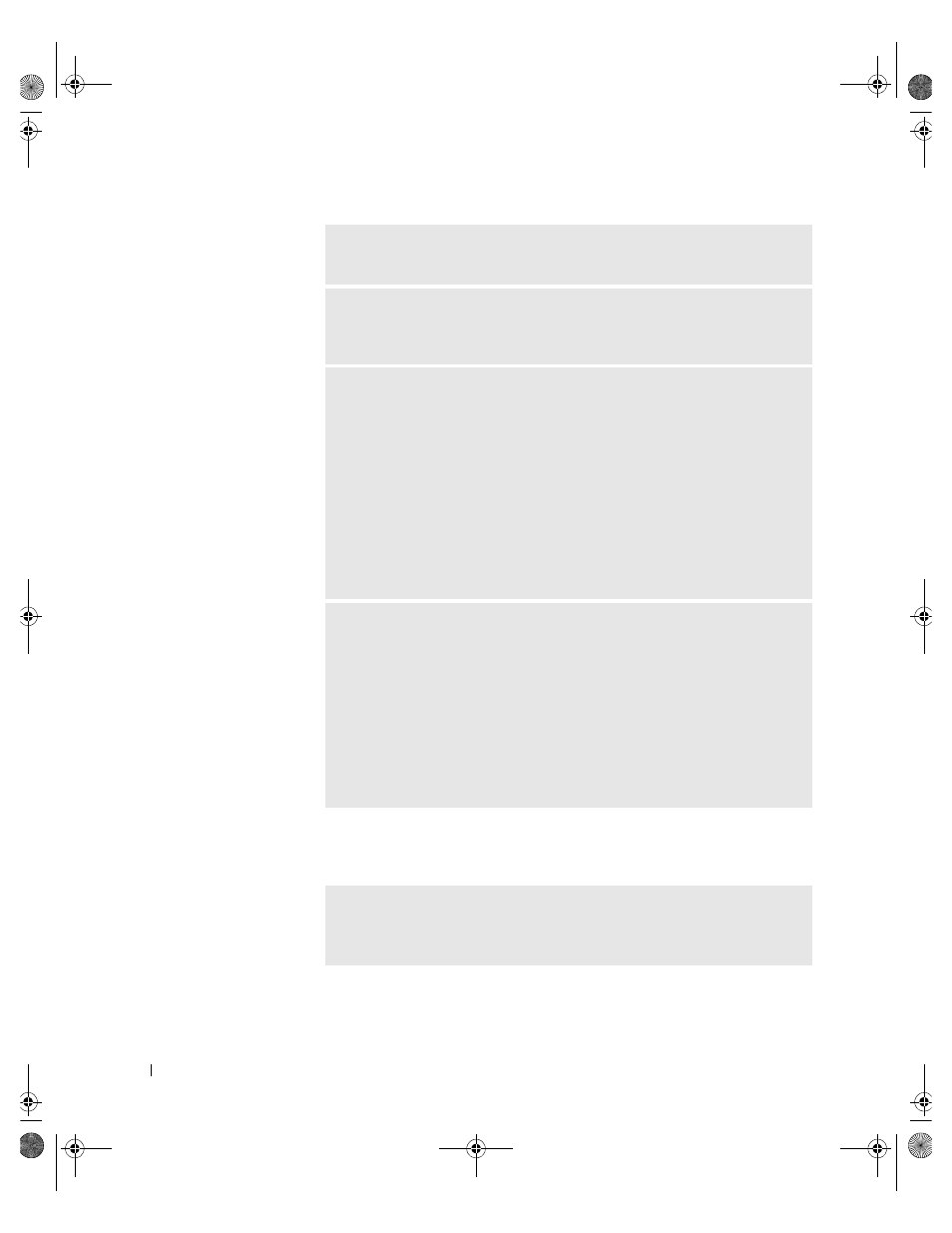
80
Solving Problems
w
w
w
.d
e
ll
.co
m
|
s
u
p
p
o
rt
.d
e
ll.c
o
m
Scanner Problems
C
H E CK
T H E
T EL E P HO N E
LI N E
— Try using a different telephone line. If you
are using a line that is 3 m (10 ft) or more in length, try a shorter one.
I
RRE GU LA R
D I AL
T ON E
— If you have voice mail service, you might hear an
irregular dial tone when you have messages. Contact your telephone company for
instructions on restoring a dial tone.
T
U RN
O FF
C ALL
W AI T I N G
(
CA T CH
-
P H O NE
) — See your telephone
directory for instructions on deactivating this feature. Then adjust the dial-up
networking connection properties.
1
Click the Start button and click Control Panel.
2
Click Printers and Other Hardware, click Phone and Modem Options, click
the Dialing Rules tab, and then click Edit....
3
In the Edit Location window, ensure that To disable call waiting, dial: is
checked, and then select the proper code as listed in your telephone directory.
4
Click Apply and click OK.
5
Close the Phone and Modems Options window.
6
Close the Control Panel window.
V
ER I FY
T H A T
T H E
M O DE M
IS
CO M MU N I CAT I N G
W I T H
W
I N DOW S
1
Click the Start button and click Control Panel.
2
Click Printers and Other Hardware.
3
Click Phone and Modem Options.
4
Click the Modems tab.
5
Click the COM port for your modem.
6
Click Properties, click the Diagnostics tab, and then click Query Modem to
verify that the modem is communicating with Windows.
If all commands receive responses, the modem is operating properly.
C
H E CK
T H E
PO W ER
C ABL E
C ON N ECT IO N
— Ensure that the scanner
power cable is firmly connected to a working electrical power source and that the
scanner is turned on.
1H018bk3.book Page 80 Monday, October 14, 2002 2:26 PM
