Connecting a television to the computer – Dell Inspiron 8200 User Manual
Page 52
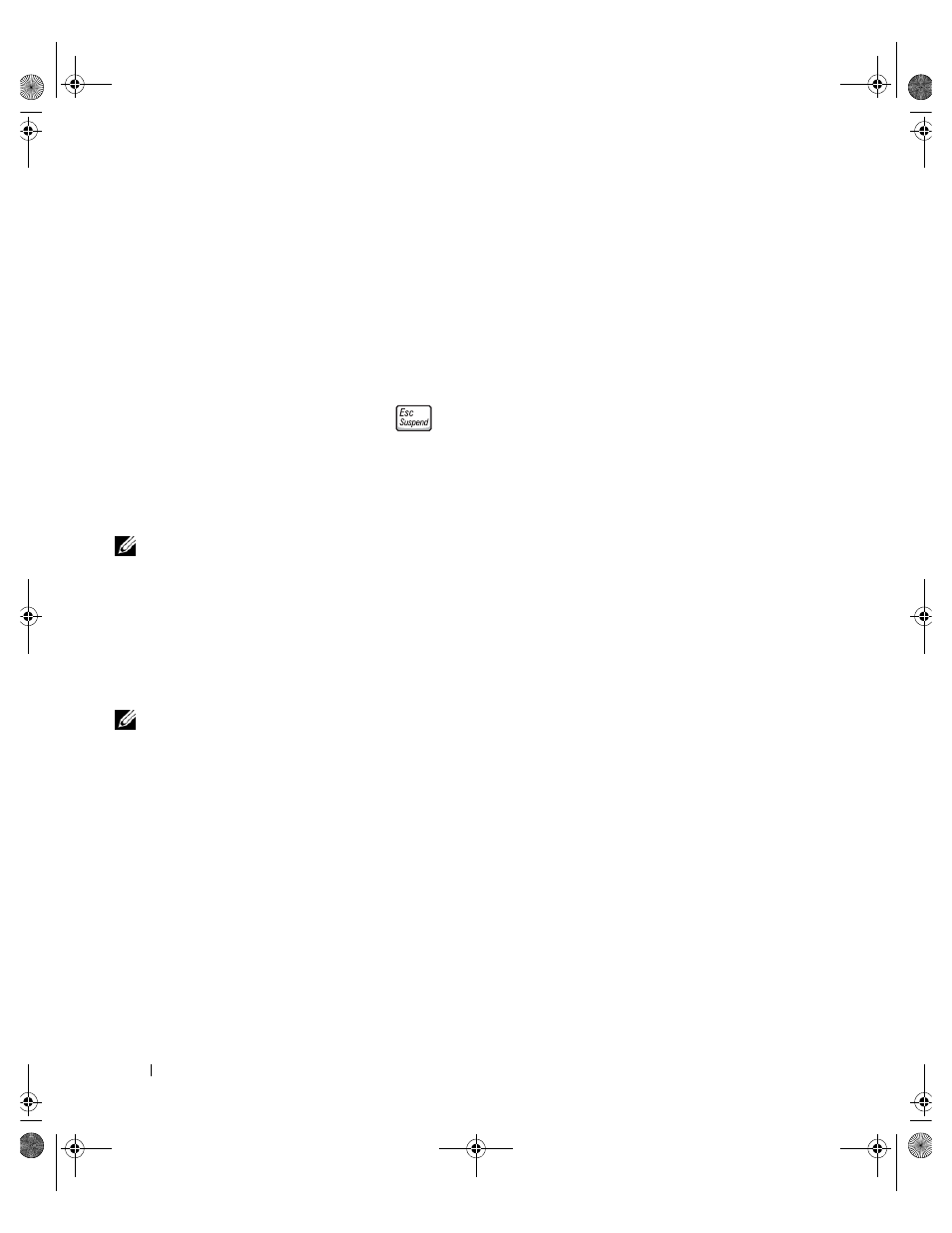
52
Setting Up and Using Your Computer
w
w
w
.d
e
ll
.co
m
|
s
u
p
p
o
rt
.d
e
ll.c
o
m
4
Press the right-arrow key to change the setting to a COM port.
Ensure that the COM port that you select is different from the COM
port assigned to the serial connector.
5
Press the down-arrow key to select Infrared Mode, and press the right-
arrow key to change the setting to Fast IR or Slow IR.
Dell recommends that you use Fast IR. If the infrared device cannot
communicate with your computer, turn off the computer and repeat
steps 1 through 5 to change the setting to Slow IR.
6
Press
to save the changes and exit the system setup program.
If you are prompted to restart your computer, click Yes.
7
Follow the instructions on the screen while the infrared sensor driver is
being installed.
8
At the end of the installation process, click Yes to restart the computer.
HINT: If the infrared
device cannot
communicate with your
computer after you repeat
steps 1 through 5 to
change the system setup
program setting to Slow
IR, contact the infrared
device manufacturer.
After you enable the infrared sensor, you can use it to establish a link to an
infrared device. To set up and use an infrared device, see the infrared device
documentation and the Windows XP Help and Support Center (to access
help, see page 72).
Connecting a Television to the
Computer
HINT: Not all of the
video and audio cables for
connecting your computer
to a television are
included with your
computer. Additional
cables may be purchased
at most consumer
electronics stores.
Your computer has an S-video TV-out connector that, together with the
included TV/digital audio adapter cable, enables you to connect the
computer to a television and/or stereo audio device. The TV/digital audio
adapter cable provides connections for S-video, composite video, and
S/PDIF digital audio.
1H018bk3.book Page 52 Monday, October 14, 2002 2:26 PM
