Confirming driver installation, Update driver – Dell Adaptec U320 SCSI Raid 0 or 1 Controller Card User Manual
Page 32
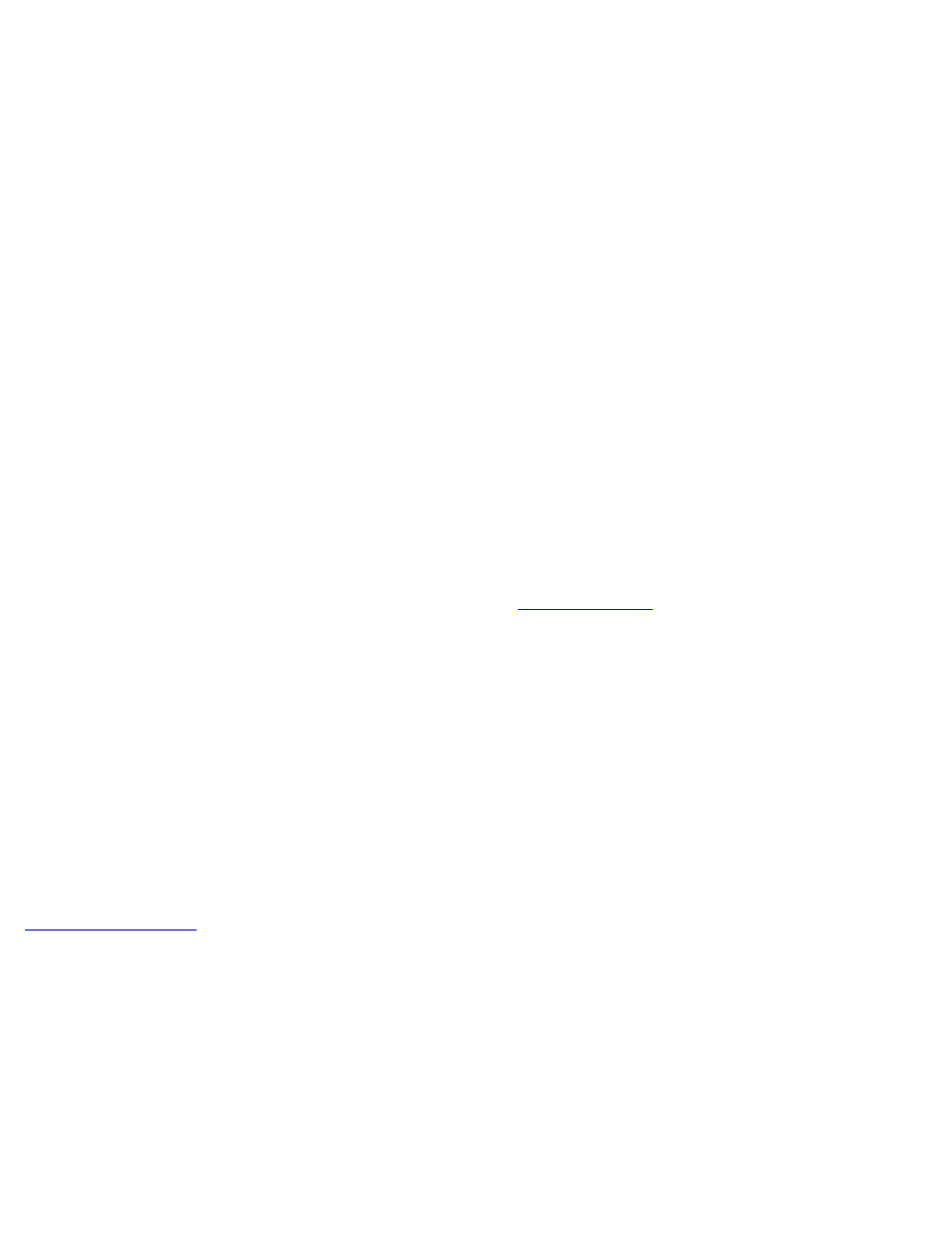
7. From the Windows Setup screen, press
installation.
Refer to your system manual for further instructions.
Confirming Driver Installation
To confirm the device driver installation:
1. Right-click on the My Computer icon and select Manage from the popup menu.
2. From the left panel, select Device Manager.
3. Click the + in front of SCSI and RAID controllers. Adaptec U320 SCSI RAID 0 or 1 should appear.
If the Device Driver indicates a problem, see "Update Driver".
Update Driver
To update an existing device driver installation:
1. Create a driver diskette. Download the current driver from
, and follow the instructions
included with the download file to create a driver diskette.
2. Insert the Adaptec U320 SCSI RAID 0 or 1 driver diskette that you created in Step 1 into drive A:.
3. Right-click on the My Computer icon and select Manage from the popup menu.
4. From the left panel, select Device Manager.
5. Click the + in front of SCSI and RAID controllers.
6. Right-click on the Adaptec U320 SCSI RAID 0 or 1 controller and select Properties from the popup menu.
7. In the Properties dialog box, select the Driver tab.
8. Click the Update Driver... button and follow the Upgrade Device Driver Wizard.
9. Select Search for a suitable drive for my device (recommended), then click Next.
10. Under Optional search locations, check the Floppy disk drives checkbox and click Next.
11. When driver update completes, click Finish.
12. Remove the Adaptec U320 SCSI RAID 0 or 1 driver diskette from drive A: and reboot.
