Check point, Bootable array – Dell Adaptec U320 SCSI Raid 0 or 1 Controller Card User Manual
Page 27
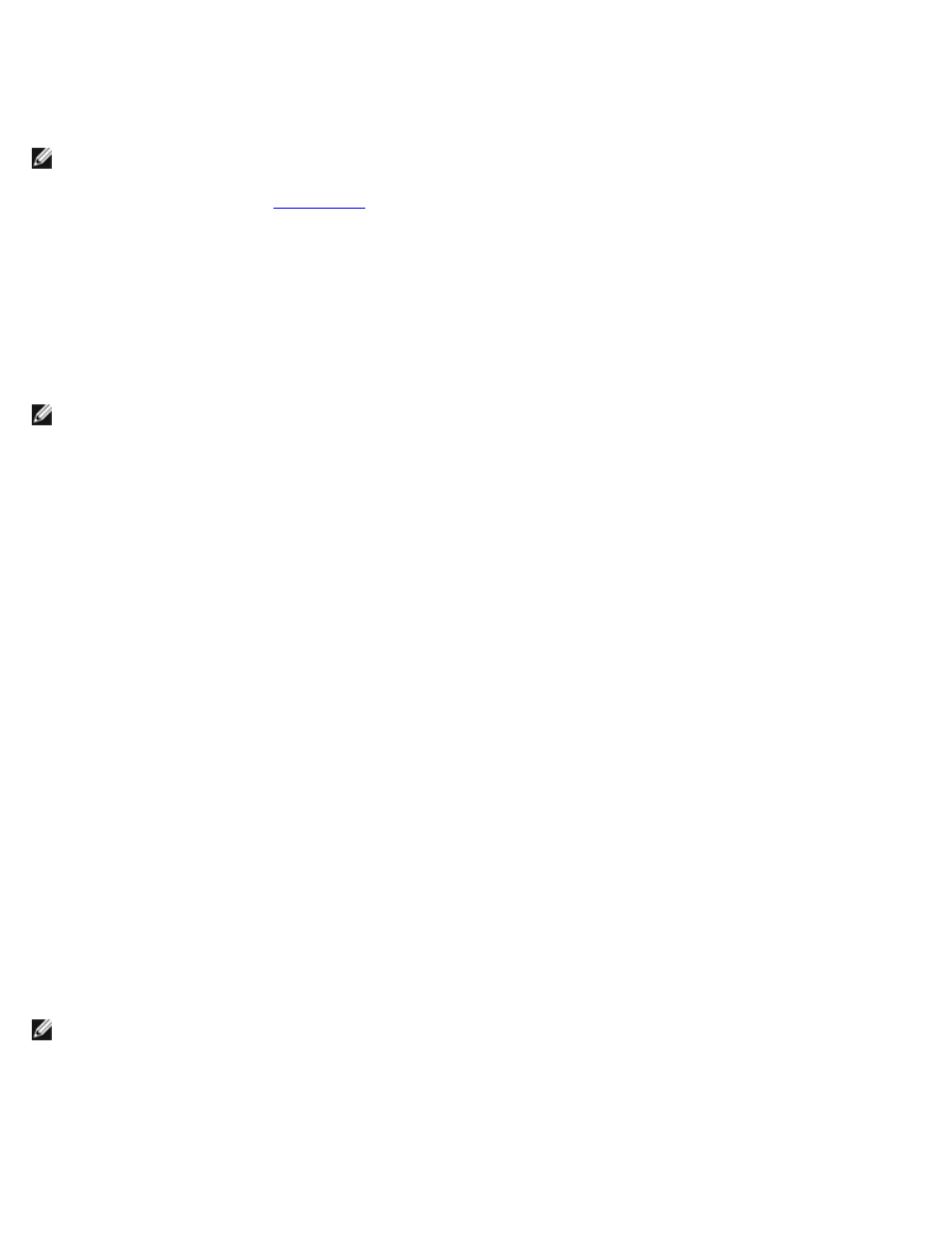
To verify data integrity, your RAID 1 must be at Optimal status. To verify data integrity:
1. From the Main menu, select array, press
2. Select Yes and press
NOTE: During the Verify process, you can stop the Verify by pressing Esc. You will get a pop-up window
displaying Stop Verify? If you select Yes, you will return to the Main menu. HostRAID will set a check point
when you exit Verify. See "
" for more information.
3. You will get a message asking if you want to automatically fix errors. Press Yes to AutoFix. This will execute a
comparison of mirrored drives, a copy from the primary drive to secondary drive when miscompare occurs, and
a report at the end of the verification process.
If you select No, Verify will execute a comparison of mirrored drives, a log of errors, and a report at the end of the
verification process.
NOTE: To fix errors found (if any), run Verify again with Autofix=Yes.
After you select your verification option, the following message appears:
Depending on your disk capacity, verifying may take several minutes to several hours. Are you sure?
4. When your Verify is completed, you will get a verification message and log. Press
If your Verify is unsuccessful, you will get the following message:
WARNING: Failed !!!
The array is degraded and it is recommended you start rebuilding or reconstructing one failed drive by copying data
from the source disk.
5. Press
Bootable Array
To create a bootable array:
1. From the Main menu, select array, press
2. Select Mark Bootable and press
NOTE: Mark Bootable gives boot priority to the array regardless of the SCSI ID priority.
A B will appear next to the drive ID to indicate it as bootable.
Check Point
