Dell Dimension 5150/E510 User Manual
Page 26
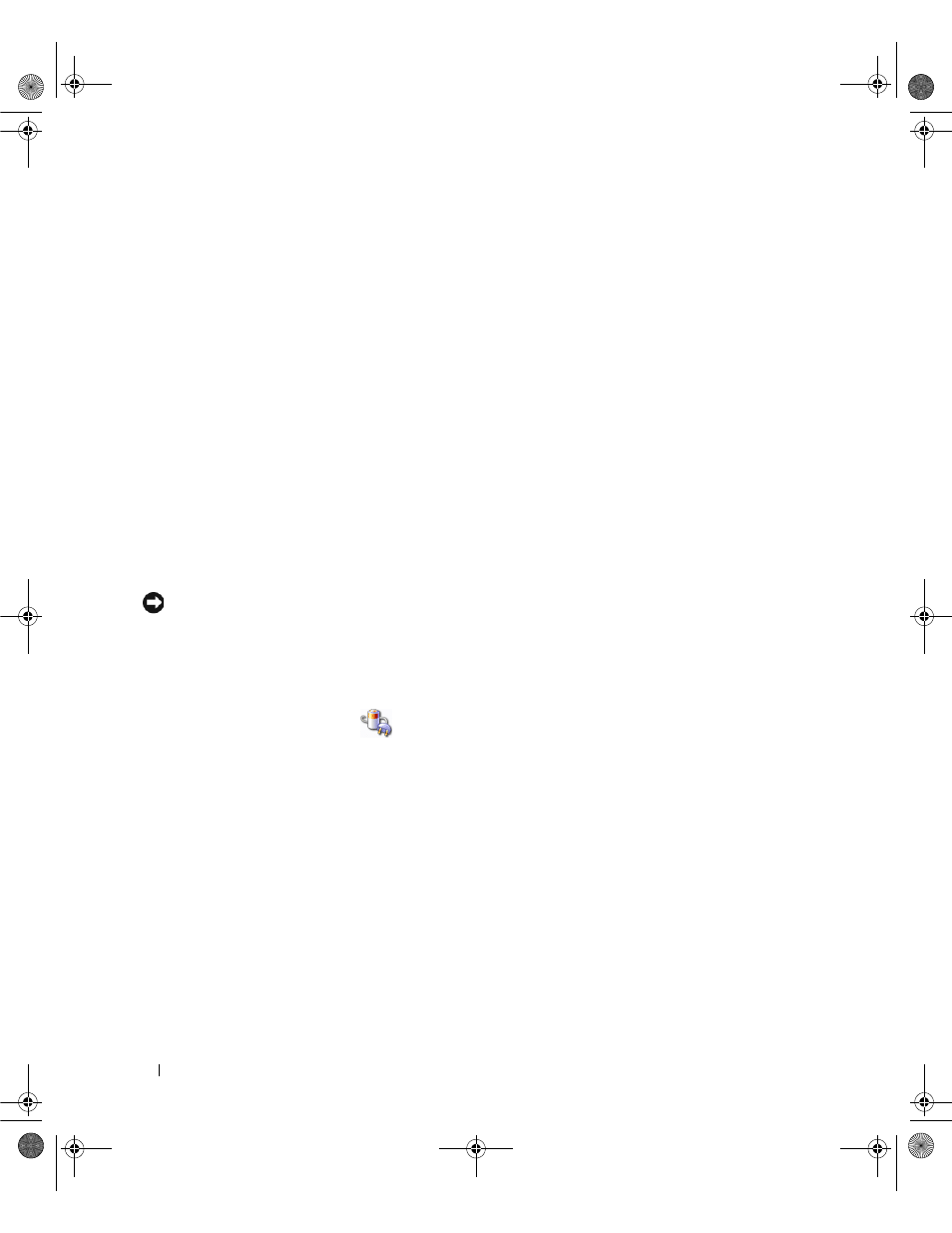
26
Setting Up and Using Your Computer
Power Schemes Tab
Each standard power setting is called a scheme. If you want to select one of the standard Windows
schemes installed on your computer, choose a scheme from the Power schemes drop-down menu.
The settings for each scheme appear in the fields below the scheme name. Each scheme has different
settings for starting standby mode or hibernate mode, turning off the monitor, and turning off the hard drive.
The Power schemes drop-down menu displays the following schemes:
•
Always On (default) — If you want to use your computer with no power conservation.
•
Home/Office Desk — If you use your computer as a home or office computer and you require minimal
power conservation.
•
Presentation — If you want your computer to run without interruption (using no power conservation).
•
Minimal Power Management — If you want your computer to run with minimal power conservation.
•
Max Battery — If your computer is a portable computer and you run your computer from batteries for
extended periods of time.
If you want to change the default settings for a scheme, click the drop-down menu in the Turn off monitor,
Turn off hard disks, System stand by, or System hibernates field, and then select a time-out from the
displayed list. Changing the time-out for a scheme field permanently changes the default settings for
that scheme, unless you click Save As and enter a new name for the changed scheme.
NOTICE:
If you set the hard drive (hard disk) to time-out before the monitor does, your computer may appear to be
locked up. To recover, press any key on the keyboard or click the mouse. To avoid this problem, always set the
monitor to time-out before the hard drive.
Advanced Tab
The Advanced tab allows you to:
•
Place the power options icon
in the Windows taskbar for quick access.
•
Set the computer to prompt you for your Windows password before the computer exits from standby
mode or hibernate mode.
•
Program the power button to activate standby mode, activate hibernate mode, or turn off the computer.
To program these functions, click an option from the corresponding drop-down menu and click OK.
Hibernate Tab
The Hibernate tab allows you to enable hibernate mode. If you want to use the hibernate settings you
defined on the Power Schemes tab, click the Enable hibernate support check box on the Hibernate tab.
For more information on power management options:
1 Click the Start button and click Help and Support.
2 In the Help and Support window, click Performance and maintenance.
3 In the Performance and maintenance window, click Conserving power on your computer.
WD846bk2.book Page 26 Thursday, September 14, 2006 2:40 PM
