Bios recovery utility, For information on, And restart the system to retest – Dell OptiPlex GX400 User Manual
Page 61
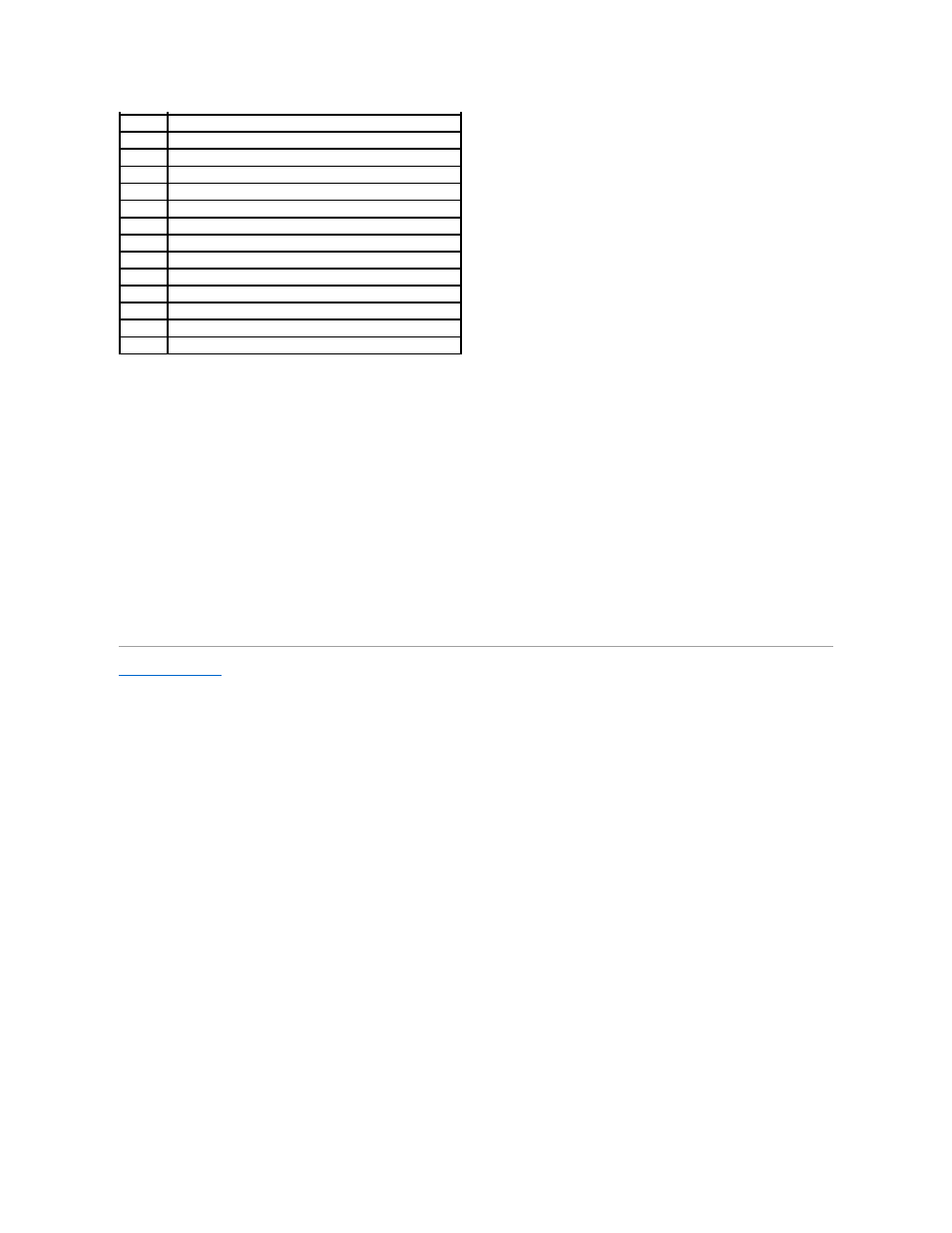
IRQ2
Used by interrupt controller 1 to enable IRQ8 through IRQ15
IRQ3
Used by serial port 2
IRQ4
Used by serial port 1
IRQ5
Available
IRQ6
Used by the diskette/tape drive controller
IRQ7
Used by the parallel port
IRQ8
Used by the real-time clock (RTC)
BIOS Recovery Utility
If your system loses power and beeps constantly but does not boot when power is restored, the basic input/output system (BIOS) is probably corrupted. To
restore the BIOS, perform the following steps:
1.
Disconnect the system from its power source.
2.
Go to another working system, and download the BIOS flash executable utility for the system from the File Library located on the Dell support website
at http://support.dell.com.
3.
On the working system, go to an MS-DOS prompt and type the command xxxxx -writehdrfile (where xxxxx is the name of the BIOS flash executable
utility you downloaded).
Running this utility generates a file with an .hdr extension.
4.
Copy the .hdr file to a diskette.
5.
Insert the diskette into the diskette drive of the corrupted system and turn it on.
The system automatically flashes the BIOS from the diskette.
6.
When the system begins to restart and the Dell logo screen appears, remove the diskette from the diskette drive so that the system does not boot
from the diskette again.
Back to Contents Page
IRQ9
Used by the advanced configuration and power interface (ACPI)
IRQ10
Available
IRQ11
Used by the USB controllers
IRQ12
Used by the mouse port
IRQ13
Used by the math coprocessor (if applicable)
IRQ14
Used by the primary IDE controller
IRQ15
Used by the secondary IDE controller
