Solving problems, Before you begin, Power problems – Dell OptiPlex GX400 User Manual
Page 38
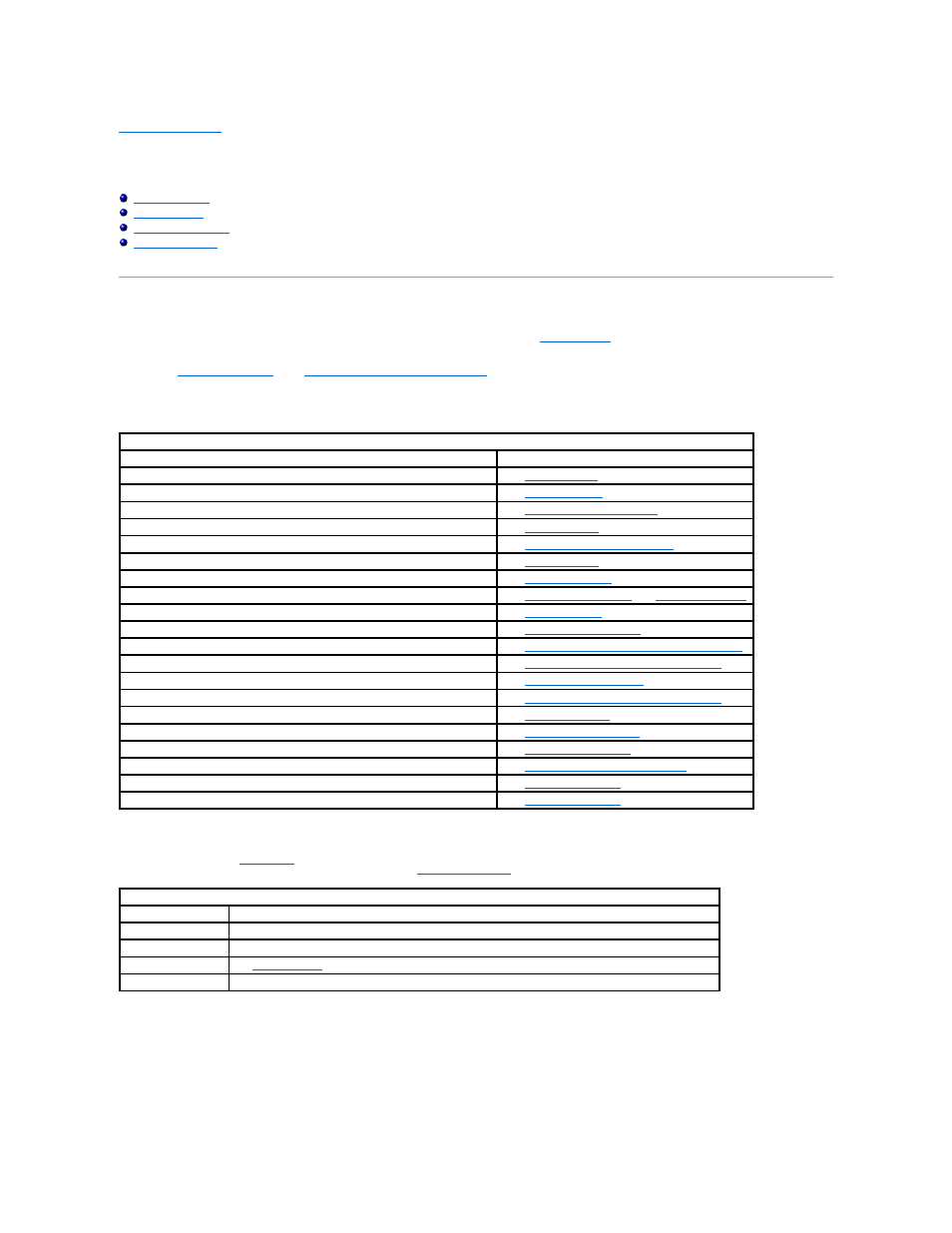
Back to Contents Page
Solving Problems
Dell™ OptiPlex™ GX400 System User's Guide
Before You Begin
This section describes system and software problems, offers corrective actions, describes the
utility, and provides system messages and
codes. Before you call Dell for technical assistance, complete the following tasks to help you resolve computer problems:
l
Read "
About Your Computer
" and "
Safety First—For You and Your Computer
."
l
Take the problem-solving action listed in the following table for the component or equipment that is not working properly.
Power Problems
The power indicator on the
front panel
communicates codes that can help you determine whether there is a problem with your computer. The following table
lists the codes for the power indicator. For more information, see "
Basic Checks:
l
Test the electrical outlet: ensure that the electrical outlet is working by testing it with a different device such as a lamp.
l
Connect the computer power cable directly to an electrical outlet to ensure that the computer turns on. Do not connect it to a power protection device,
uninterruptible power supply (UPS), power strip, or extension cord.
l
Ensure that all power cables are firmly connected, verifying that each power cable is adequately connected at the computer device and to the electrical
outlet.
l
Check for interference: electrical appliances on the same circuit or operating in close proximity to the computer can cause interference.
Solving Problems
Problem
Action
Power indicator does not light
Monitor power indicator does not light
No sound
Printer not working
"
Serial or other parallel devices not working
Serial or Parallel Device Problems
"
Mouse not working
Keyboard not working
"
Diskette drive or hard drive: indicators not lit, scraping or unusual noises, no noise See "
" or "
System battery not working
"
Expansion card errors or malfunction
A program locks up
Recover From a Program That Is Not Responding
"
Computer locks up
Restart a Computer That Is Not Responding
Computer gets wet
"
Computer is dropped or damaged
Repairing a Dropped or Damaged Computer
Hardware devices conflict
System memory amount is not correct
System board malfunctions
"
System board is damaged
Resetting a Damaged System Board
An error message
"
A series of beeps on system startup
"
Power Indicator Codes
Power Indicator Code Cause
Solid green
Power is on, and the computer is operating normally.
Blinking green
The computer is in the suspended state (Microsoft® Windows® 2000 only).
Solid yellow
The
is running a test, or a device on the system board may be faulty or incorrectly installed.
Blinking yellow
There is a system board or power supply failure.
