Inside your computer – Dell OptiPlex GX400 User Manual
Page 4
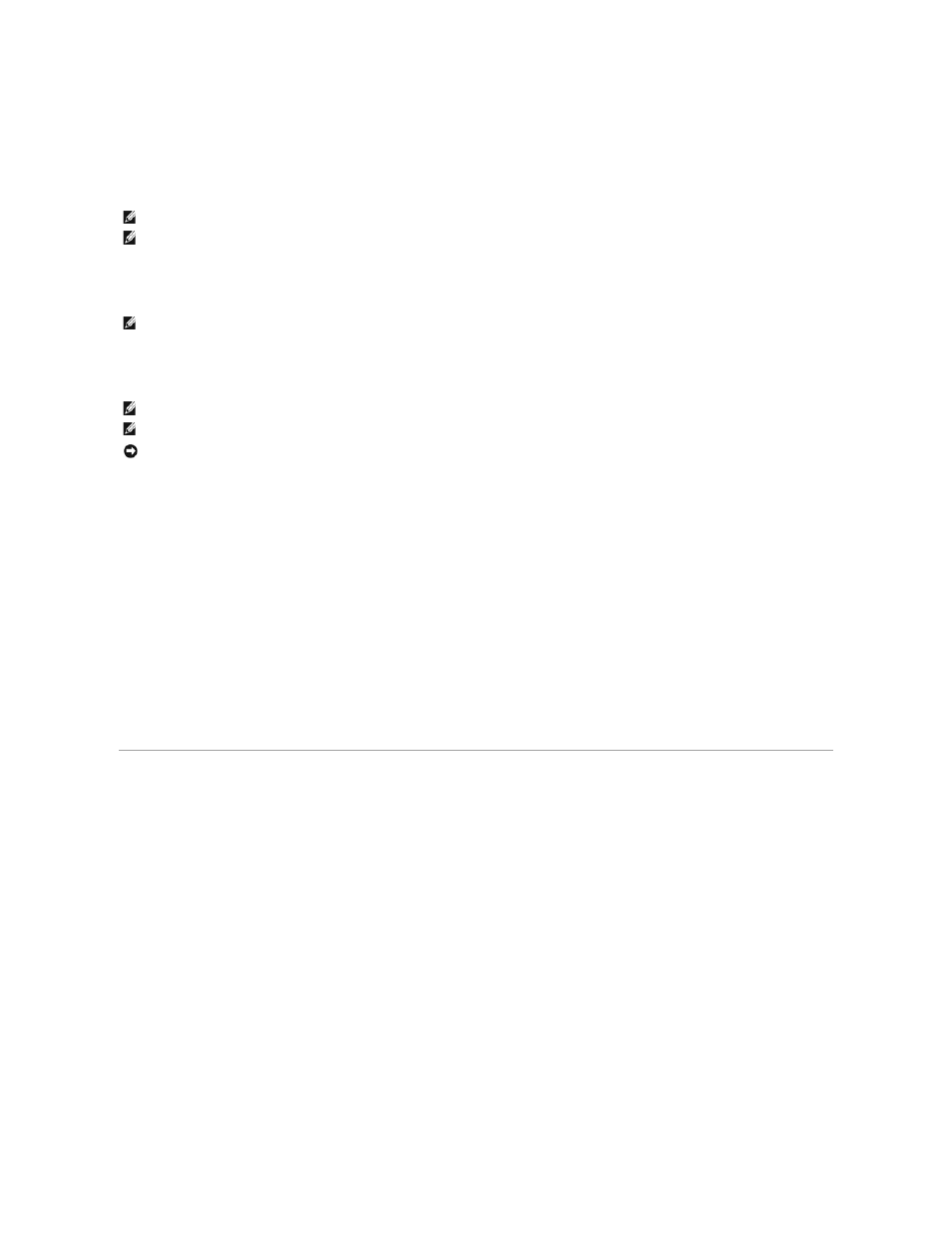
Used to attach record/playback devices such as cassette players, CD players, and VCRs. Connect the line-out cable from any of these devices to the line-in
jack.
PS/2 Mouse Connector
Attach the Personal System/2 (PS/2) mouse cable to the 6-pin mouse connector on the back panel. If your system uses Microsoft Windows 2000, Windows XP,
or Windows NT, Dell installed the necessary mouse drivers on your hard drive.
PS/2 Keyboard Connector
Attach the PS/2 keyboard cable to the 6-pin keyboard connector on the back panel.
USB Connectors
Used to attach USB-compliant devices such as keyboards, mice, printers, and computer speakers to your system.
NIC Connector
The network interface controller (NIC), which includes a Remote Wake Up feature, has the following indicators:
l
A yellow network activity indicator flashes when the system is transmitting or receiving network data. (A high volume of network traffic may make this
indicator appear to be in a steady "on" state.)
l
A dual-colored network link integrity and speed indicator, which is green when a good connection exists between a 10-megabits per second (Mbps)
network and the NIC, or is orange when a good connection exists between a 100-Mbps network and the NIC. When the orange or green indicator is off,
the computer is not detecting a physical connection to the network.
Network Cable Requirements
The NIC connector attaches an unshielded twisted pair (UTP) Ethernet cable to your system. Press one end of the UTP cable into the NIC connector until the
cable snaps securely into place. Connect the other end to an RJ45 jack wall plate or to an RJ45 port on a UTP concentrator or hub, depending on your network
configuration.
A 100-Mbps network requires Category 5 wiring and connectors. A 10-Mbps network requires Category 3 or Category 5 wiring and connectors.
Video Connector
Used to attach a video graphics array (VGA)-compatible monitor to your system.
Inside Your Computer
The following illustration shows your computer with the covers removed.
Inside the Chassis
NOTE:
This connector is similar to the keyboard connector. Make sure you correctly identify the mouse connector before you connect the device.
NOTE:
Do not attempt to operate a PS/2 mouse and a USB mouse simultaneously.
NOTE:
This connector is similar to the mouse connector. Make sure you correctly identify the keyboard connector before you connect the device.
NOTE:
When connecting a USB mouse or keyboard, make sure you connect to one of the Port 1 USB connectors.
NOTE:
Do not attempt to operate a PS/2 mouse and a USB mouse simultaneously.
NOTICE:
USB devices do not operate with Microsoft Windows NT.
