Dell diagnostics, Utility, and provides system messages and, Run the vesa/vga interface tests in the – Dell OptiPlex GX400 User Manual
Page 52: Device group in the, Run the diskette device group in the, Run the appropriate test group in the, Test group in the, Test in the, Run the system memory test group in the, When to use the dell diagnostics
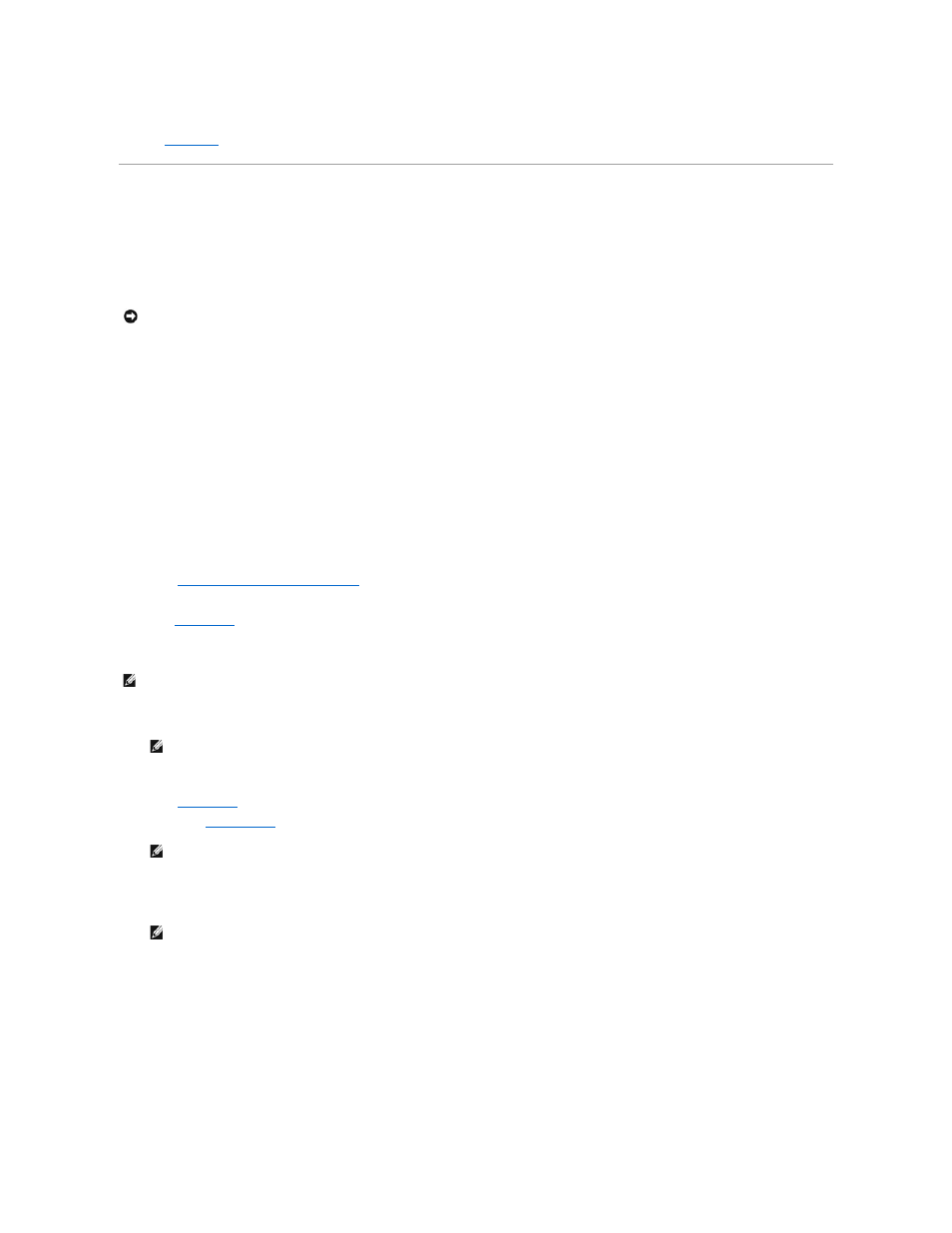
Yes. The problem is resolved.
No.
Contact Dell
for technical assistance.
Dell Diagnostics
When to Use the Dell Diagnostics
If you experience a problem with your computer, run the Dell Diagnostics before you call Dell for technical assistance. The Dell Diagnostics tests check your
computer's hardware without additional equipment and without the risk of destroying data. When the diagnostics tests complete without indicating any
problems, you can have confidence in your computer's operation. If the tests indicate a problem you cannot solve by yourself, the test results provide
important information you will need when talking to Dell's service and support personnel.
Features
The diagnostic test groups features allow you to take the following actions:
l
Perform quick checks or extensive tests on one or all devices
l
Choose the number of times a test group or subtest is repeated
l
Display or print test results or save them in a file
l
Suspend testing if an error is detected or terminate testing when an adjustable error limit is reached
l
Access online Help screens that describe the tests and tell how to run them
l
Read status messages that inform you whether test groups or subtests completed successfully
l
Receive error messages that appear if problems are detected
Before You Start Testing
l
Read "
Safety First—For You and Your Computer
" and the safety instructions in your System Information Guide.
l
Turn on your printer if one is attached, and make sure it is online.
l
Enter
system setup
, confirm your computer's system configuration information, and enable all of its components and devices, such as ports.
Running the Dell Diagnostics
1.
Insert the Dell ResourceCD into the CD drive.
2.
Shut down and restart the computer.
3.
Enter
system setup
.
4.
Change the
Boot Sequence
to use the CD drive as the first device in the boot sequence.
5.
Press
The computer reboots and the Dell logo screen appears followed by a list of the available languages.
6.
Select Start computer to run Dell Diagnostics.
7.
Select the number for the language that you want.
8.
A numbered list displays the following options:
l
Option 1– Dell Diagnostics — Loads the Dell Diagnostics that run computer tests
l
Option 2– Exit — Exits the main menu and returns to an
MS-DOS prompt
9.
Select Option 1– Dell Diagnostics.
After the diagnostics initialize, the Dell Diagnostics main menu appears:
NOTICE:
Only use the Dell Diagnostics to test your Dell™ computer. Using this program with other computers may cause incorrect computer responses
or result in error messages.
NOTE:
Dell recommends that you print these procedures before you begin. For additional information, refer to the Dell OptiPlex User's Guide, located on
the Dell ResourceCD.
NOTE:
Some of the diagnostics tests allow you to print the results. If you want to print test results, turn on your printer, if one is attached, and
make sure that it is online.
NOTE:
Write down your current boot sequence in case you want to restore it after running the Dell Diagnostics.
NOTE:
If you are starting the ResourceCD for the first time on this computer, the ResourceCD Installation window opens to inform you that the
ResourceCD is about to begin installation. Click OK to continue. To complete the installation, respond to the prompts offered by the installation
program. If the Welcome Dell System Owner screen opens, click Next to continue.
