Back panel – Dell OptiPlex GX400 User Manual
Page 58
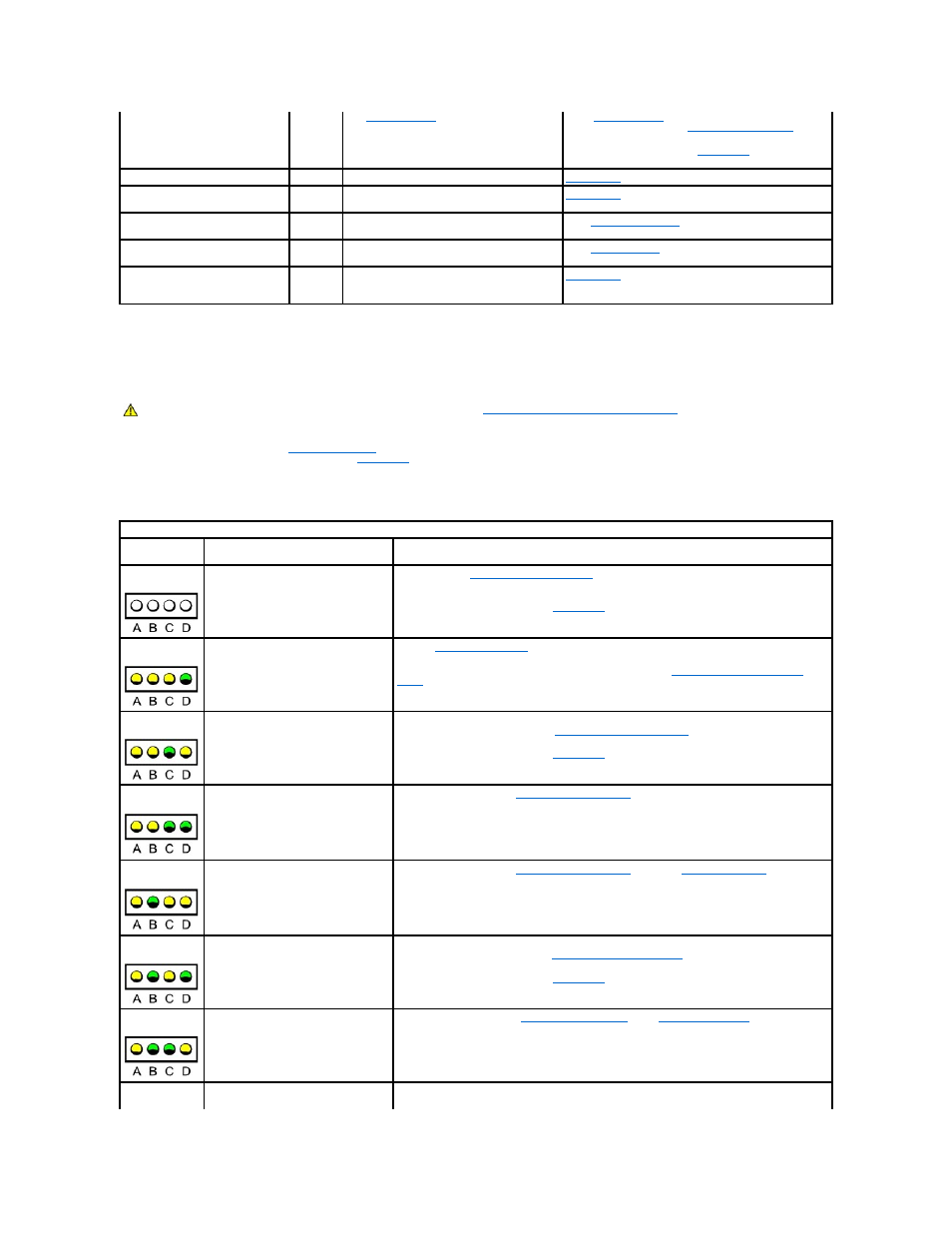
Back-Panel Indicators
When you turn on your system, it performs a POST, which is a series of self-diagnostic checks. A successful POST ends with a single beep that signifies the
start of normal operation. If the system fails to emit the single beep or appears to stop responding during POST, a series of indicators located at the rear of
the computer can help you understand which POST test failed or why the system stopped responding. These indicators communicate problems encountered
during POST only, not during normal operation.
The indicator patterns described in the following table can help you determine what to do to resolve the problem. If a problem resolution requires you to
remove the computer cover, refer to "
Installing Upgrades
" for procedures you must complete before performing the suggested resolution. If the problem
persists after you perform the suggested resolution,
contact Dell
for technical assistance.
The following table lists the codes for the back panel diagnostic indicators, gives probable causes, and suggests corrective actions. The indicator patterns are
shown as they appear on the back of your computer. The indicators are labeled to help you match the pattern on your computer with one of the patterns
shown in the table.
Solid yellow
N/A
The
is running a test, or a
device on the system board may be faulty or
incorrectly installed.
If the
is running, allow the testing to
."
If the system does not boot,
contact Dell
for technical
assistance.
Blinking yellow
Blank
There is a system power supply failure.
Contact Dell
for technical assistance.
Blinking yellow
Solid
green
Voltage regulator failure on the system board.
Contact Dell
for technical assistance.
Solid green and a beep code during
POST
N/A
A problem was detected while the BIOS was
executing.
See "
" for instructions on diagnosing
the beep code.
Solid green power indicator and no
beep code and no video during POST
N/A
The monitor or the graphics card may be faulty
or incorrectly installed.
See "
Solid green power indicator and no
beep code but the system locks up
during POST
N/A
An integrated system board device may be
faulty.
Contact Dell
for technical assistance.
CAUTION:
Before servicing any components inside your computer, see "
Safety First—For You and Your Computer
."
Back-Panel Diagnostic Indicator Codes
Indicator
Pattern
Cause
Action
Normal off condition
or start up default
is on. If the power indicator is off, ensure that the
computer is connected to a working electrical outlet.
If the problem is still not resolved,
contact Dell
for technical assistance.
Possible BIOS failure, and the system is
in the recovery mode
Run the
, and restart the system to retest.
If the problem is still not resolved, perform the procedure in "
Possible microprocessor failure
Reseat the microprocessor and restart the system to retest. For instructions on removing and
replacing the microprocessor, see "
Upgrading the Microprocessor
."
If the problem is still not resolved,
contact Dell
for technical assistance.
Possible memory failure
Perform the procedure in "
Possible expansion card failure or
conflict
Perform the procedure in "
" and see "
Possible video card failure
Reseat the video card, and restart the system to retest. For instructions on removing and
replacing an expansion card, see "
Removing an Expansion Card
."
If the problem is still not resolved,
contact Dell
for technical assistance.
Possible diskette drive or hard drive
failure
Perform the procedures in "
."
Possible USB failure
Disconnect all USB devices and cables, and restart the system to retest. Then reconnect all USB
devices and cables, and restart the system to retest.
