About your computer, Front view of your computer, Controls and indicators – Dell OptiPlex GX400 User Manual
Page 2
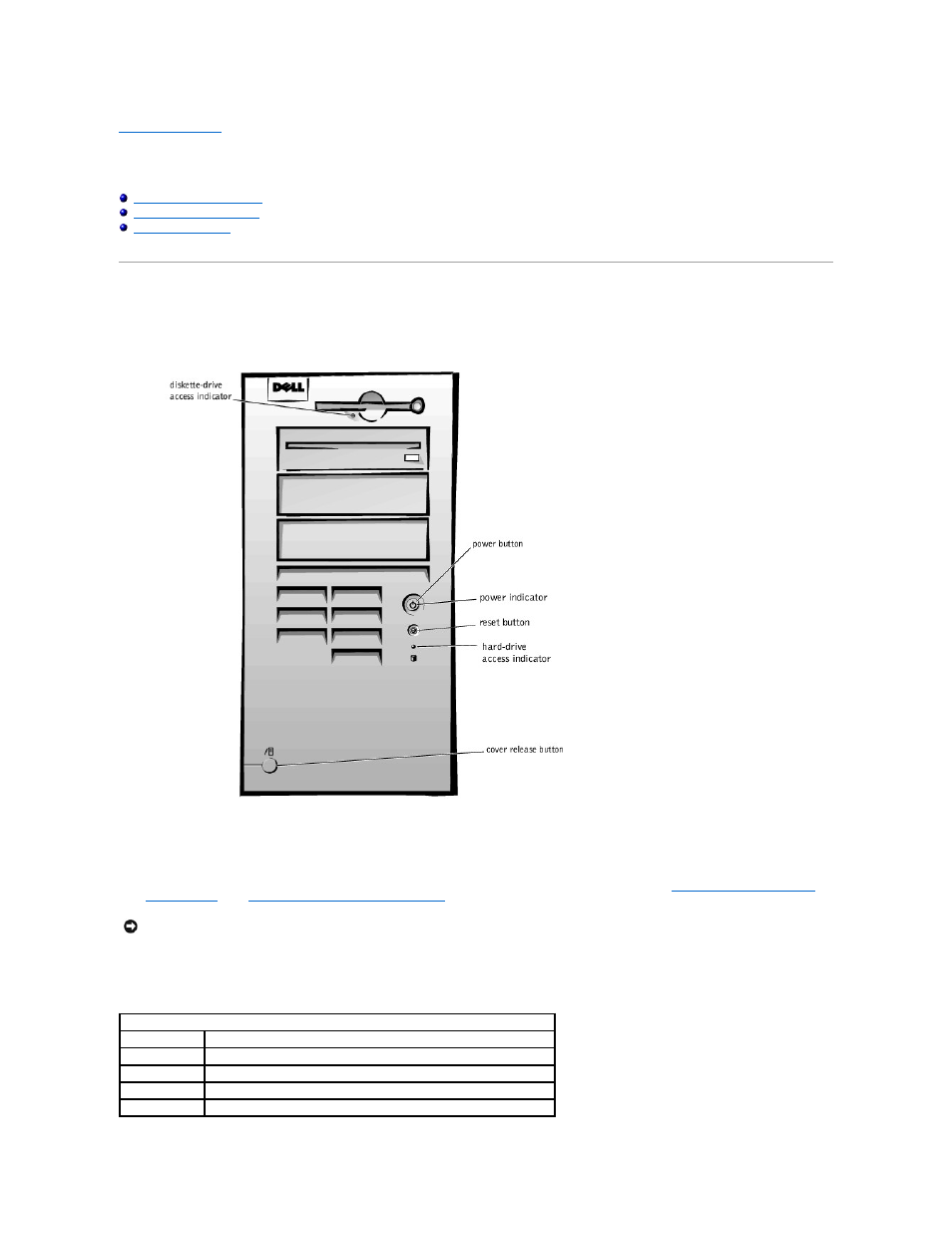
Back to Contents Page
About Your Computer
Dell™ OptiPlex™ GX400 System User's Guide
Front View of Your Computer
The following illustration shows the controls and indicators located on the front panel of your computer.
Front View
Controls and Indicators
l
Reset button — reboots (restarts) the system in a way that reduces stress on system components. Before you push this button, save and close all open
files and application programs to avoid losing data. Then perform an orderly shutdown of the operating system.
If your computer is not responding, you can press the reset button to reboot the system. For more information, see "
Recover From a Program That Is
Not Responding
" and "
Restart a Computer That Is Not Responding
."
l
Power button — controls the system's AC input power. See the following table for power button functions on systems running Microsoft® Windows® 98
Second Edition (SE), Windows 2000, Windows XP, or Windows NT®
.
NOTICE:
If your computer is not responding, turning off power or unplugging the power cord should be done only as a last resort. Doing so can cause
problems with system settings and configuration.
Power Button Functions
Computer Status Power Button Functions
Off
Push and release to turn the computer on
On
Push and hold for more than 6 seconds to immediately turn the computer off
On
Push and release to attempt an orderly system shutdown
Suspended state
Push and release to bring the system out of the suspended state
