Installing a hard drive in the chassis – Dell OptiPlex GX400 User Manual
Page 22
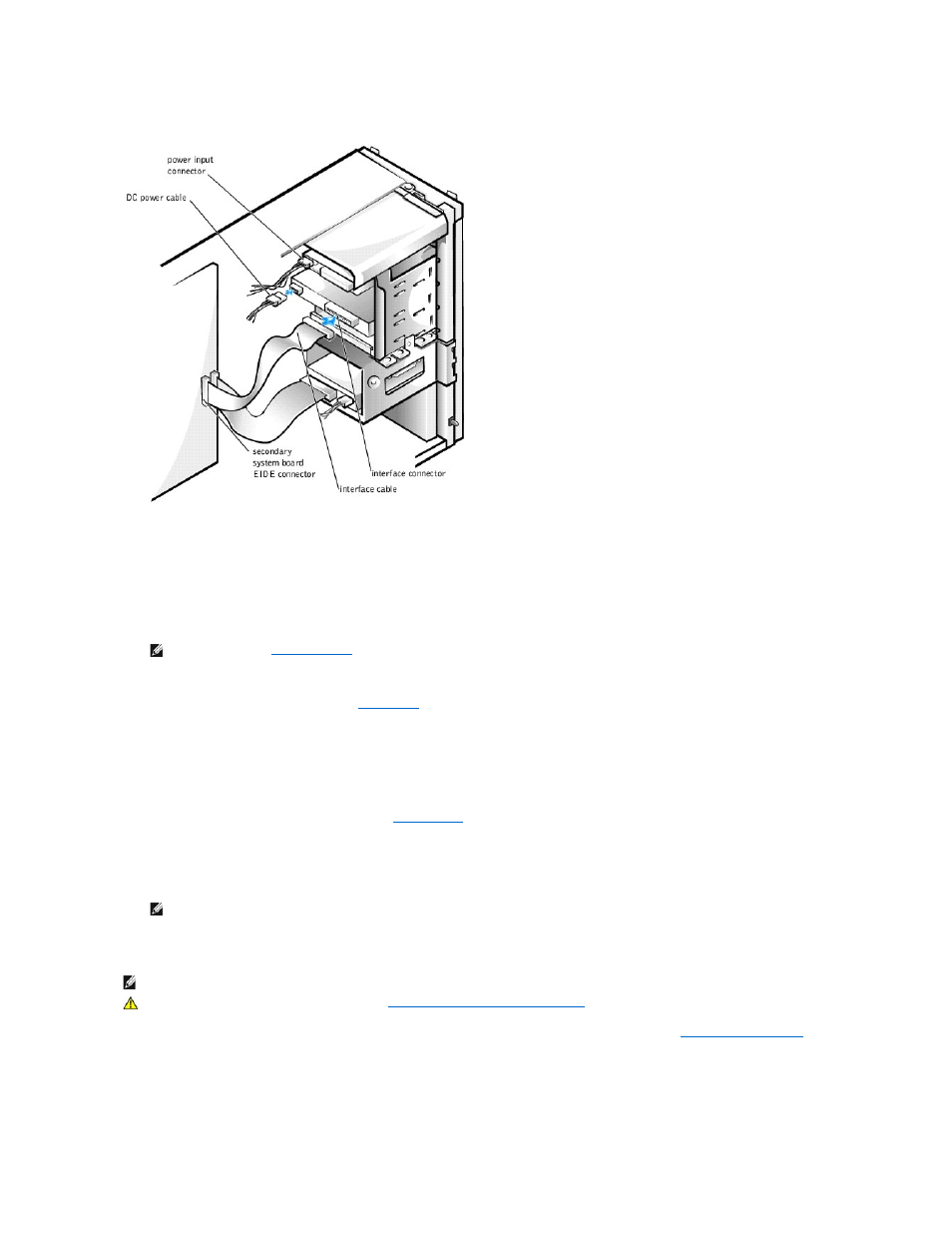
Attaching Drive Cables in the Chassis
10.
Ensure that all cables are firmly connected. Fold cables out of the way to provide airflow for the fan and cooling vents.
11.
If the chassis drive bay was previously empty, remove the corresponding insert from the front panel.
Hold the front panel with the outside facing you. Press the ends of the insert with your thumbs until the insert snaps free of the front panel.
12.
Replace the front panel.
13.
Replace the computer cover, reconnect the computer and peripherals to their electrical outlets, and turn them on.
ALERT! Cover was previously removed.
14.
If the drive you installed is a hard drive, enter
system setup
, and update the drive settings.
After you update the system settings, exit system setup and reboot the computer.
15.
If the device you installed is a hard drive, partition and logically format the drive before proceeding to the next step.
See the operating system's documentation for instructions.
16.
Test the drive to verify that it is operating properly.
l
If the drive you installed is a hard drive, run the
Dell Diagnostics
to test the drive.
l
For other types of drives, see the drive's documentation for information on testing the drive.
17.
If the drive you installed is the primary hard drive, install the operating system on the drive.
See the operating system's documentation for instructions.
Installing a Hard Drive in the Chassis
1.
.
2.
Rotate the power supply away from the system board.
3.
Remove the front panel.
4.
Remove the drive bracket from the chassis.
Pull the drive door forward and down until the hard-drive bracket is ejected halfway out of the chassis (see the following figure). Then grasp the bracket
NOTE:
If enabled, the
Chassis Intrusion
option will cause the following message to be displayed at the next system start-up:
NOTE:
Tape drives sold by Dell come with their own operating software and documentation. After you install a tape drive, refer to the
documentation that came with the drive for instructions on installing and using the tape drive software.
NOTE:
If you are replacing a hard drive that contains data you want to keep, be sure to back up your files before you begin this procedure.
CAUTION:
Before you perform this procedure, see "
Safety First— For You and Your Computer
."
