Setup password – Dell OptiPlex GX400 User Manual
Page 10
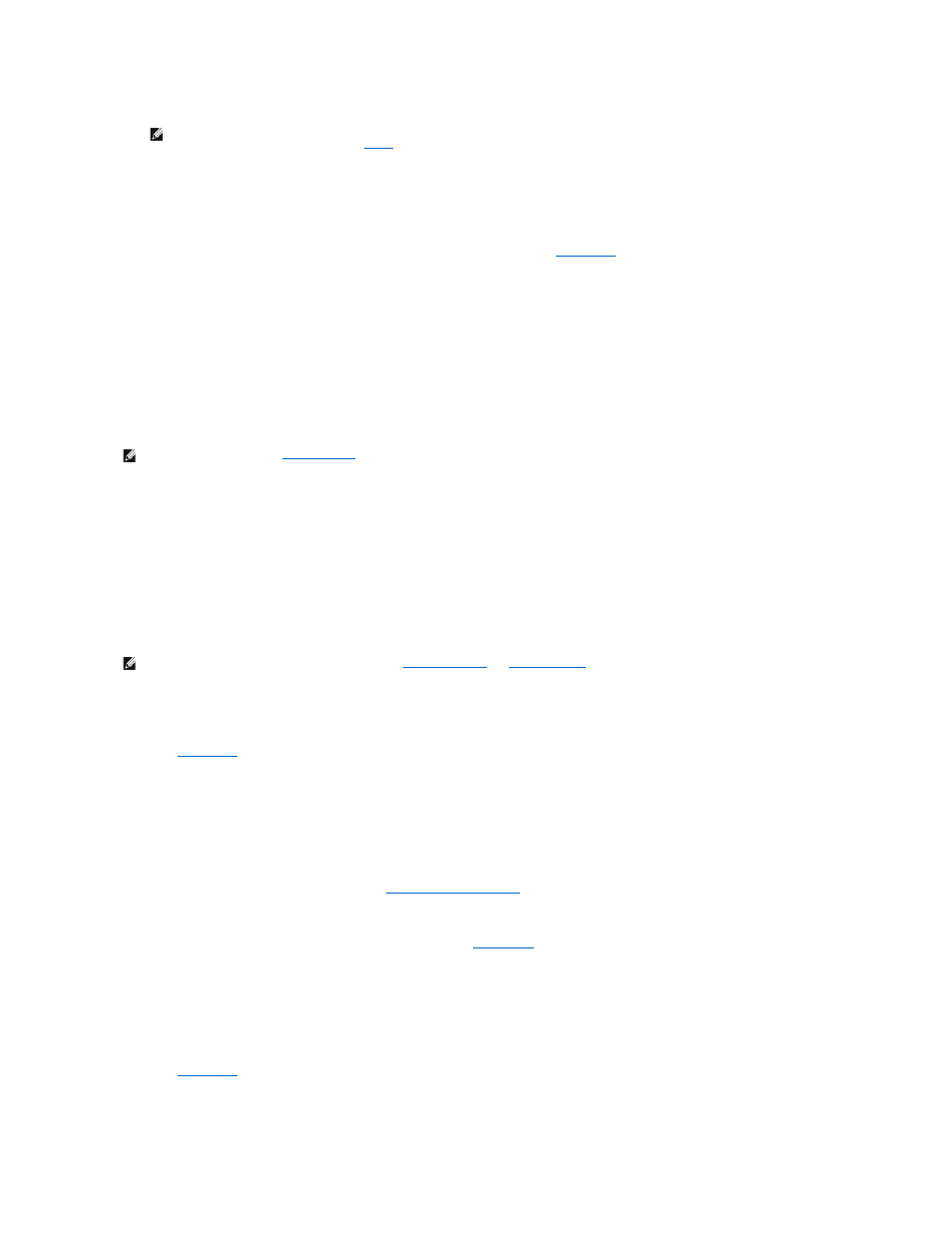
4.
Press
If the new system password is less than 32 characters, the whole field fills with placeholders. Then the option heading changes to Verify Password,
followed by another empty 32-character field in square brackets.
5.
To confirm your password, type it a second time and press
The password setting changes to Enabled. Your system password is now set; you can exit
and begin using your system. Password
protection takes effect when you reboot the system by pressing the reset button or by turning the system off and then on again.
Using Your System Password
When you turn on your system or press the reset button, or when you reboot the system by pressing the combination, the following prompt
appears on the screen when Password Status is set to Unlocked:
Type in the password and
- press
- press
Enter password:
If Password Status is set to Locked, the following prompt appears:
Type the password and press
If you enter a wrong or incomplete system password, the following message appears on the screen:
** Incorrect password. **
Enter password:
If you again enter an incorrect or incomplete system password, the same message appears on the screen. The third and subsequent times you enter an
incorrect or incomplete system password, the system displays the following message:
** Incorrect password. **
Number of unsuccessful password attempts: 3
System halted! Must power down.
Even after your system is turned off and on, the previous message is displayed each time an incorrect or incomplete system password is entered.
Deleting or Changing an Existing System Password
To delete or change an existing system password, perform the following steps:
1.
Enter
, and verify that Password Status is set to Unlocked.
2.
Reboot your system to force it to prompt you for a system password.
3.
When prompted, type the system password.
4.
Press
5.
Confirm that Not Enabled is displayed for the System Password option.
If Not Enabled appears in the System Password option, the system password has been deleted. If you want to assign a new password, continue to
step 6. If Not Enabled is not displayed for the System Password option, press
6.
To assign a new password, follow the procedure in "
."
Setup Password
Setup passwords allow only those who know the password to have full use of
. Your Dell system does not have the setup password feature
enabled when you receive it.
Setup Password options in system setup:
l
Enabled — does not allow assignment of setup passwords; users must enter a setup password to make changes to system setup
l
Not Enabled — allows assignment of setup passwords; password feature is enabled but no password is assigned
Assigning a Setup Password
1.
Enter
, and verify that Setup Password is set to Not Enabled.
2.
Highlight Setup Password and press the left- or right-arrow key.
The system prompts you to enter and verify the password. If a character is illegal for password use, the system emits a beep.
NOTE:
To escape from the field without assigning a system password, press
press
NOTE:
, the system accepts your setup password as an alternate system password.
NOTE:
You can use Password Status in conjunction with
to further protect your system from unauthorized
changes.
