Troubleshooting blade components, Troubleshooting blade memory, Troubleshooting blade – Dell PowerEdge M710HD User Manual
Page 319: See "troubleshooting, Blade memory" on, E "troubleshooting blade
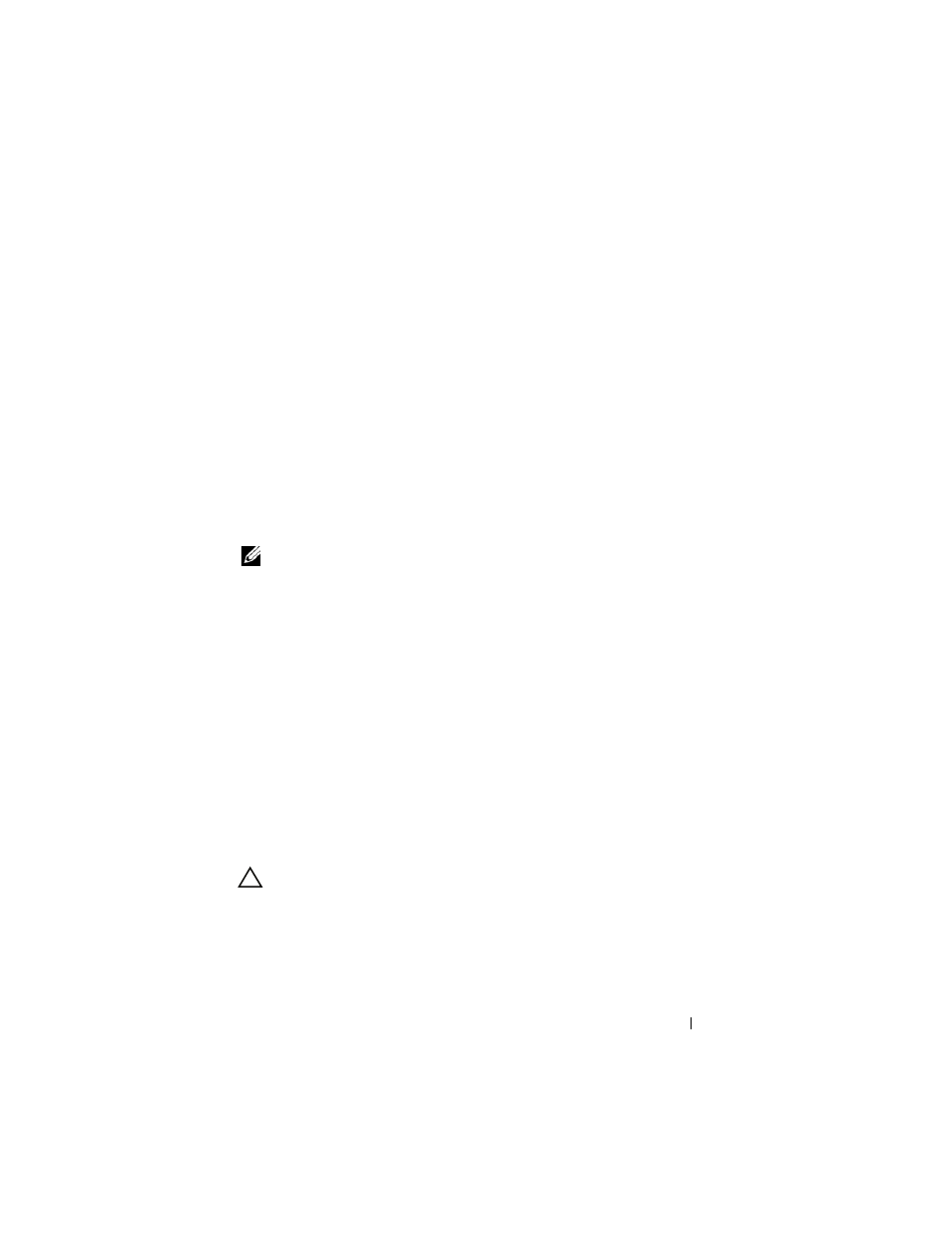
Troubleshooting Your System
319
Troubleshooting Blade Components
The following procedures describe how to troubleshoot the following
components. See Figure 3-5 for the location of the components inside the
blade.
• Memory
• Hard drives
• Expansion cards
• Processors
• Blade system board
• Battery
Troubleshooting Blade Memory
NOTE:
Before performing the following procedure, ensure that you have installed
the memory modules according to the memory installation guidelines for the blade.
See "System Memory" on page 171.
1 Restart the blade.
a
Press the power button once to turn off the blade.
b
Press the power button again to apply power to the blade.
If no error messages appear, go to step 8.
2 Enter the System Setup program and check the system memory setting.
See "Using the System Setup Program and UEFI Boot Manager" on
page 137.
If the amount of memory installed matches the system memory setting, go
3 Remove the blade. See "Removing a Blade" on page 155.
4 Open the blade. See "Opening the Blade" on page 159.
CAUTION:
The memory modules are hot to the touch for some time after the blade
has been powered down. Allow time for the memory modules to cool before
handling them. Handle the memory modules by the card edges and avoid touching
the components.
5 Reseat the memory modules in their sockets. See "Installing Memory
