Troubleshooting the keyboard, Troubleshooting the mouse, Troubleshooting the keyboard" on – Dell PowerEdge M710HD User Manual
Page 311
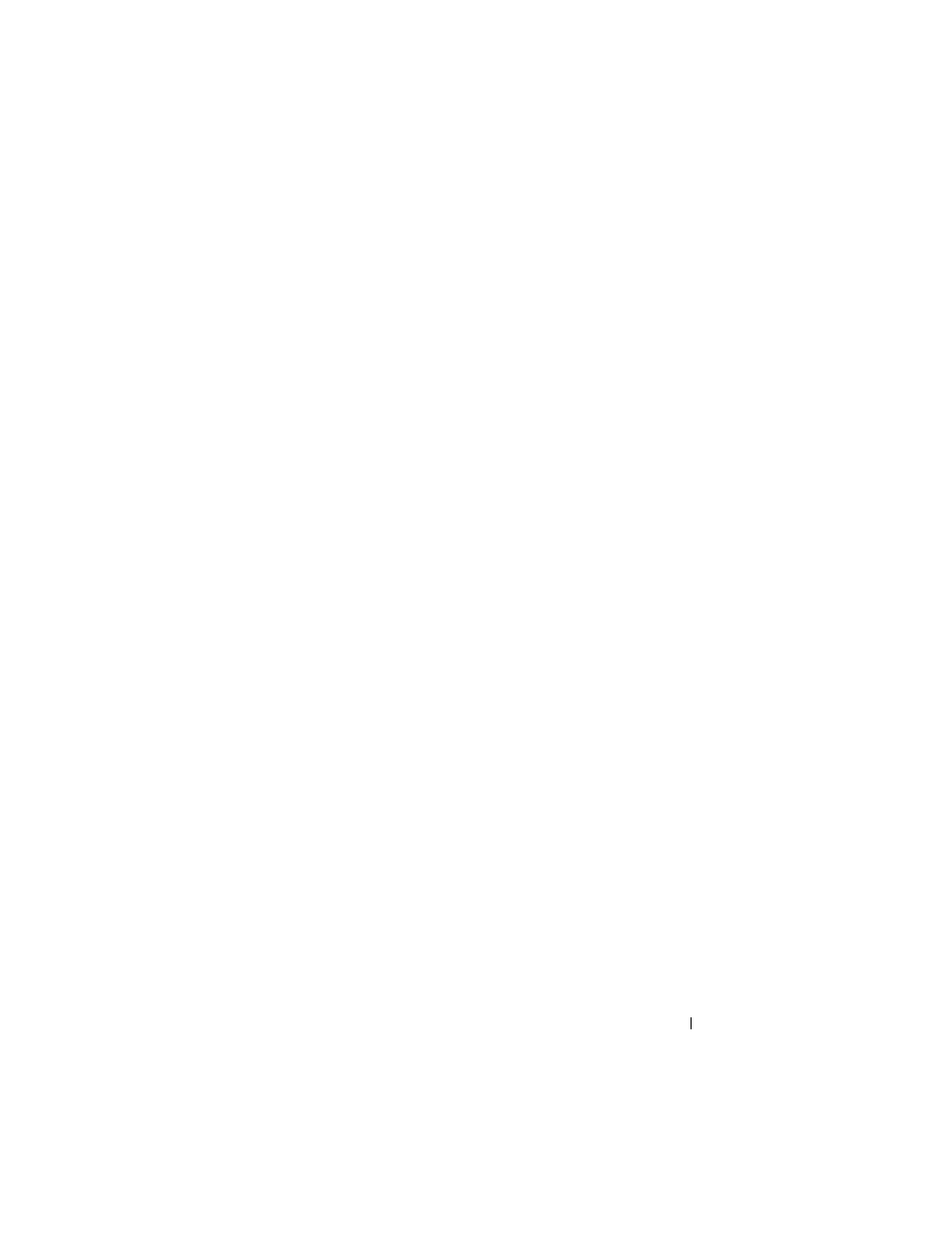
Troubleshooting Your System
311
Troubleshooting the Keyboard
1 Ensure that the blade(s) is turned on.
2 Verify that the iKVM firmware revision is current.
3 Check the keyboard connection to either the front-panel connector on the
blade or to the back-panel iKVM module.
4 If the keyboard is connected to an external KVM using a SIP, check that
the SIP is compatible with the KVM.
5 If two or more blades are installed in the enclosure, select a different blade.
If the keyboard is connected to the back-panel iKVM module and works
with another blade, the first blade may need to be reseated. See "Removing
and Installing a Blade" on page 155. If reseating the blade does not help,
the blade may be faulty. See "Getting Help" on page 361.
6 Swap the keyboard with a known-working keyboard and repeat step 3 and
step 5. If the keyboard does not work with any blade, see "Getting Help" on
Troubleshooting the Mouse
1 Ensure that the blade(s) is turned on.
2 Verify that the iKVM firmware revision is current.
3 Check the mouse connection to the either the front-panel connector on
the blade or to the back-panel iKVM module.
4 If the keyboard is connected to an external KVM using a SIP, check that
the SIP is compatible with the KVM.
5 If two or more blades are installed in the enclosure, select a different blade.
If the mouse is connected to the back-panel iKVM module and works with
another blade, the first blade may need to be reseated. See "Removing and
Installing a Blade" on page 155. If reseating the blade does not help, the
blade may be faulty. See "Getting Help" on page 361.
6 Swap the mouse with a known-working mouse and repeat step 3 and
step 5. If the mouse does not work with any blade, see "Getting Help" on
