Printing quality problems – Dell 1130n Laser Mono Printer User Manual
Page 77
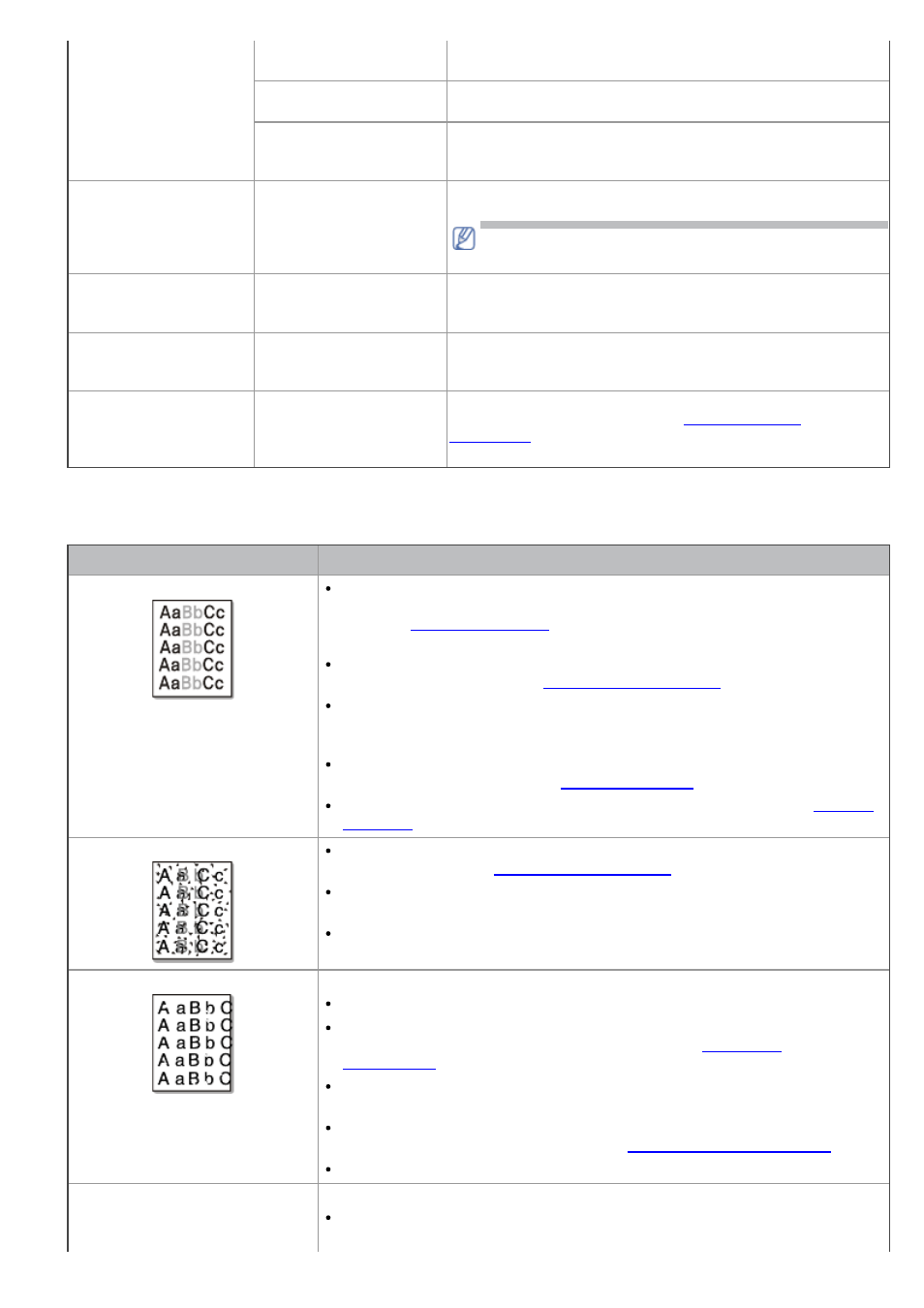
Pages print, but they are
blank.
The toner cartridge is
defective or out of toner.
Redistribute the toner, if necessary. If necessary, replace the
toner cartridge.
The file may have blank
pages.
Check the file to ensure that it does not contain blank pages.
Some parts, such as the
controller or the board,
may be defective.
Contact a service representative.
The machine does not
print PDF file correctly.
Some parts of graphics,
text, or illustrations are
missing.
Incompatibility between
the PDF file and the
Acrobat products.
Printing the PDF file as an image may enable the file to print.
Turn on Print As Image from the Acrobat printing options.
It will take longer to print when you print a PDF file as an
image.
The print quality of
photos is not good.
Images are not clear.
The resolution of the
photo is very low.
Reduce the photo size. If you increase the photo size in the
software application, the resolution will be reduced.
Before printing, the
machine emits vapor
near the output tray.
Using damp paper can
cause vapor during
printing.
This is not a problem. Just keep printing.
The machine does not
print special- sized
paper, such as billing
paper.
Paper size and paper size
setting do not match.
Set the correct paper size in the Edit... in the Paper tab in
the Printing Preferences. (See
Printing quality problems
If the inside of the machine is dirty or paper has been loaded improperly, there might be a reduction in print quality.
See the table below to clear the problem.
Condition
Suggested Solutions
Light or faded print
If a vertical white streak or faded area appears on the page, the toner
supply is low. You may be able to temporarily extend the toner cartridge
life. (See
.) If this does not improve the print quality,
install a new toner cart
The paper may not meet paper specifications; for example, the paper may
be too moist or rough. (See
If the entire page is light, the print resolution setting is too low or the toner
save mode is on. Adjust the print resolution and turn the toner save mode
off. See the help screen of the printer driver.
A combination of faded or smeared defects may indicate that the toner
cartridge needs cleaning. (See
The surface of the LSU part inside the machine may be dirty. (See
.)
Toner specks
The paper may not meet specifications; for example, the paper may be too
moist or rough. (See
The transfer roller may be dirty. Clean the inside of your machine. Contact
a service representative.
The paper path may need cleaning. Contact a service representative.
Dropouts
If faded areas, generally rounded, occur randomly on the page:
A single sheet of paper may be defective. Try reprinting the job.
The moisture content of the paper is uneven or the paper has moist spots
on its surface. Try a different brand of paper. (See
The paper lot is bad. The manufacturing processes can cause some areas to
reject toner. Try a different kind or brand of paper.
Change the printer option and try again. Go to Printing Preferences, click
Paper tab, and set type to Thick. (See
If these steps do not correct the problem, contact a service representative.
White Spots
If white spots appear on the page:
The paper is too rough and a lot of dirt from a paper falls to the inner
devices within the machine, so the transfer roller may be dirty. Clean the
