Changing printer settings, Layout, Graphics – Dell 1130n Laser Mono Printer User Manual
Page 55
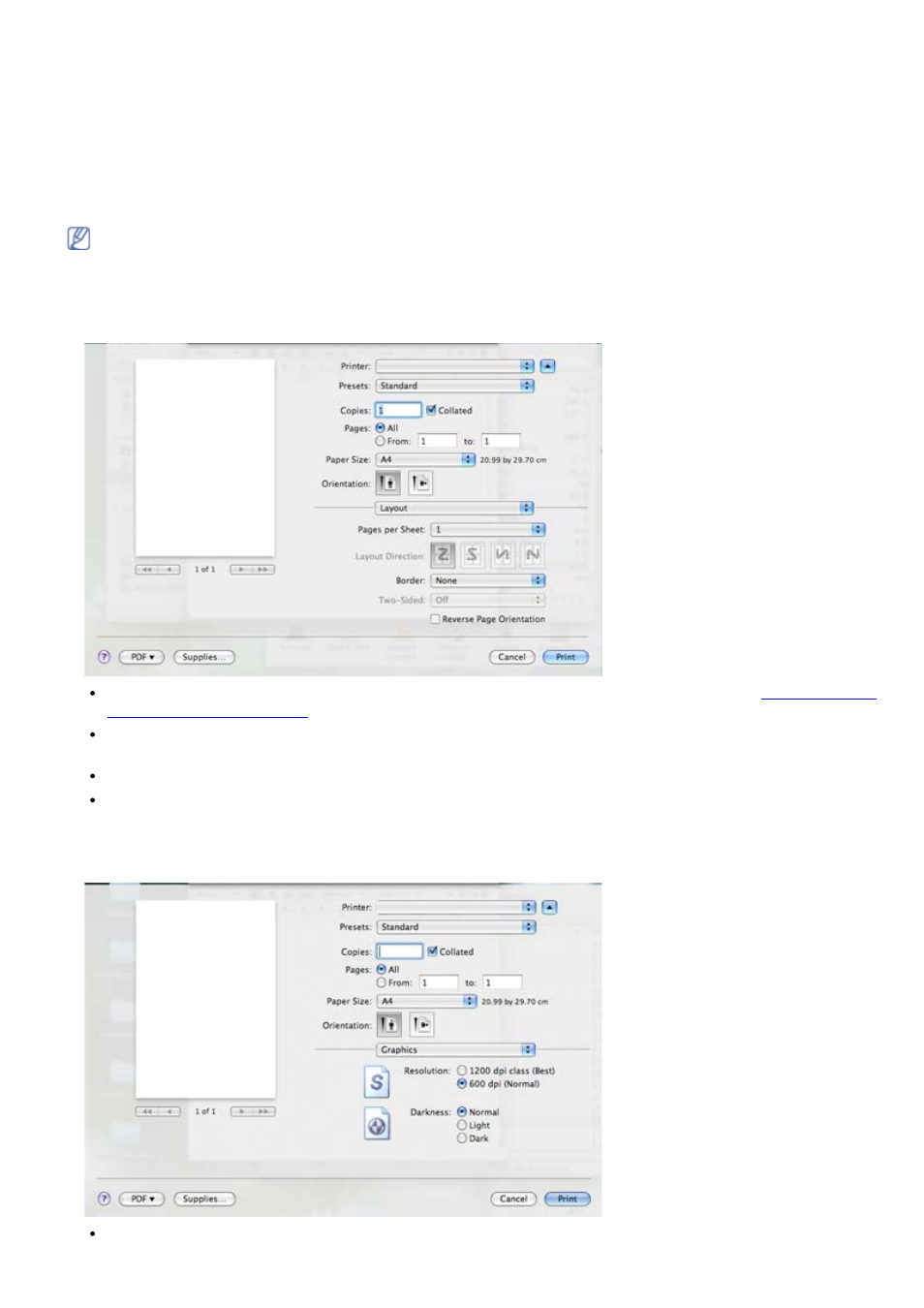
4.
Open the File menu and click Print.
5.
Choose the number of copies you want and indicate which pages you want to print.
6.
Click Print.
Changing printer settings
You can use advanced printing features when using your machine.
Open an application and select Print from the File menu. The machine name, which appears in the printer
properties window may differ depending on the machine in use. Except for the name, the composition of the printer
properties window is similar to the following.
The setting options may differ depending on printers and Macintosh OS version.
Layout
The Layout tab provides options to adjust how the document appears on the printed page. You can print multiple
pages on one sheet of paper. Select Layout from the drop-down list under Orientation to access the following
features.
Pages per Sheet: This option determines how many pages to be printed on one page. (See
.)
Layout Direction: This option allows you to select the printing direction on a page similar to the examples on
UI.
Border: This option allows you to print a border around each page on the sheet.
Reverse Page Orientation: This option allows you to rotate paper 180 degrees.
Graphics
The Graphics tab provides options for selecting Resolution. Select Graphics from the drop-down list under
Orientation to access the graphic features.
Resolution (Quality): This option allows you to select the printing resolution. The higher the setting, the
