Printing multiple pages on one sheet of paper, Paper, Printer settings – Dell 1130n Laser Mono Printer User Manual
Page 56
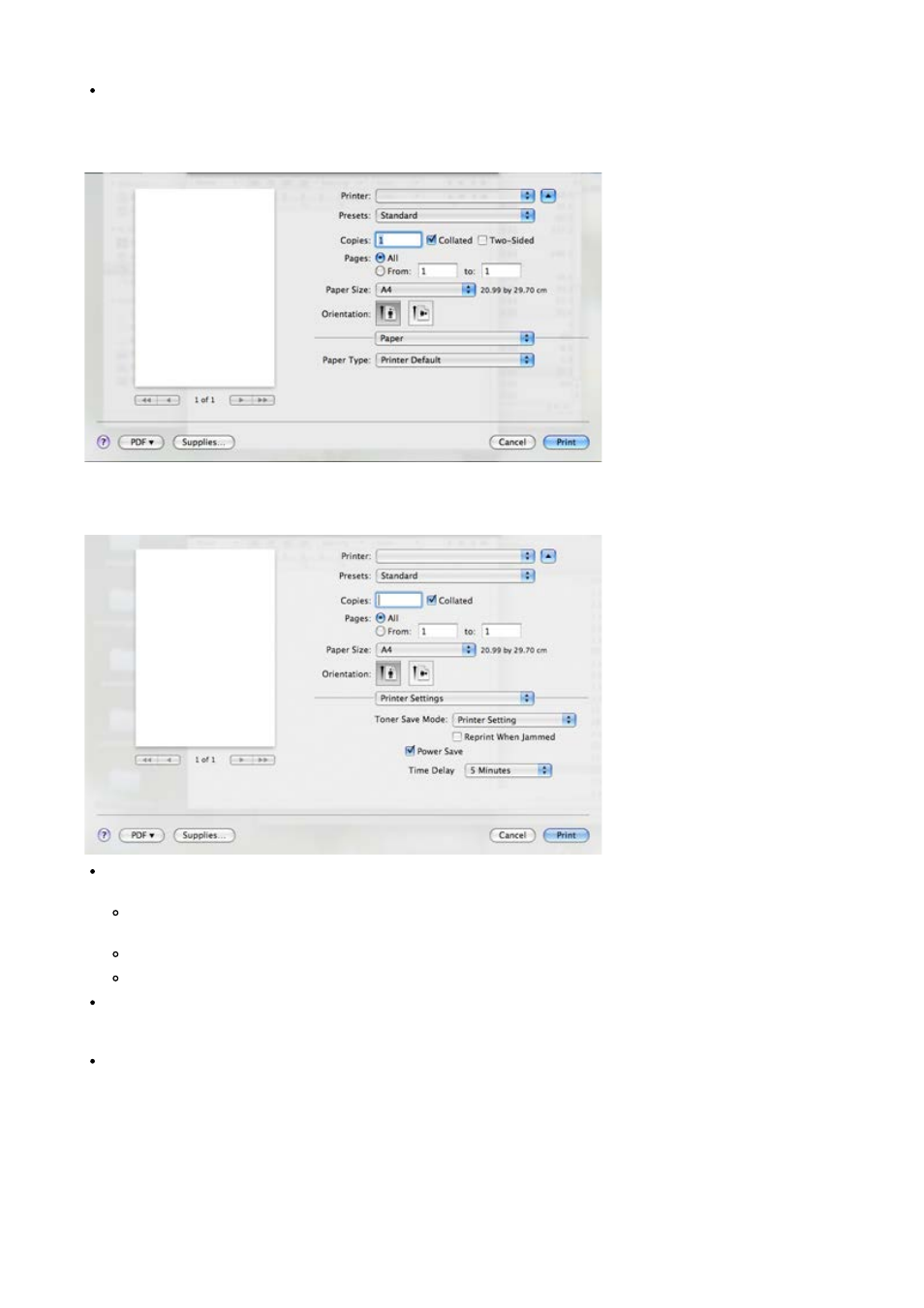
sharper the clarity of printed characters and graphics. The higher setting also may increase the time it takes
to print a document.
Darkness: This option allows you to enhance printouts. The available options are Normal, Light, and Dark.
Paper
Set Paper Type to correspond to the paper loaded in the tray from which you want to print. This will let you get
the best quality printout. If you load a different type of print material, select the corresponding paper type.
Printer Settings
Printer Settings tab provides Toner Save Mode, Reprint When Jammed, and Power Save options. Select
Printer Settings from the drop-down list under Orientation to access the following features:
Toner Save Mode: Selecting this option extends the life of your toner cartridge and reduces your cost per
page without a significant reduction in print quality.
Printer Setting: If you select this option, this feature is determined by the setting you’ve made from the
machine.
On: Select this option to allow the printer to use less toner on each page.
Off: If you do not need to save toner when printing a document, select this option.
Reprint When Jammed: When this option is checked, the machine retains the image of a printed page until
the machine signals that the page has successfully exited the machine. If a paper jam occurs, the printer will
reprint the last page sent from the computer after you have cleared the jam. (Dell 1130 only)
Power Save: When this option is checked, the machine turns to the power save mode after the selected
time.
Printing multiple pages on one sheet of paper
You can print more than one page on a single sheet of paper. This feature provides a cost-effective way to print
draft pages.
1.
Open an application, and select Print from the File menu.
2.
Select Layout from the drop-down list under Orientation. In the Pages per Sheet drop-down list, select the
number of pages you want to print on one sheet of paper.
