Paper feeding problems, Printing problems – Dell 1130n Laser Mono Printer User Manual
Page 75
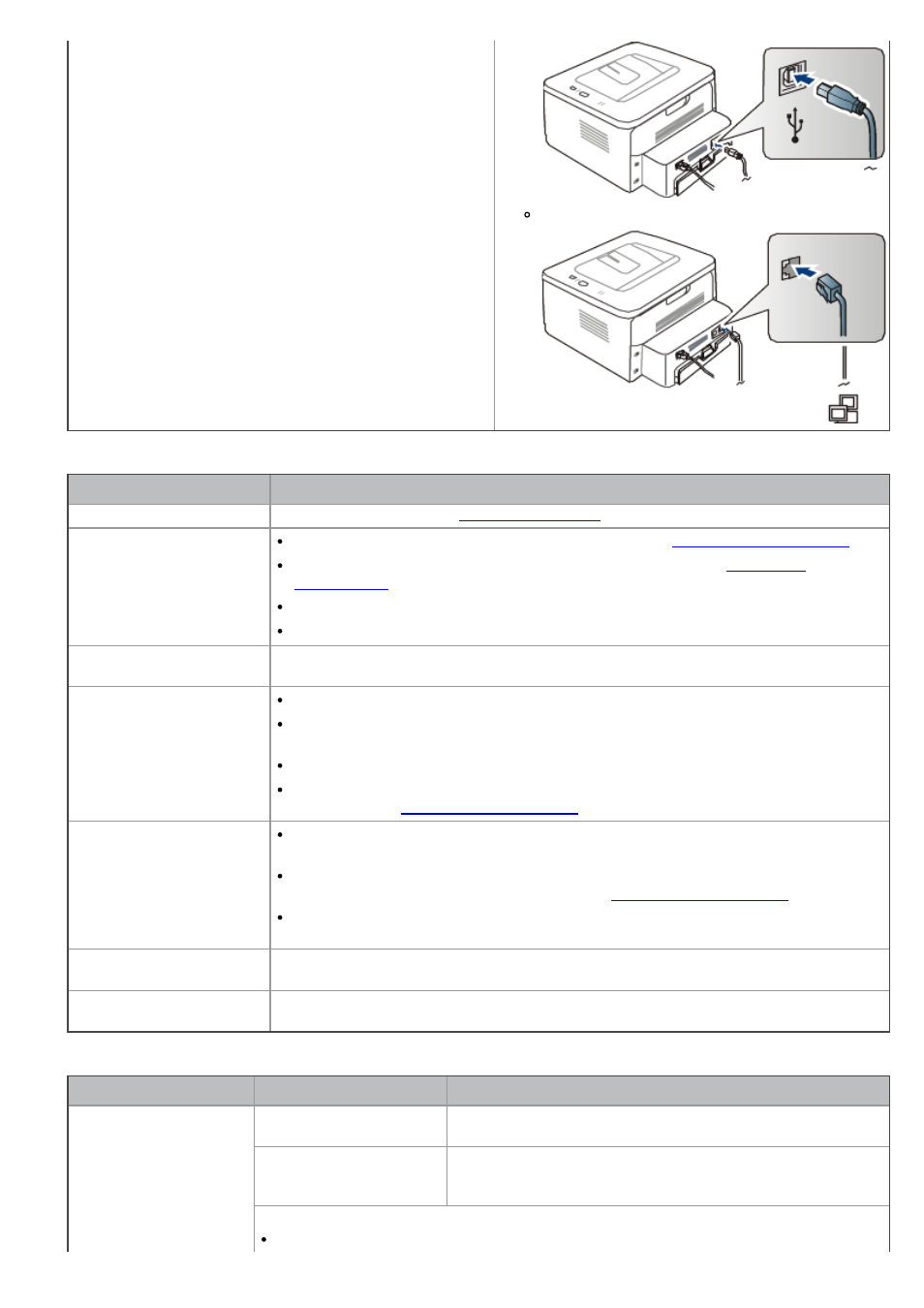
For Network Printing (Dell 1130n only)
Paper feeding problems
Condition
Suggested solutions
Paper jams during printing. Clear the paper jam. (See
Paper sticks together.
Check the maximum paper capacity of the tray. (See
Make sure that you are using the correct type of paper. (See
Remove paper from the tray and flex or fan the paper.
Humid conditions may cause some paper to stick together.
Multiple sheets of paper do
not feed.
Different types of paper may be stacked in the tray. Load paper of only one type, size,
and weight.
Paper does not feed into
the machine.
Remove any obstructions from inside the machine.
Paper has not been loaded correctly. Remove paper from the tray and reload it
correctly.
There is too much paper in the tray. Remove excess paper from the tray.
The paper is too thick. Use only paper that meets the specifications required by the
machine. (See
.)
The paper keeps jamming.
There is too much paper in the tray. Remove excess paper from the tray. If you
are printing on special materials, use the manual tray.
An incorrect type of paper is being used. Use only paper that meets the
specifications required by the machine. (See
.)
There may be debris inside the machine. Open the front cover and remove any
debris.
Transparencies stick
together in the paper exit.
Use only transparencies specifically designed for laser printers. Remove each
transparency as it exits from the machine.
Envelopes skew or fail to
feed correctly.
Ensure that the paper guides are against both sides of the envelopes.
Printing problems
Condition
Possible cause
Suggested solutions
The machine does not
print.
The machine is not
receiving power.
Check the power cord connections.
The machine is not
selected as the default
machine.
Select your machine as your default machine in your
Windows.
Check the machine for the following:
The front cover is not closed. Close the front cover.
