Linux – Dell 1130n Laser Mono Printer User Manual
Page 22
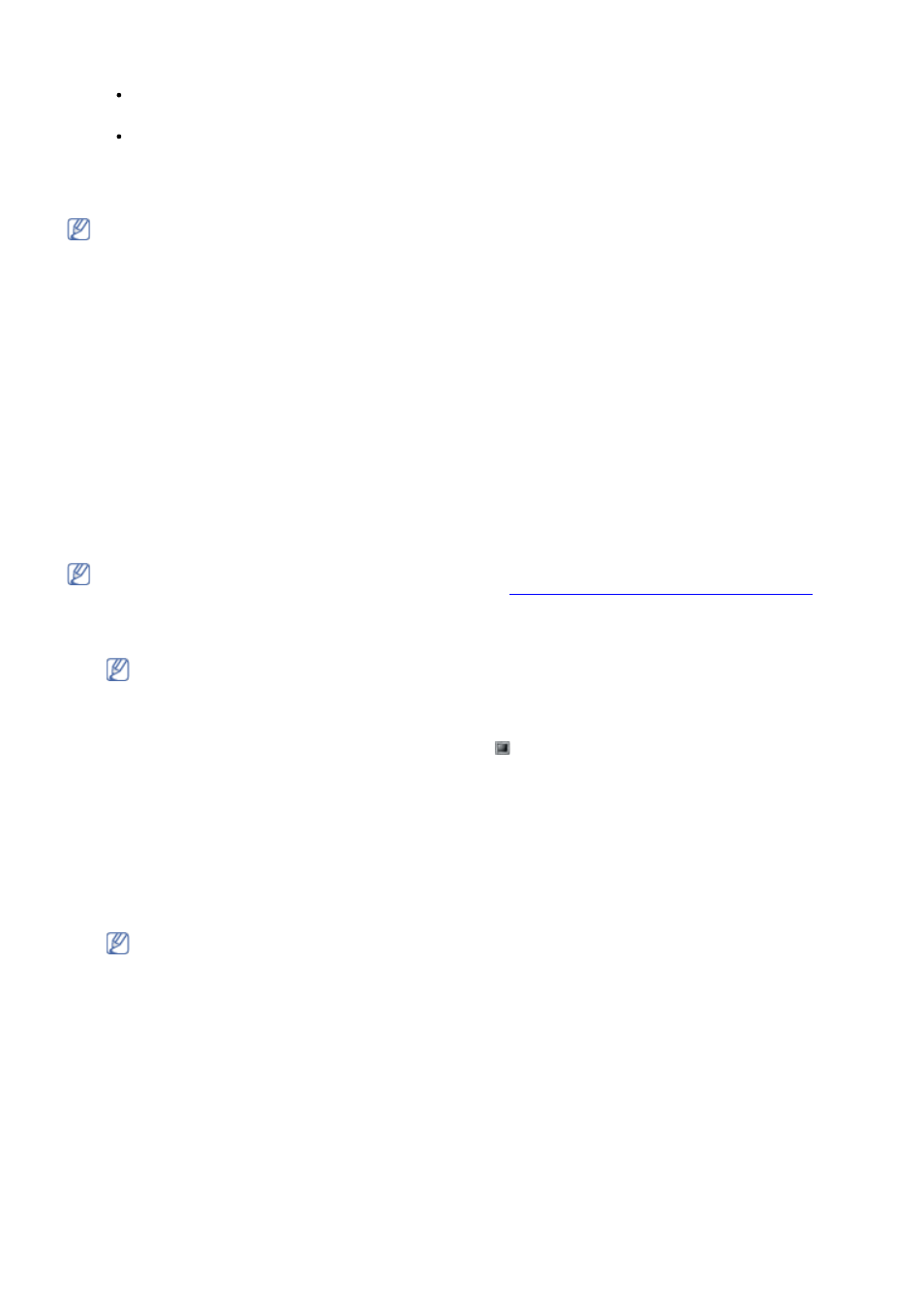
14.
For Mac OS X 10.3, if Auto Select does not work properly, select Dell in Printer Model and your machine name
in Model Name.
For Mac OS X 10.4, if Auto Select does not work properly, select Dell in Print Using and your machine
name in Model.
For Mac OS X 10.5~10.6, if Auto Select does not work properly, select Select a driver to use... and your
machine name in Print Using.
Your machine appears on the Printer List, and is set as the default machine.
15.
Click Add.
If the printer driver does not work properly, uninstall the driver and reinstall it.
Follow steps below to uninstall the driver for Macintosh.
1.
Make sure that the machine is connected to your computer and powered on.
2.
Insert the supplied software CD into your CD/DVD drive.
3.
Double-click CD-ROM icon that appears on your Macintosh desktop.
4.
Double-click the MAC_Installer folder.
5.
Double-click the Installer OS X icon.
6.
Enter the password and click OK.
7.
The Dell Installer window opens. Click Continue.
8.
Select Uninstall and click Uninstall.
9.
When the message which warns that all applications will close on your computer appears, Click
Continue.
10.
When the uninstall is done, click Quit.
Linux
Follow the steps below to install the driver for Linux. While installing the driver, the Unified Linux Driver package will
automatically be installed as well.
The supplied software CD provides you with the Unified Linux Driver package for using your machine with a
Linux computer easily in UI based management tool. (See
Using the Unified Linux Driver Configurator
1.
Make sure that the machine is connected to your computer and powered on.
2.
When the Administrator Login window appears, type in root in the Login field and enter the system password.
You must log in as a super user (root) to install the machine software. If you are not a super user, ask your
system administrator.
3.
Insert the supplied software CD into your CD/DVD drive.
The software CD will run automatically.
If the software CD does not run automatically, click the icon at the bottom of the desktop. When the Terminal
screen appears, type in the following:
If the software CD is secondary master and the location to mount is /mnt/cdrom,
[root@localhost root]#mount -t iso9660 /dev/hdc /mnt/cdrom
[root@localhost root]#cd /mnt/cdrom/Linux
[root@localhost Linux]#./install.sh
If you still failed to run the software CD type the followings in sequence:
[root@localhost root]#umount /dev/hdc
[root@localhost root]#mount -t iso9660 /dev/hdc /mnt/cdrom
The installation program runs automatically if you have an autorun software package installed and
configured.
4.
When the welcome screen appears, click Next.
