Using a favorite setting – Dell 1130n Laser Mono Printer User Manual
Page 47
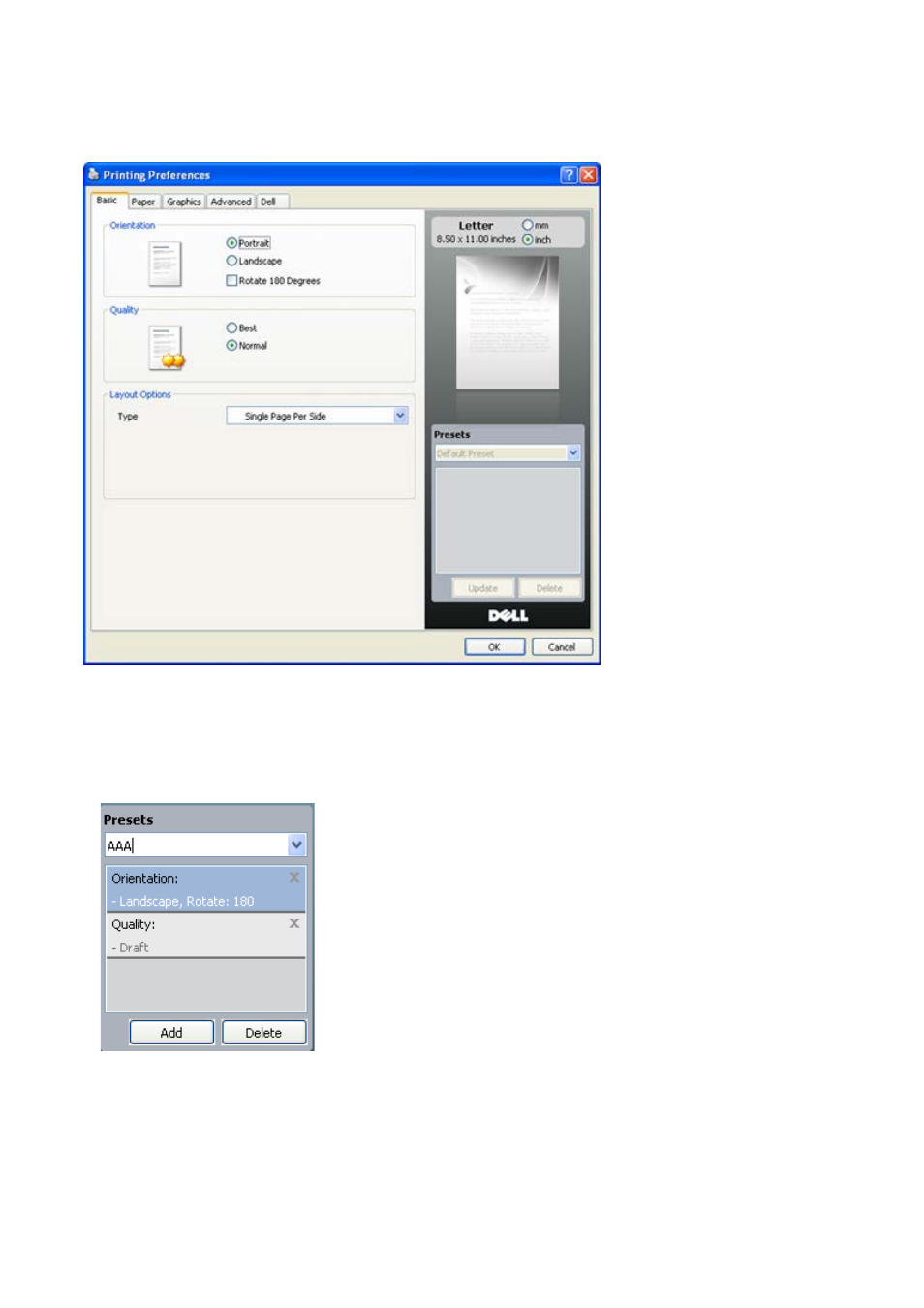
You can preview the settings you selected on the upper right of the Printing Preferences.
1.
Open the document you want to print.
2.
Select Print from the file menu. The Print window appears.
3.
Select your machine from the Select Printer.
4.
Click Properties or Preferences.
Using a favorite setting
The Presets option, which is visible on each preferences tab except for Dell tab, allows you to save the current
preferences settings for future use.
To save a Presets item:
1.
Change the settings as needed on each tab.
2.
Enter a name for the item in the Presets input box.
3.
Click Add. When you save Presets, all current driver settings are saved.
If you click Add, the Add button changes to Update button. Select more options and click Update, settings will be
added to the Presets you made.
To use a saved setting, select it from the Presets drop down list. The machine is now set to print according to the
setting you selected.
To delete saved setting, select it from the Presets drop down list and click Delete.
You can also restore the printer driver’s default settings by selecting Default Preset from the Presets drop down
list.
