Printing on both sides of, Paper (manual), Printing booklets (manual) – Dell 1130n Laser Mono Printer User Manual
Page 49: Printing on both sides of paper (manual)
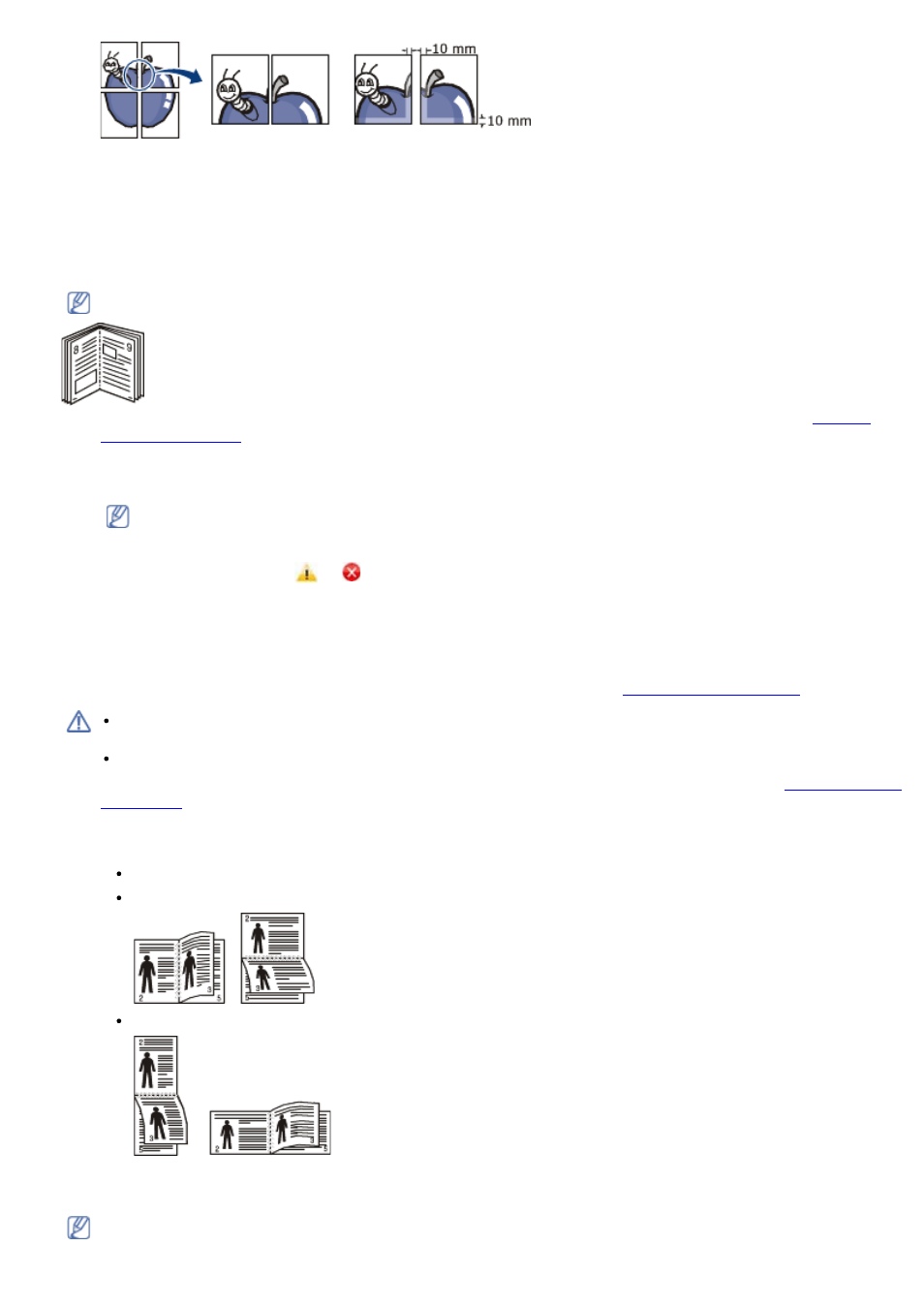
5.
Click the Paper tab, select the Size, Source, and Type.
6.
Click OK or Print until you exit the Print window.
7.
You can complete the poster by pasting the sheets together.
Printing booklets (Manual)
This feature prints your document on both sides of a paper and arranges the pages so that the paper can be folded
in half after printing to produce a booklet.
If you want to make a booklet, you need to print on Letter, Legal, A4, US Folio, or Oficio sized print media.
1.
To change the print settings from your software application, access the Printing Preferences. (See
2.
Click the Basic tab, select Booklet Printing from the Type drop-down list.
3.
Click the Paper tab, select the Size, Source, and Type.
The Booklet Printing option is not available for all paper sizes. In order to find out the available paper size
for this feature, select the available paper size in the Size option on the Paper tab.
If you select an unavailable paper size, this option can be automatically canceled. Select only available
paper. (paper without
or
mark).
4.
Click OK or Print until you exit the Print window.
5.
After printing, fold and staple the pages.
Printing on both sides of paper (Manual)
You can print on both sides of a paper; duplex. Before printing, decide how you want your document oriented. You
can use this feature with Letter, Legal, A4, US Folio, or Oficio sized paper. (See
We recommend not to print on both sides of the special media, such as labels, envelopes, or thick paper to
print on both sides of paper. It may cause a paper jam or damage the machine.
The Double-Sided Printing (Manual) feature is available only for the tray 1.
1.
To change the print settings from your software application, access Printing Preferences. (See
2.
Click the Advanced tab.
3.
From the Double-Sided Printing (Manual) section, select the binding option you want.
None
Long Edge: This option is the conventional layout used in bookbinding.
Short Edge: This option is the conventional layout used in calendars.
4.
Click the Paper tab, select the Size, Source, and Type.
5.
Click OK or Print until you exit the Print window.
If your machine does not have a duplex unit, you should complete the printing job manually. The machine
prints every other page of the document first. After that, a message appears on your computer. Follow the on-
