Changing font setting (dell 1130n only), Using power saving feature, For dell 1130 – Dell 1130n Laser Mono Printer User Manual
Page 35: For dell 1130n, Windows, Macintosh
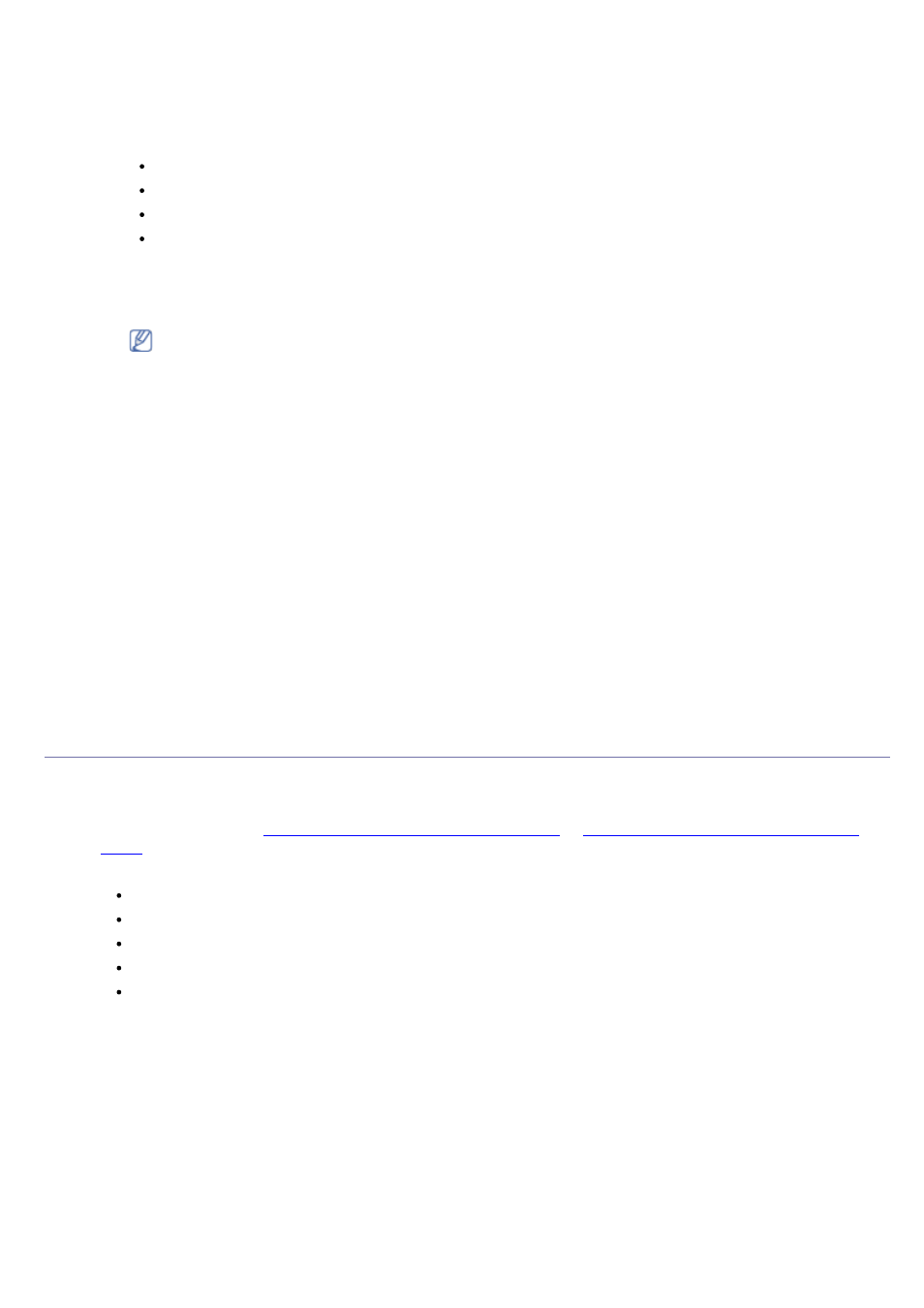
In the computer
Windows
1.
Click the Windows Start menu.
2.
For Windows 2000, select Settings > Printers.
For Windows XP/Server 2003, select Printer and Faxes.
For Windows Server 2008/Vista, select Control Panel > Hardware and Sound > Printers.
For Windows 7, select Control Panel > Hardware and Sound > Devices and Printers.
For Windows Server 2008 R2, select Control Panel > Hardware > Devices and Printers.
3.
Right-click your machine.
4.
For Windows XP/Server 2003/Server 2008/Vista, press Printing Preferences.
For Windows 7 and Windows Server 2008 R2, from context menus, select the Printing Preferences.
If Printing Preferences item has
► mark, you can select other printer drivers connected with selected
printer.
5.
Click Paper tab.
6.
Select tray and its options, such as paper size and type.
7.
Press OK.
Macintosh
Macintosh does not support this function. Macintosh users need to change the default setting manually each time
they want to print using other settings.
1.
Open a Macintosh application and select the file you want to print.
2.
Open the File menu and click Print.
3.
Go to Paper Feed pane.
4.
Open the File menu and click Print.
5.
Go to Paper Feed.
6.
Set appropriate tray from which you want to print.
7.
Go to Paper pane.
8.
Set paper type to correspond to the paper loaded in the tray from which you want to print.
9.
Click Print to print.
Using power saving feature
When you are not using the machine for a while, use this feature to save power.
For Dell 1130
1.
Install the driver. (See
Installing USB connected machine’s driver
or
Installing network connected machine’s
2.
Click the Windows Start menu.
For Windows 2000, select Settings > Printers.
For Windows XP/Server 2003, select Printer and Faxes.
For Windows Server 2008/Vista, select Control Panel > Hardware and Sound > Printers.
For Windows 7, select Control Panel > Hardware and Sound > Devices and Printers.
For Windows Server 2008 R2, select Control Panel > Hardware > Devices and Printers.
3.
Select the your machine’s driver and right-click to open Properties.
4.
In printer driver properties, select Device Options.
5.
Select the time you want, in the Power Save drop-down list.
6.
Click OK.
For Dell 1130n
You change power save in Printer Settings Utility.
1.
You can launch it from the Start menu, select Programs or All Programs > Dell > Dell Printers > your
printer driver name > Printer Settings Utility.
2.
Click Power Save. Select the appropriate value from the dropdown list, and then click Apply.
Changing font setting (Dell 1130n only)
