Memory, Replacing the chassis intrusion switch, Resetting the chassis intrusion detector – Dell Precision 390 User Manual
Page 60
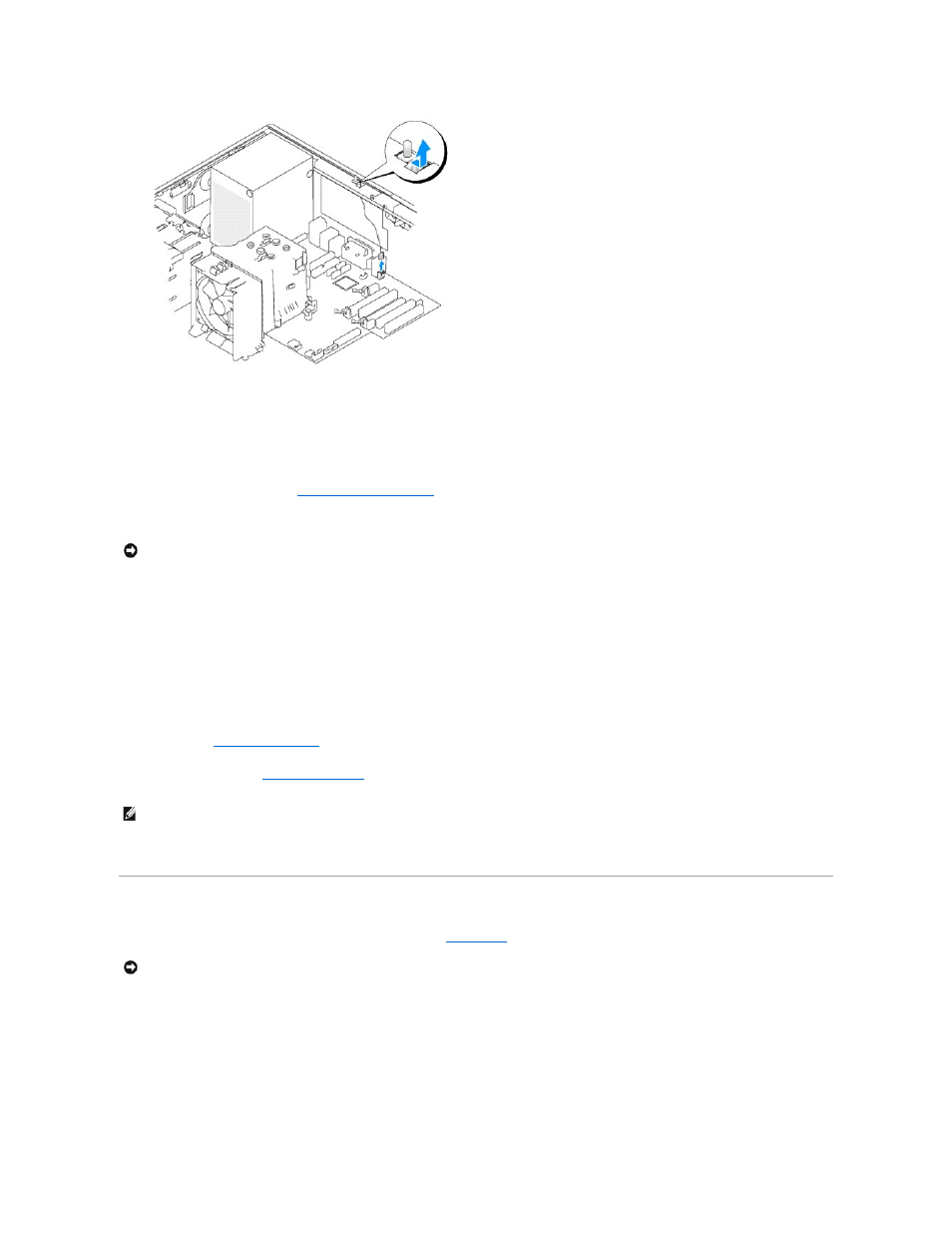
Replacing the Chassis Intrusion Switch
1.
Gently slide the chassis intrusion switch into its slot and reconnect the cable to the system board.
2.
Replace the computer cover. See
3.
Attach the computer stand, if it is used.
4.
Connect your computer and devices to electrical outlets, and turn them on.
Resetting the Chassis Intrusion Detector
1.
Turn on (or restart) your computer.
2.
When the blue DELL™ logo appears, press
If you wait too long and the operating system logo appears, continue to wait until you see the Microsoft® Windows® desktop. Then shut down your
computer (see
3.
Enter System Setup (see
Entering System Setup
), select the Chassis Intrusion option, and then press the left- or right-arrow key to select Reset.
Change the setting to On, On-Silent, or Disabled.
4.
Press
Memory
For information on the type of memory supported by your computer, see
Specifications
.
Memory Overview
l
Memory modules should be installed in pairs of matched memory size, speed, and technology. If the memory modules are not installed in matched pairs,
the computer will continue to operate, but with a slight reduction in performance. See the label in the upper-right corner of the module to determine the
module's capacity.
NOTICE:
To connect a network cable, first plug the cable into the network port or device and then plug it into the computer.
NOTE:
The default setting is On-Silent.
NOTICE:
Before you install new memory modules, download the most recent BIOS for your computer from the Dell™ Support website at
support.dell.com.
