Admin password – Dell Precision 390 User Manual
Page 5
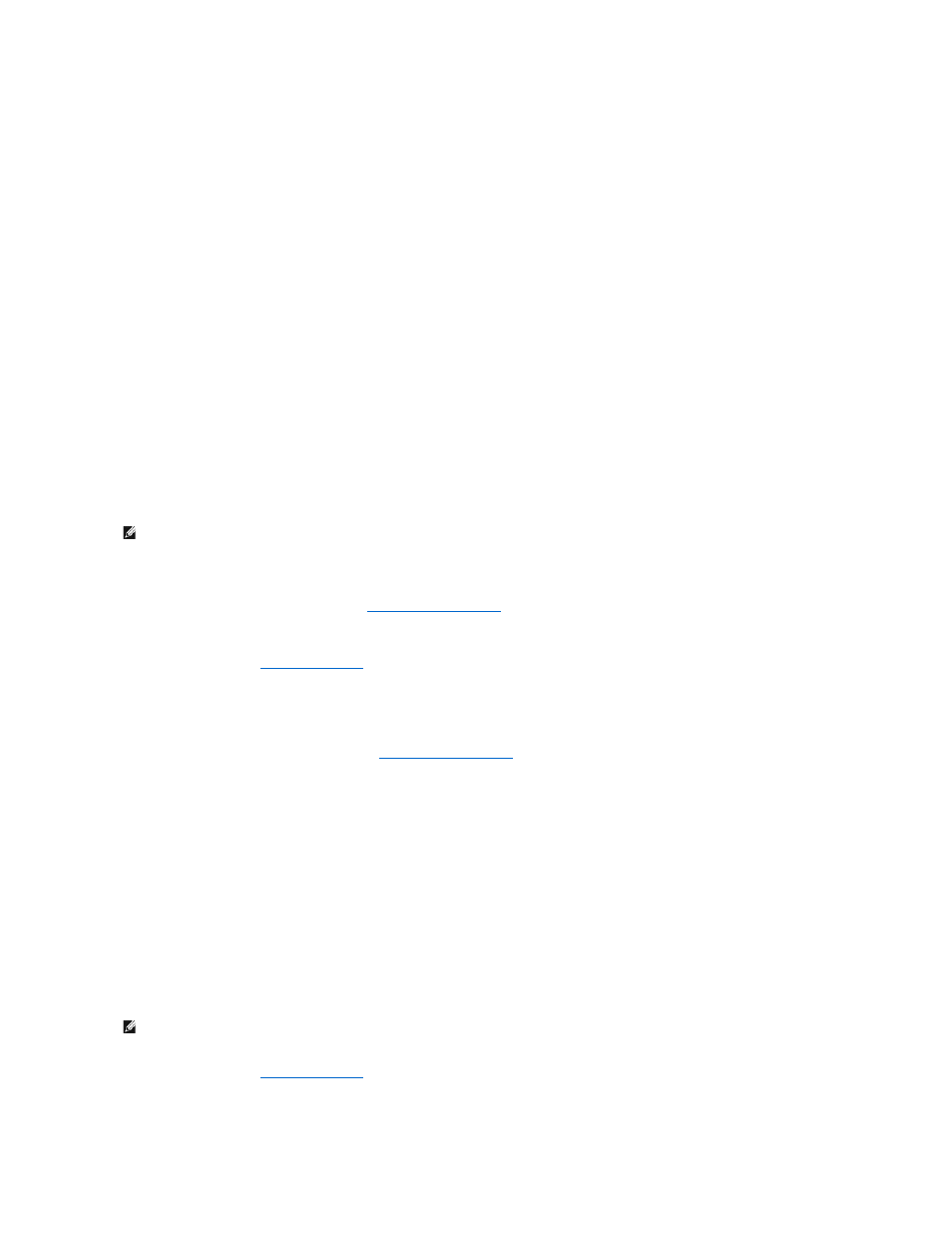
Typing Your System Password
When you start or restart your computer, one of the following prompts appears on the screen.
If Password Status is set to Unlocked:
Type in the password and
- press
- press
Enter password:
If Password Status is set to Locked:
Type the system password and press
Enter password:
If you have assigned a setup password, the computer accepts your setup password as an alternate system password.
If you type a wrong or incomplete system password, the following message appears on the screen:
** Incorrect password. **
If you again type an incorrect or incomplete system password, the same message appears on the screen. The third and subsequent times you type an
incorrect or incomplete system password, the computer displays the following message:
** Incorrect password. **
Number of unsuccessful password attempts: 3
System halted! Must power down.
Even after your computer is turned off and on, the previous message is displayed each time you type an incorrect or incomplete system password.
Changing or Deleting an Existing System Password
To change a system password, follow the procedure in
To delete a system password:
1.
), highlight System Password and press
2.
When prompted, type the system password.
3.
Press
4.
To assign a new password, follow the procedure in
.
Admin Password
Option Settings
l
Set — Does not allow assignment of setup passwords; users must enter a setup password to make changes to system setup
l
Not Set — Allows assignment of setup passwords; password feature is enabled but no password is assigned
l
Disabled —The administrator password is disabled by a jumper setting on the system board
Assigning a Setup Password
The setup password can be the same as the system password.
1.
) and verify that Admin Password is set to Not Enabled.
2.
Highlight Admin Password and press the left- or right-arrow key.
NOTE:
You can use Password Status in conjunction with System Password and Admin Password to further protect your computer from unauthorized
changes.
NOTE:
If the two passwords are different, the setup password can be used as an alternate system password. However, the system password cannot
be used in place of the setup password.
