Before you begin, Reinstalling windows xp – Dell Precision 390 User Manual
Page 136
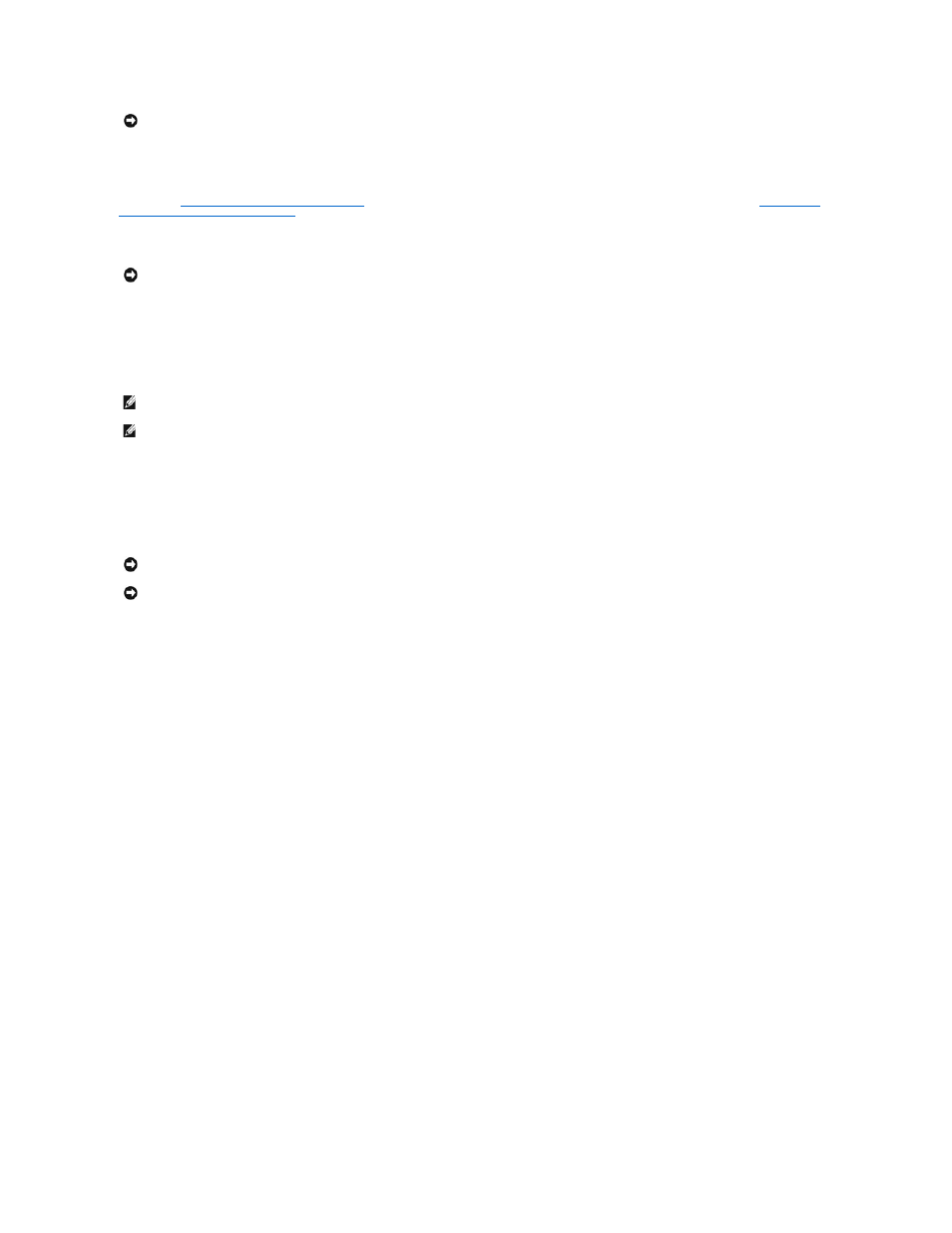
Before You Begin
If you are considering reinstalling the Windows XP operating system to correct a problem with a newly installed driver, first try using Windows XP Device Driver
Rollback (see
Using Windows XP Device Driver Rollback
). If Device Driver Rollback does not resolve the problem, then use System Restore (see
Computer to an Earlier Operating State
To avoid critical setup issues when you reinstall the Microsoft Windows XP operating system on your computer, you must also reinstall the device drivers
located on the ResourceCD that was shipped with your computer.
To reinstall the drivers and Windows XP, you need the following items:
l
One blank floppy disk
l
Dell Operating System CD (optional)
l
Dell Drivers and Utilities CD
Reinstalling Windows XP
To reinstall Windows XP, perform all the steps in the following sections in the order in which they are listed.
The reinstallation process can take 1 to 2 hours to complete. After you reinstall the operating system, you must also reinstall any additional device drivers, the
virus protection program, and other software.
Booting From the Optional Operating System CD
1.
Save and close any open files and exit any open programs.
2.
Insert the Operating System CD. Click Exit if Install Windows XP message appears.
3.
Restart the computer.
4.
Press
If the operating system logo appears, wait until you see the Windows desktop, and then shut down the computer and try again.
5.
Press the arrow keys to select CD-ROM, and press
6.
When the Press any key to boot from CD message appears, press any key.
Windows XP Setup
1.
When the Windows XP Setup screen appears, press
2.
Read the information on the Microsoft Windows Licensing Agreement screen, and press
3.
If your computer already has Windows XP installed and you want to recover your current Windows XP data, type r to select the repair option, and
remove the CD.
4.
If you want to install a new copy of Windows XP, press
5.
Press
The Windows XP Setup screen appears, and the operating system begins to copy files and install the devices. The computer automatically restarts
multiple times.
NOTICE:
You must use Windows XP Service Pack 1 (SP1) or later when you reinstall Windows XP.
NOTICE:
Before you reinstall the device drivers and the Windows XP operating system, back up all data files on your primary hard drive. For
conventional hard drive configurations, the primary hard drive is the first drive detected by the computer.
NOTE:
The Drivers and Utilities CD contains drivers that were installed during assembly of the computer. Use the Drivers and Utilities CD to load
additional required drivers, including the drivers required if your computer has a RAID controller.
NOTE:
The Drivers and Utilities CD is optional and may not ship with all computers.
NOTICE:
The Operating System CD provides options for reinstalling Windows XP. The options can overwrite files and possibly affect programs installed
on your hard drive. Therefore, do not reinstall Windows XP unless a Dell technical support representative instructs you to do so.
NOTICE:
To prevent conflicts with Windows XP, disable any virus protection software installed on your computer before you reinstall Windows XP. See
the documentation that came with the software for instructions.
