Replacing the drive panel (tower computer), Removing the drive panel (desktop computer) – Dell Precision 390 User Manual
Page 109
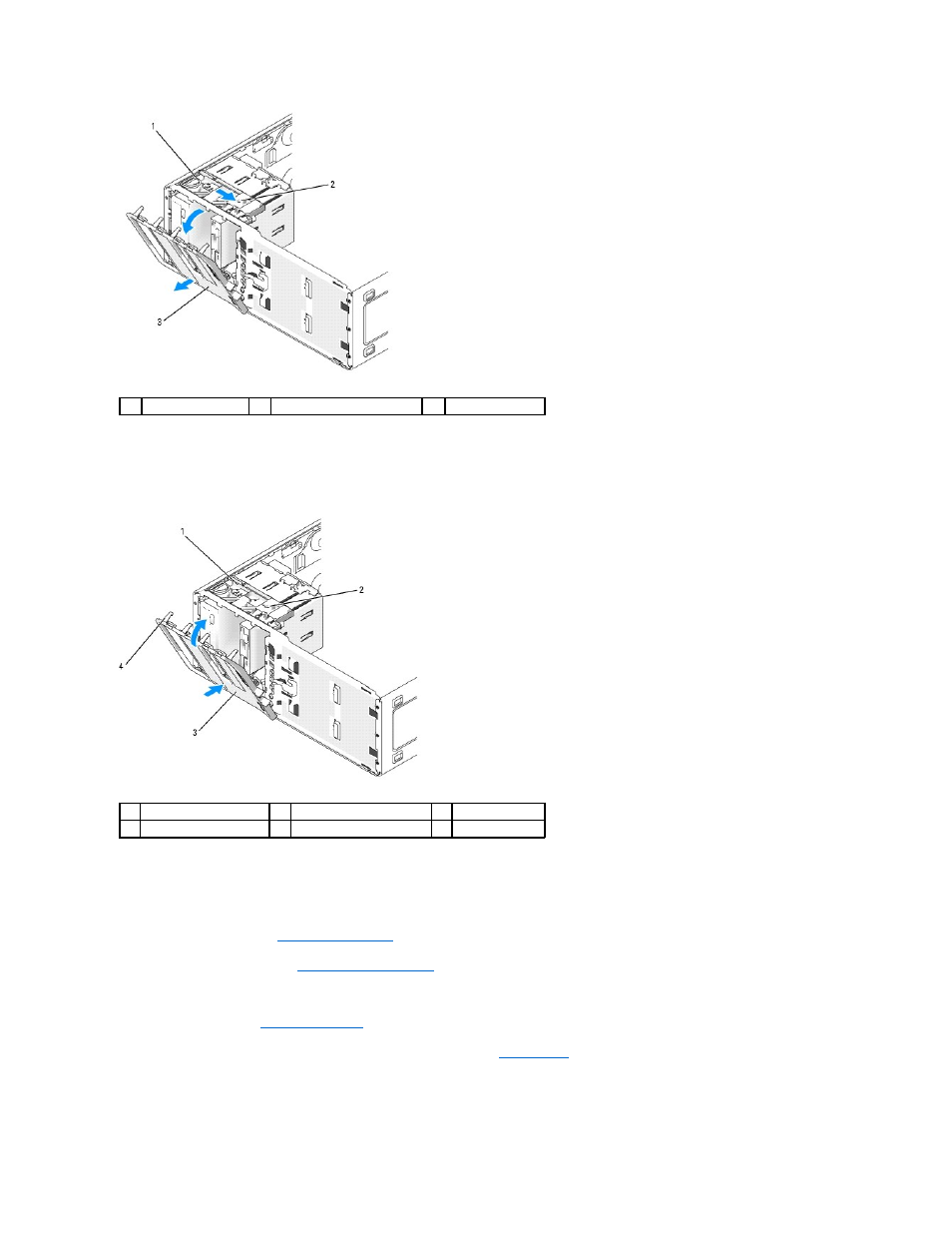
Replacing the Drive Panel (Tower Computer)
1.
Align the drive-panel tabs with the side-door hinges.
2.
Rotate the drive panel toward the computer until it snaps into place on the front panel.
3.
To rotate the Dell™ badge on the front panel, place fingers around the outside of the badge, press in, and turn the badge. You can also rotate the
badge using the slot provided near the bottom of the badge.
4.
Replace the front panel. See
Removing the Front Panel
.
5.
Replace the computer cover. See
Replacing the Computer Cover
.
See the documentation that came with the drive for instructions on installing any software required for drive operation.
6.
Enter system setup (see
Entering System Setup
) and select the appropriate Diskette Drive option.
7.
Verify that your computer works correctly by running the Dell Diagnostics (see
Dell Diagnostics
).
Removing the Drive Panel (Desktop Computer)
1
sliding plate
2
sliding-plate lever
3
drive panel
1
sliding plate
2
sliding-plate lever
3
drive panel
4
drive panel tabs
