Setting up your printer – Dell 962 All In One Photo Printer User Manual
Page 6
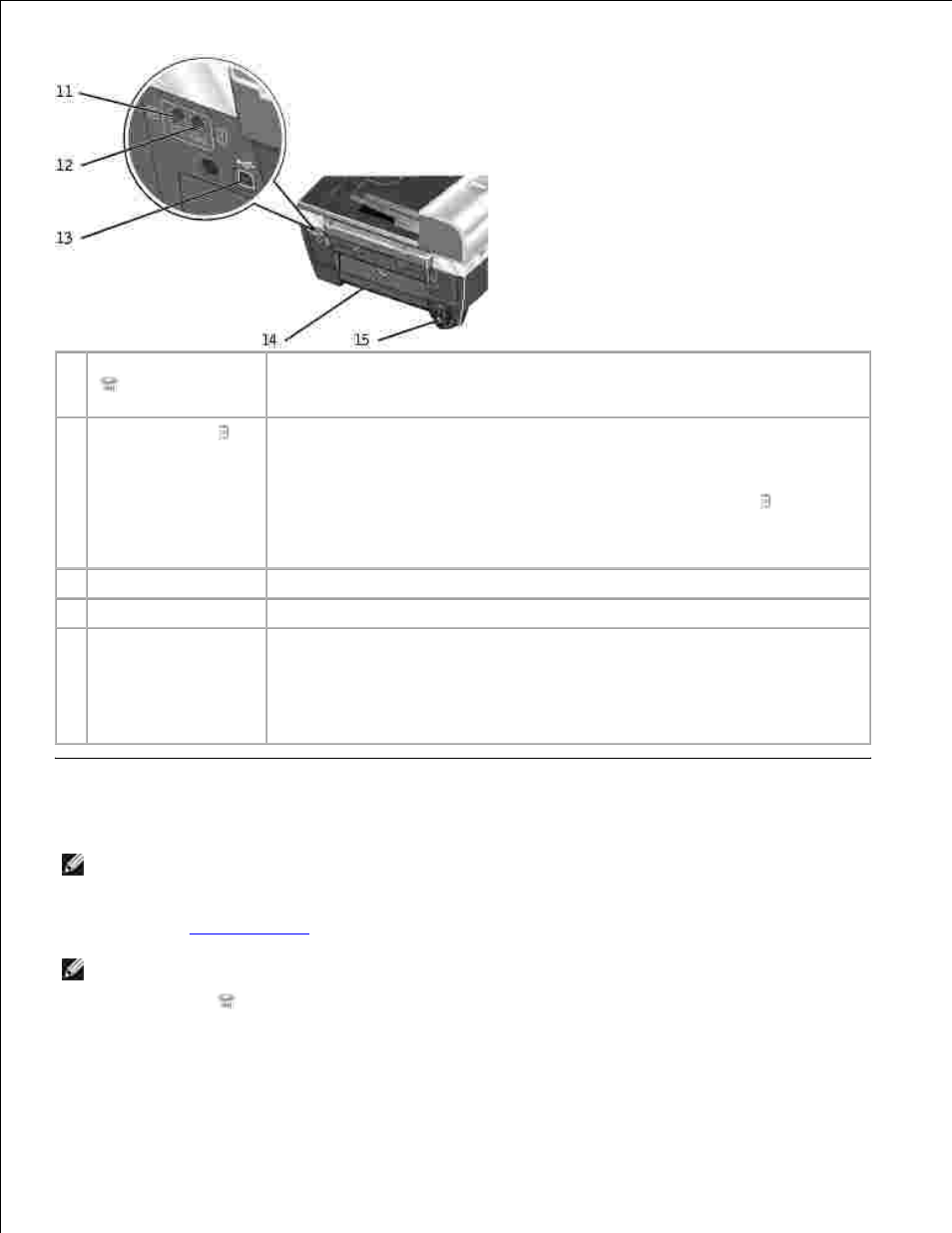
11 PHONE jack connector
(
- left side
connector)
Remove the plug to connect additional devices, such as a data/fax modem,
telephone, or answering machine to your printer.
12 LINE connector (
-right side
connector)
Connect your printer to an active telephone line to send and receive faxes.
Your printer must be connected to this telephone line to receive incoming fax
calls.
NOTE:
Do not connect additional devices to the LINE connector ( -right side
connector) and do not connect a DSL (digital subscriber line) or ISDN
(integrated services digital network) without using a digital line filter to the
printer.
13 USB connector
Connects your printer to a computer.
14 Rear access door
Open to remove paper jams.
15 Power cord connector
Supplies power to the printer.
NOTE:
The power supply is removable. Also, if the power is off when you
unplug your machine, the power will be off when you plug it back in. If the
power is on when you unplug it, the power will resume as soon as you plug it
back in.
Setting Up Your Printer
NOTE:
The Dell Photo All-In-One Printer 962 supports Microsoft® Windows® 2000 and Windows XP.
To set up your printer, follow the steps on your Setting Up Your Printer poster. If you encounter problems
during setup, see
Troubleshooting
.
NOTE:
The Dell Photo AIO Printer 962 is an analog device that only works when directly connected to
a wall jack. Other devices such as a telephone or answering machine can be attached to the PHONE
jack connector (
- left side connector) to pass through the printer as described in the setup steps.
If you have a digital connection such as ISDN, DSL, or ADSL, a digital line filter is required. Contact
your Internet Service Provider for details.
