Faxing, Setting up the printer with equipment – Dell 962 All In One Photo Printer User Manual
Page 40
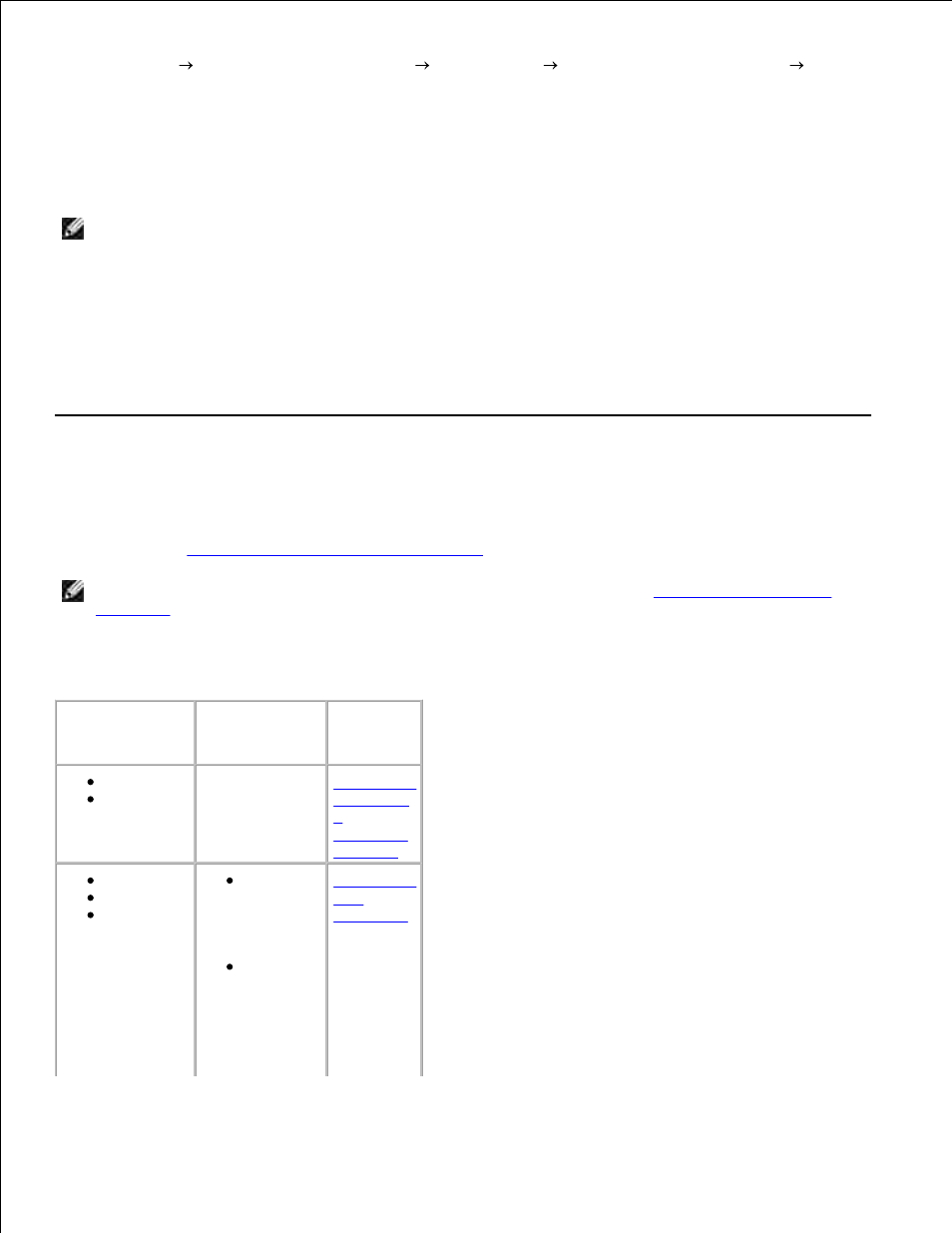
2.
Click Start Programs or All Programs
Dell Printers
Dell Photo AIO Printer 962
Dell
All-In-One Center.
3.
The Dell All-In-One Center appears.
Click Preview Now.
4.
NOTE:
If the size of the scan (found in the lower right of the preview window) appears in red, you do
not have the system resources available to perform the scan at the resolution or size you have
selected. To correct this problem, either reduce your resolution or the size of your scan area.
In the Productivity Tools section, select Enlarge or reduce an image.
5.
Follow the instructions on the screen to select the size of your new image.
6.
When you finish customizing your image, click Print Now.
7.
Faxing
You do not need to connect your printer to a computer in order to fax. Use the printer operator panel for
basic faxing. See
Faxing Using the Printer Operator Panel
.
NOTE:
For advanced faxing instructions using the computer software, see
Sending a Fax From the
Computer
.
Setting Up the Printer With Equipment
Equipment
Benefits
See this
section
printer
phone cord
(provided)
Make copies
and send and
receive faxes
without the use
of a computer.
Connecting
directly to
a
telephone
wall jack
printer
telephone
two phone
cords
(provided)
Use the
fax line as
a normal
telephone
line.
Set up
your
printer
wherever
your
telephone
is.
Connecting
to a
telephone
