Printer problems – Dell 962 All In One Photo Printer User Manual
Page 67
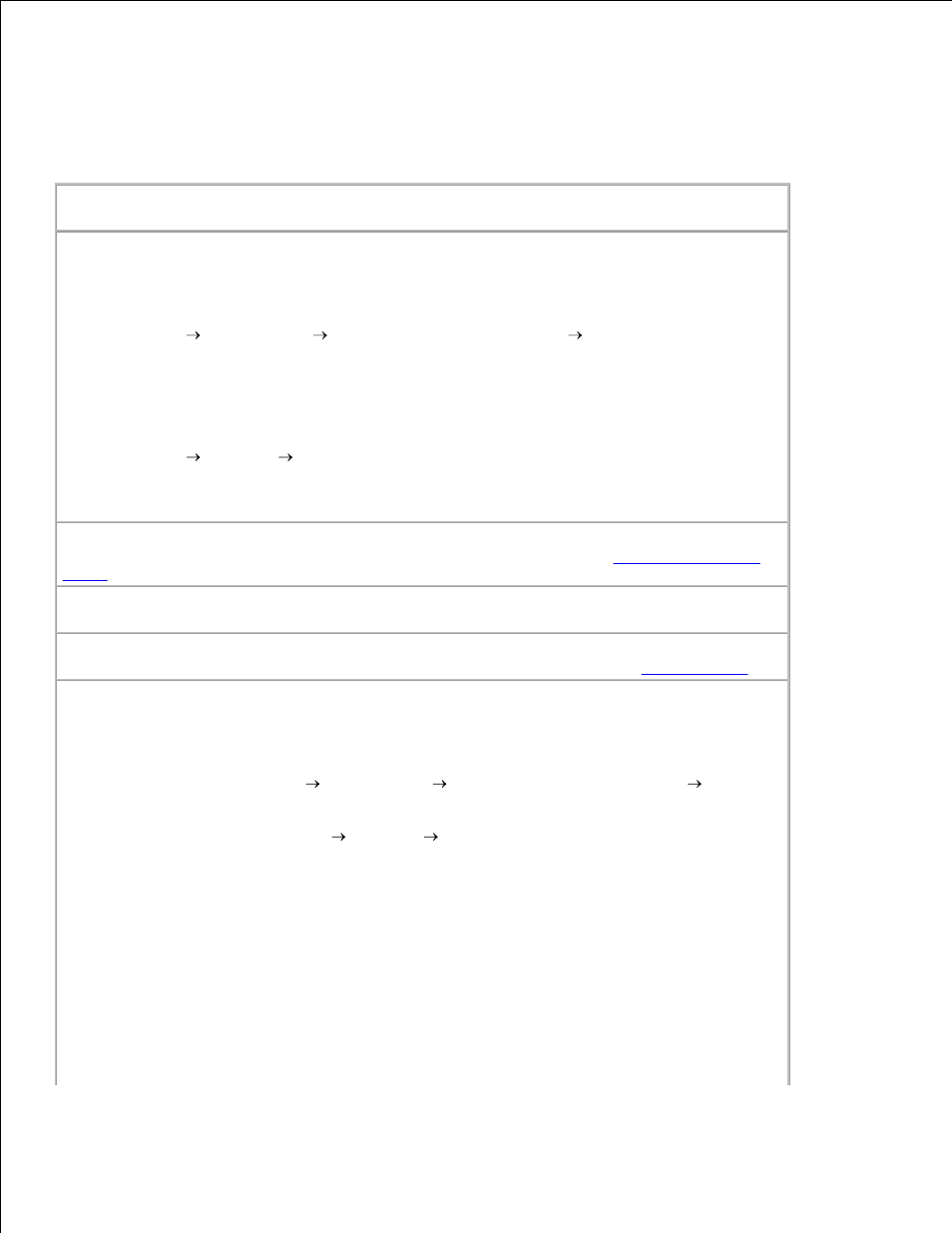
b.
c.
Follow the instructions on your screen to complete the installation.
d.
Printer Problems
Ensure that the printer power cable is firmly connected to the printer and the
electrical outlet.
Determine if the printer has been held or paused -
Windows XP
Click Start Control Panel
Printers and Other Hardware Printers and Faxes.
1.
Double-click Dell Photo AIO Printer 962, and then click Printer.
2.
Make sure a check mark is not next to Pause Printing. If a check mark is next to Pause
Printing, click it to deselect the option.
3.
Windows 2000
Click Start Settings Printers.
1.
Double-click Dell Photo AIO Printer 962, and then click Printer.
2.
Make sure a check mark is not next to Pause Printing. If a check mark is next to Pause
Printing, click Pause Printing to deselect it.
3.
Check for flashing lights on the printer -
For more information, see
Error Messages and
Lights
.
Ensure you installed the ink cartridges correctly and removed the sticker and tape
from each cartridge.
Make sure you loaded the paper correctly -
For more information, see
Loading Paper
.
Printer won't print and print jobs are stuck in print queue -
Print jobs may be stuck in
the print queue if you have multiple instances of your Dell printer installed on your computer.
To check for multiple entries of the printer:
In Windows XP, click Start Control Panel
Printers and Other Hardware Printers
and Faxes.
1.
In Windows 2000, click Start Settings Printers.
Check for multiple printer objects for your Dell printer, which might be shown as Dell
962, Dell 962 (Copy 1), Dell 962 (Copy 2), and so on.
2.
Print a job to each one of these print objects to see which print object is active.
3.
Set the active print object as the default printer by right-clicking it in the Printers and
Faxes window.
4.
Delete the other copies of the print object by right-clicking each and selecting Delete.
5.
NOTE:
Be careful not to delete any printers you still want to use. If you accidentally delete a
printer that you want to use, reinstall it using the CD or web drivers for that specific printer. To
prevent multiple instances of your Dell printer in your Printers and Faxes folder, make sure
when disconnecting and reconnecting the printer from your computer's USB connector that you
always plug the USB cable back into the same USB connector that was originally used for the
Dell printer. Also, do not install the Dell printer drivers multiple times from your printer CD.
