Copying photos using your computer, Collating copies using the operator panel, Changing copy settings – Dell 962 All In One Photo Printer User Manual
Page 33
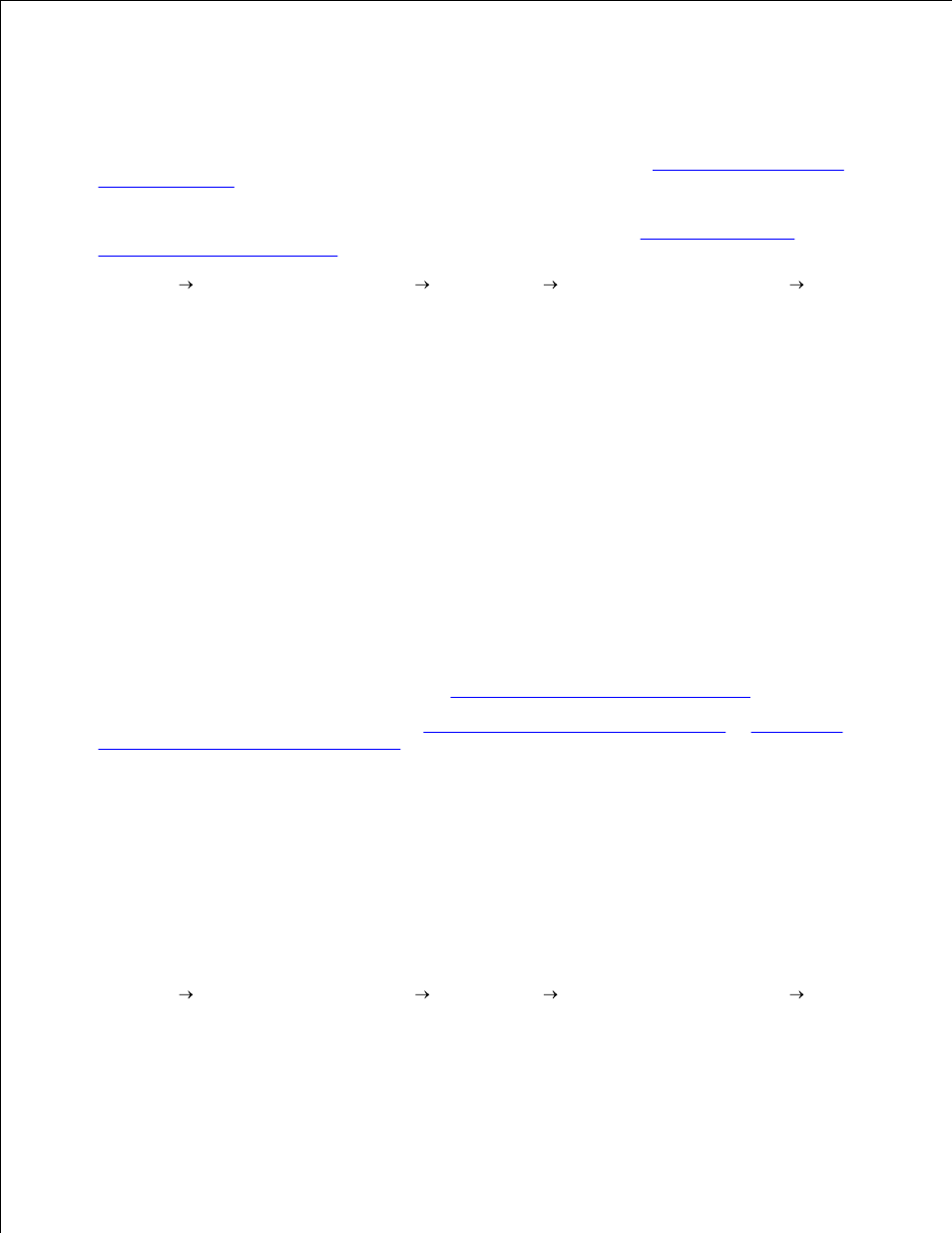
6.
Copying Photos Using Your Computer
Turn on your computer and printer, and make sure they are connected.
1.
Load photo paper with the print side facing up. For more information, see
Print Media Guidelines for
the Paper Support
.
2.
Place your document face down on the scanner glass. Make sure the upper left corner of the front of
the item aligns with the arrow on the printer. For more information, see
Placing Your Original
Document on the Scanner Glass
.
3.
Click Start Programs or All Programs
Dell Printers
Dell Photo AIO Printer 962
Dell
All-In-One Center.
4.
The Dell All-In-One Center appears.
Click Preview Now.
5.
Adjust the dotted lines to fit around the portion of the image you want to print.
6.
In the Copy section, select a copy quantity and photo color.
7.
To customize your photo, click See More Copy Settings.
8.
When you finish customizing your settings, click Copy Now.
9.
Collating Copies Using the Operator Panel
When you are using your printer without a computer, you can print collated copies:
Load paper in the paper support. For help, see
Load Plain Paper Into the Paper Support
.
1.
Load your original document. For help, see
Load an Original Document Into the ADF
or
Placing Your
Original Document on the Scanner Glass
.
2.
Press the Mode Selector button repeatedly until Copy is selected.
3.
Press Menu repeatedly until Collate appears.
4.
Press > to scroll to the amount of pages you want to collate.
5.
Press Select.
6.
Changing Copy Settings
Click Start Programs or All Programs
Dell Printers
Dell Photo AIO Printer 962
Dell
All-In-One Center.
1.
The Dell All-In-One Center appears.
2.
3.
