Using the printer software, Scanning photos – Dell 962 All In One Photo Printer User Manual
Page 35
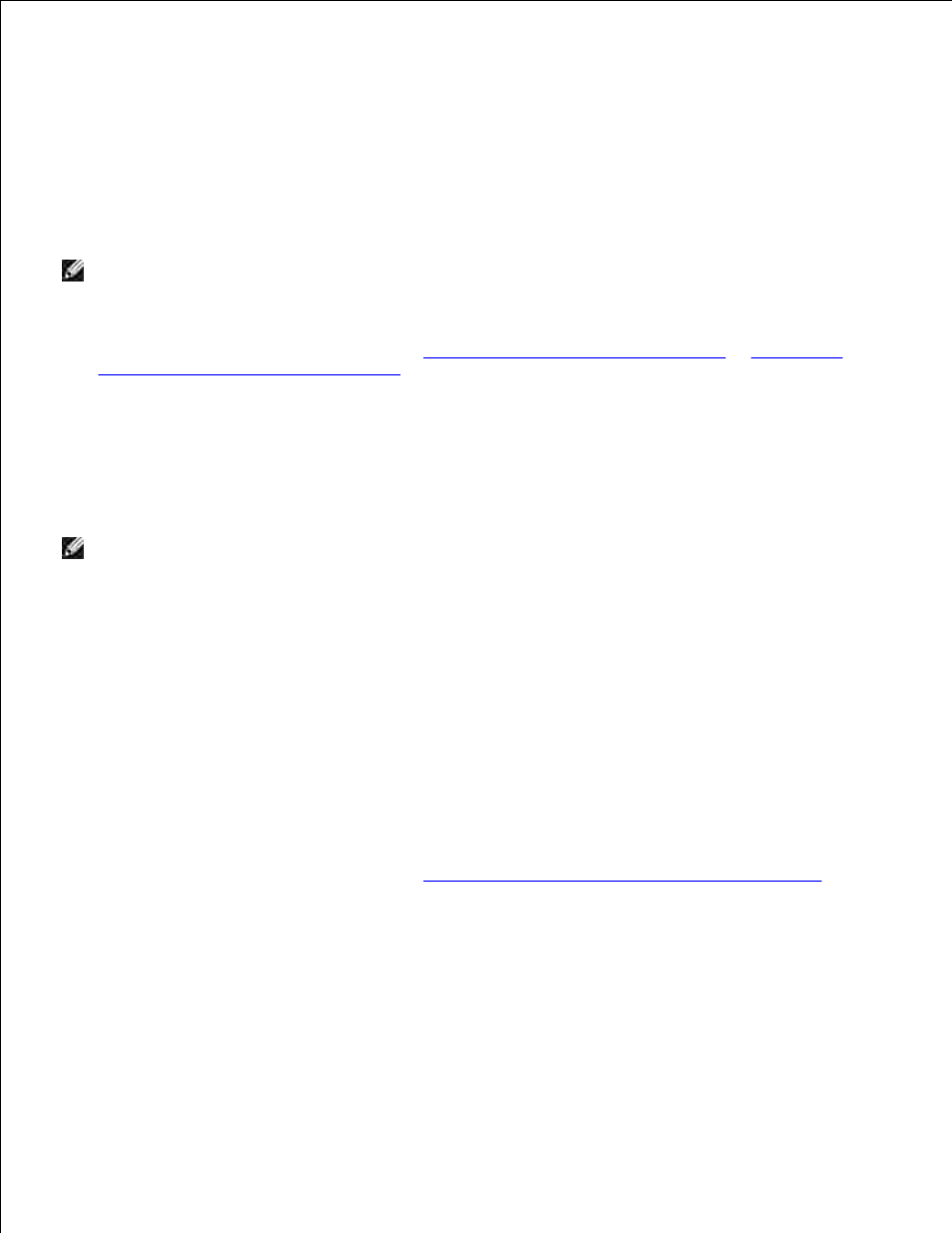
3.
Press > to scroll through the list of possible programs to which you can scan.
4.
Press Select when the program to which you want to scan appears.
5.
From the Start area on the operator panel, press Black to begin a black and white scan or Color to
begin a color scan.
6.
Using the Printer Software
NOTE:
Some programs do not support multiple-page scanning.
Turn on your computer and printer, and make sure they are connected.
1.
Load your original document. For help, see
Load an Original Document Into the ADF
or
Placing Your
Original Document on the Scanner Glass
.
2.
Press Scan on the operator panel.
3.
The Dell All-In-One Center appears on your computer screen.
Click Preview Now to see your scanned image.
4.
NOTE:
If the size of the scan (found in the lower right of the preview window) appears in red, you do
not have the system resources available to perform the scan at the resolution or size you have
selected. To correct this problem, either reduce your resolution or the size of your scan area.
Adjust the dotted lines to fit around the part of the image you want to scan.
5.
From the Send scanned image to drop-down menu, select your scan destination.
6.
To further customize your scan job, click See More Scan Settings.
7.
When you are finished customizing your image, click Scan Now.
8.
Scanning Photos
Turn on your computer and printer, and make sure they are connected.
1.
Load your original document. For help, see
Placing Your Original Document on the Scanner Glass
.
2.
Press Scan on the operator panel.
3.
The Dell All-In-One Center appears.
Click Preview Now to view your scanned image.
4.
5.
