Sending a fax from the computer, Connecting cables, What if i have a digital subscriber line (dsl) – Dell 962 All In One Photo Printer User Manual
Page 45
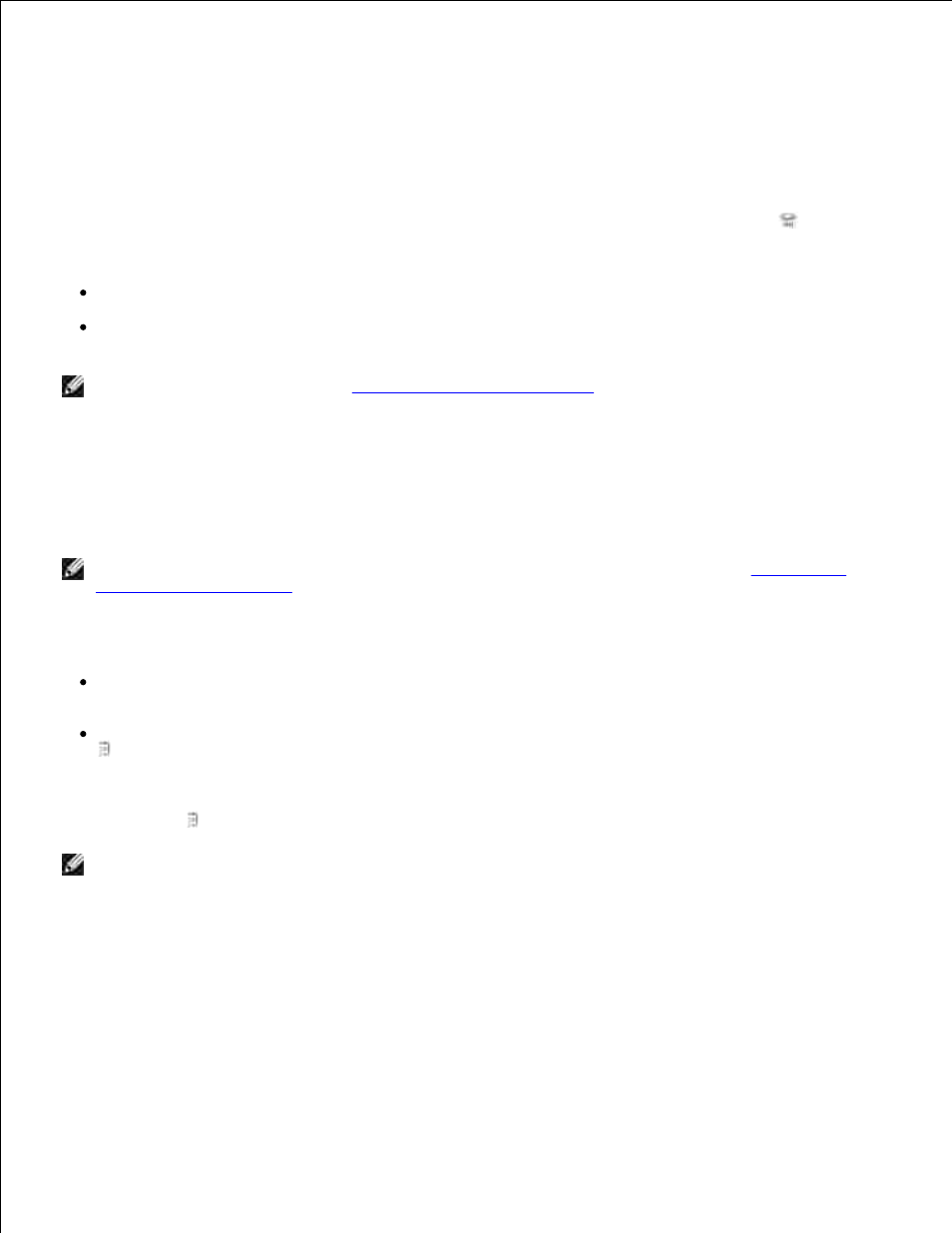
3.
Press DELL# (3355#) on the printer operator panel.
4.
Hang up the telephone, and the printer receives the fax.
5.
Receive a Fax With an Answering Machine Connected to the Printer
Make sure your printer is on, the answering machine is connected to the PHONE jack connector (
- left
side connector) on the printer, and the Auto Answer LED is on. When a ring is detected, the answering
machine picks up the call.
If a fax is detected, the printer receives the fax and disconnects the answering machine.
If a fax is not detected, the answering machine completes the call.
NOTE:
For more information, see
Advanced Fax Mode Menu Items
.
Sending a Fax From the Computer
Send faxes from computer files through the printer modem or the computer modem. Any file that can be
printed can be faxed.
NOTE:
You can send and receive color faxes using the printer operator panel only. See
Faxing Using
the Printer Operator Panel
.
Connecting Cables
Connect the printer to the computer with a USB cable (sold separately) in order to scan documents to
fax.
If you want to fax through the printer modem, connect an active telephone line to the LINE connector (
- right side connector) on the printer.
If you want to fax through the computer modem, connect an active telephone line to the LINE
connector ( - right side connector) on the computer's fax modem.
NOTE:
If you want the ability to fax from both the printer modem and the computer modem at
different times without reconnecting cables, Dell recommends purchasing a splitter in order to connect
two phone lines to one wall jack.
What if I Have a Digital Subscriber Line (DSL)?
DSL delivers digital data to a computer through a telephone line. Your Dell Photo AIO Printer 962 is designed
to work with analog data. If you are faxing over a telephone line connected to a DSL modem, install a DSL
filter to avoid interference with the analog fax modem signal.
1.
2.
