Scanning to your computer over a network, Scanning multiple pages or images – Dell 962 All In One Photo Printer User Manual
Page 36
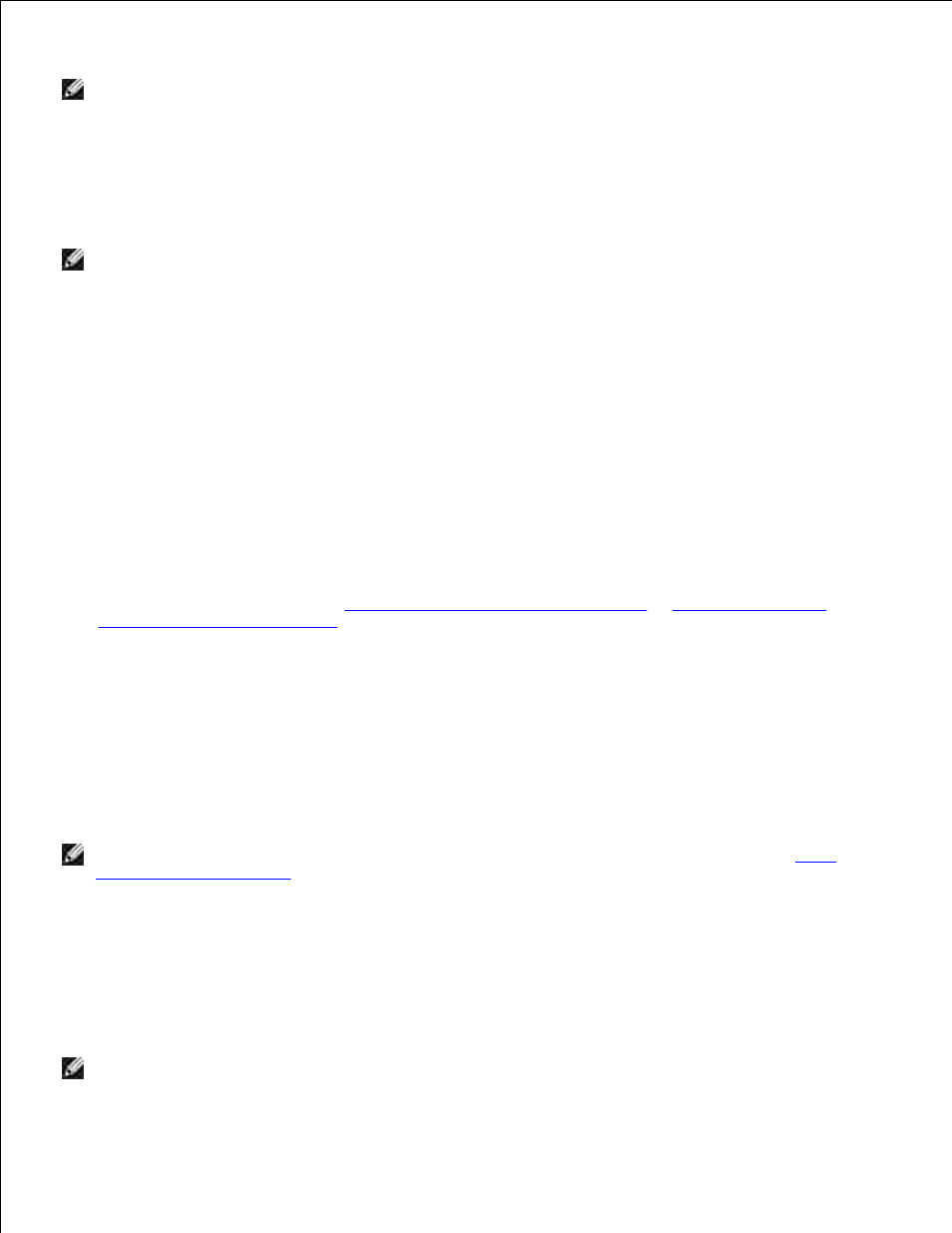
4.
NOTE:
If the size of the scan (found in the lower right of the preview window) appears in red, you do
not have the system resources available to perform the scan at the resolution or size you have
selected. To correct this problem, either reduce your resolution or the size of your scan area.
Adjust the dotted lines to fit around the portion of the photo you want to scan.
5.
In the Send scanned image to: drop-down menu, select the photo program you want to use.
6.
NOTE:
If the program you want to use is not listed, select Search for more... in the drop-down
menu. On the next screen, click Add to locate and add your program to the list.
To further customize your scan job, click See More Scan Settings.
7.
Change any settings.
8.
When you finish customizing your image, click Scan Now.
9.
When your document has finished processing, it will open in the program you chose.
Scanning to Your Computer Over a Network
Make sure your computer is attached to the network.
1.
Make sure your computer and printer are on.
2.
Load your original. For help, see
Load an Original Document Into the ADF
or
Placing Your Original
Document on the Scanner Glass
.
3.
Press the Mode Selector button repeatedly until Scan is selected.
4.
Press Menu until PC appears on the display.
5.
Press > to scroll through the list of possible computers to which you can scan.
6.
When your PC name appears on the display, press Select.
7.
Enter your four-digit PIN number.
8.
NOTE:
This can be found in the upper right corner of the All-In-One Main Page. For help, see
Using
the Dell All-In-One Center
.
Press Select.
9.
Press Select.
10.
Scanning Multiple Pages or Images
NOTE:
This feature is only available when scanning from the flatbed scanner.
