14 lift the processor module off the zif socket, Replacing the processor module, See "replacing the processor module" on – Dell XPS 14 (L401X, Late 2010) User Manual
Page 87
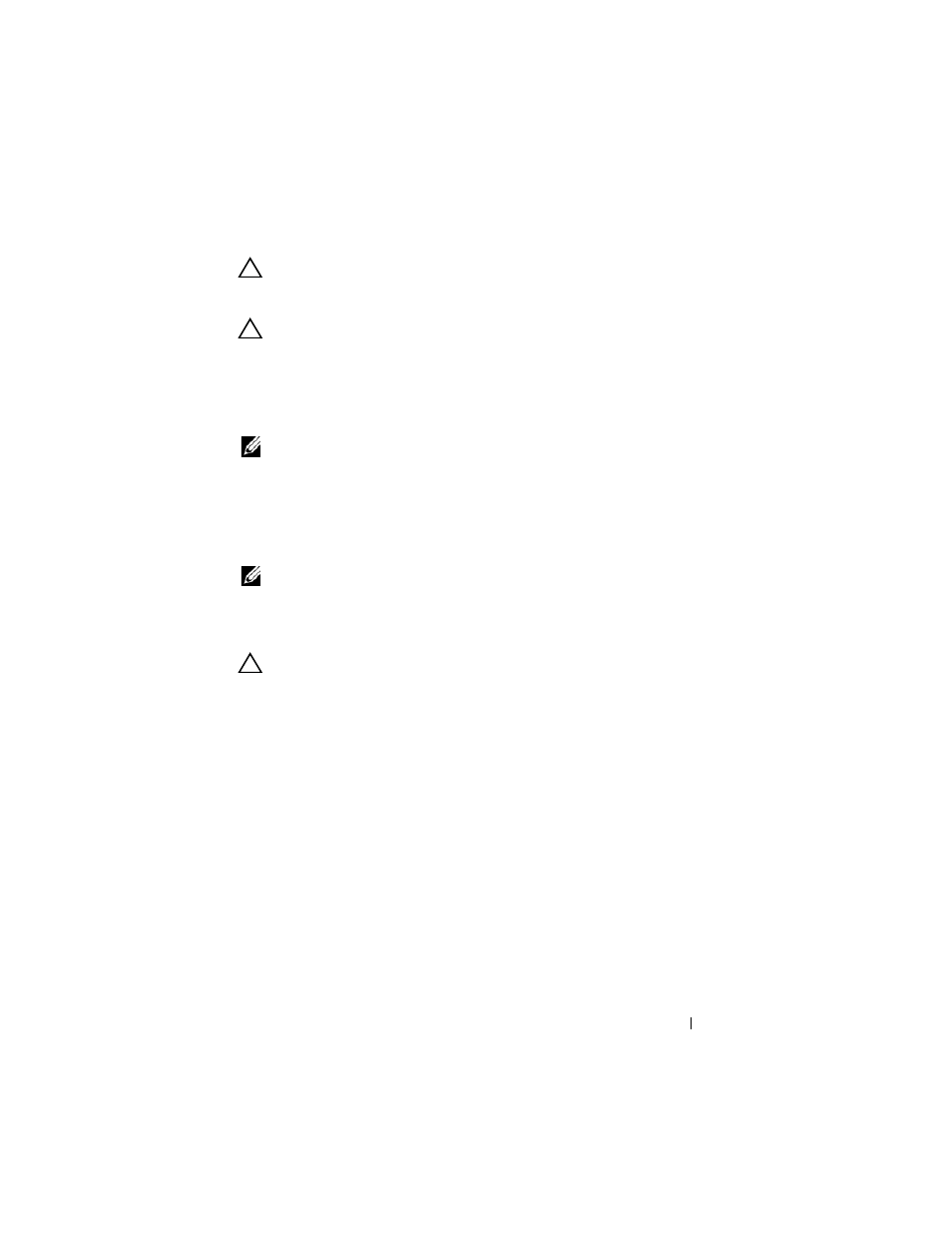
Processor Module
87
CAUTION:
To ensure maximum cooling for the processor module, do not touch the
heat transfer areas on the processor thermal-cooling assembly. The oils in your
skin can reduce the heat transfer capability of the thermal pads.
CAUTION:
When removing the processor module, pull the module straight up. Be
careful not to bend the pins on the processor module.
14 Lift the processor module off the ZIF socket.
Replacing the Processor Module
NOTE:
If the new processor module is installed, you will receive a new thermal
cooling assembly, which will include an affixed thermal pad, or you will receive a
new thermal pad along with documentation to illustrate proper installation.
1 Follow the instructions in "Before You Begin" on page 9.
2 Align the pin-1 corner of the processor module with the pin-1 corner of the
ZIF socket.
NOTE:
The pin-1 corner of the processor module has a triangle that aligns with the
triangle on the pin-1 corner of the ZIF socket.
3 Place the processor module lightly in the ZIF socket and ensure that the
processor module is positioned correctly.
CAUTION:
To avoid damage to the processor module, hold the screw driver
perpendicular to the processor module when turning the cam screw.
4 Tighten the ZIF socket by turning the cam screw clockwise to secure the
processor module to the system board.
5 Replace the processor fan and heat-sink assembly (see "Replacing the
Processor Fan and Heat-Sink Assembly" on page 82).
6 Follow the instructions from step 9 to step 11 in "Replacing the Top
7 Replace the display assembly (see "Replacing the Display Assembly" on
8 Replace the keyboard (see "Replacing the Keyboard" on page 43).
9 Replace the palm-rest assembly (see "Replacing the Palm-Rest Assembly"
10 Follow the instructions from step 5 to step 6 in "Replacing the Optical
