Replacing the processor fan and heat-sink assembly, Replacing the – Dell XPS 14 (L401X, Late 2010) User Manual
Page 82
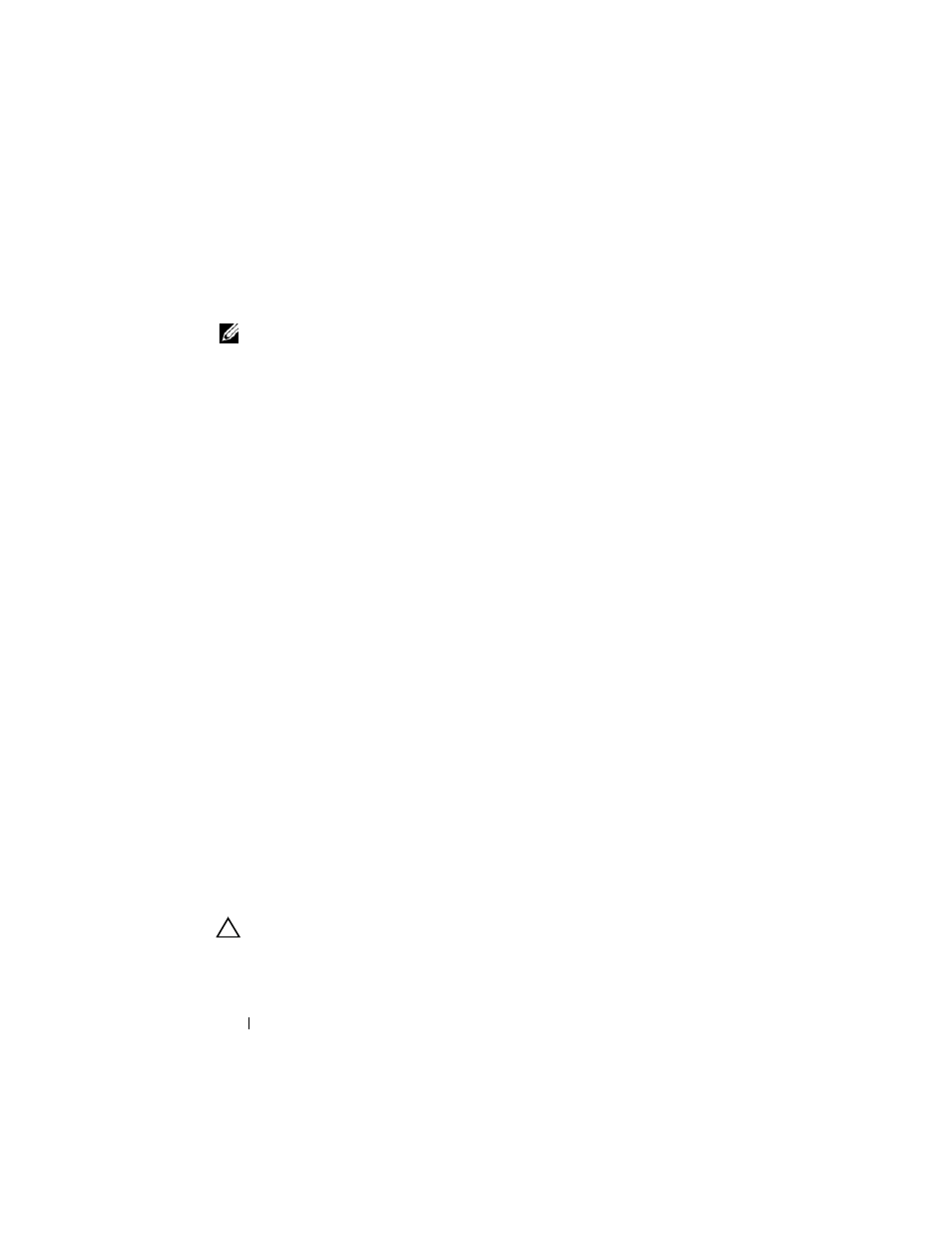
82
Processor Fan and Heat-Sink Assembly
Replacing the Processor Fan and Heat-Sink
Assembly
NOTE:
The original thermal grease can be reused if the original processor and
processor fan and heat-sink assembly are reinstalled together. If either the
processor or the processor fan and heat-sink assembly is replaced, use the thermal
pad provided in the kit to ensure that thermal conductivity is achieved.
1 Follow the instructions in "Before You Begin" on page 9.
2 Clean the thermal grease from the bottom of the processor fan and heat-
sink assembly and reapply it.
3 Route the processor-fan cable through the slot in the top cover.
4 Align the five captive screws on the processor fan and heat sink assembly
with the screw holes on the system board and tighten the screws in
sequential order (indicated on the processor heat-sink).
5 Replace the screw that secures the processor fan and heat-sink assembly to
the top-cover assembly.
6 Follow the instructions from step 9 to step 11 in "Replacing the Top
7 Replace the display assembly (see "Replacing the Display Assembly" on
8 Replace the keyboard (see "Replacing the Keyboard" on page 43).
9 Replace the palm-rest assembly (see "Replacing the Palm-Rest Assembly"
10 Follow the instructions from step 5 to step 6 in "Replacing the Optical
11 Replace the hard drive (see "Replacing the Hard Drive" on page 28).
12 Replace the Mini-Card(s) (see "Replacing the Mini-Card(s)" on page 24).
13 Replace the memory module(s) (see "Replacing the Memory Module(s)"
14 Replace the battery (see "Replacing the Battery" on page 14).
CAUTION:
Before turning on the computer, replace all screws and ensure that no
stray screws remain inside the computer. Failure to do so may result in damage to
the computer.
