Display bezel, Removing the display bezel, 4 lift the display bezel off the display assembly – Dell XPS 14 (L401X, Late 2010) User Manual
Page 56
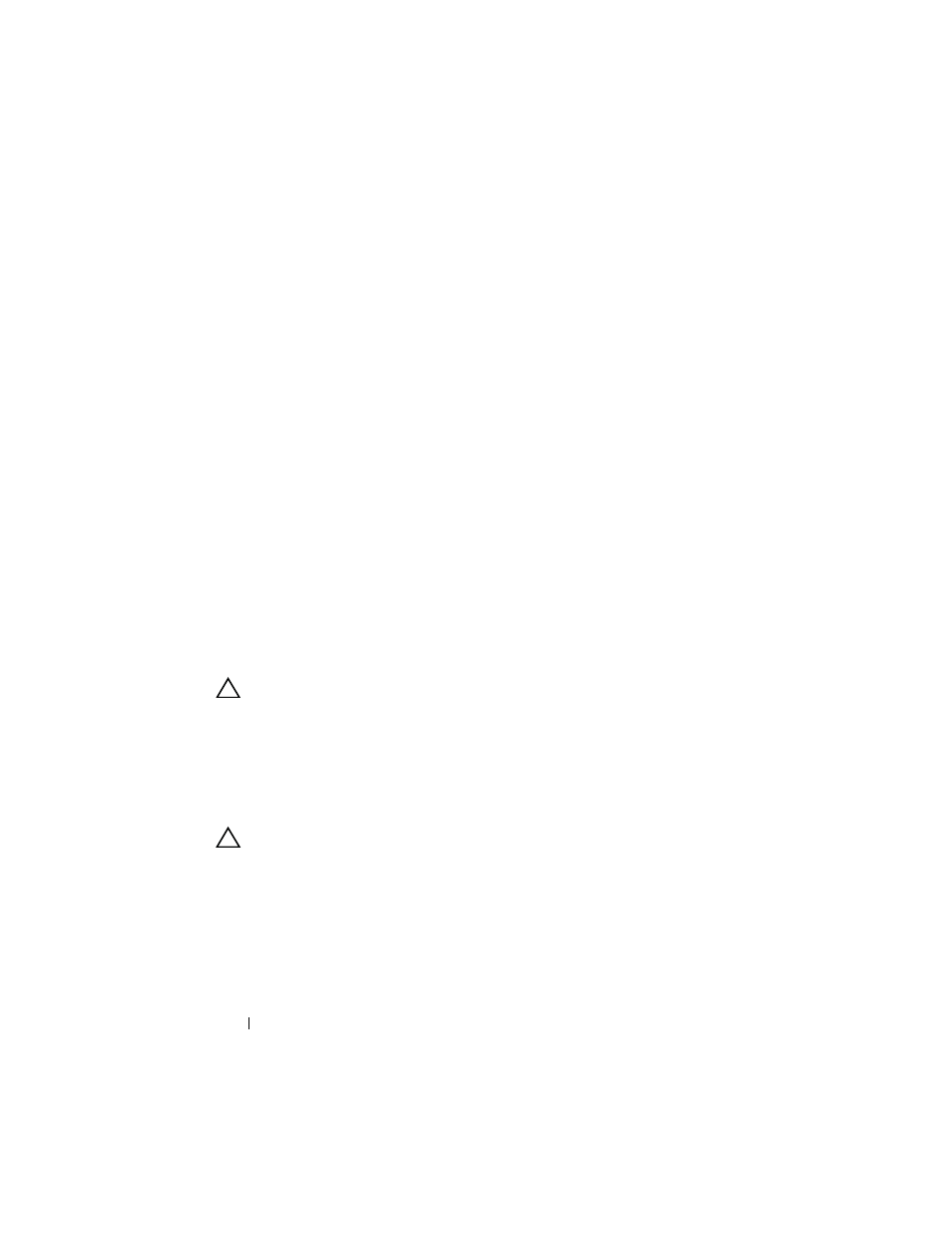
56
Display
2 Place the display assembly in position and replace the four screws that
secure the display assembly to the top cover.
3 Route the Mini-Card antenna cables through the slot on the computer
base.
4 Route the display cable through the routing guide.
5 Connect the display cable to the system-board connector.
6 Connect the speaker cable to the system-board connector.
7 Replace the two screws that secure the display assembly to the base cover.
8 Replace the keyboard (see "Replacing the Keyboard" on page 43).
9 Replace the palm-rest assembly (see "Replacing the Palm-Rest Assembly"
10 Follow the instructions from step 5 to step 6 in "Replacing the Optical
11 Replace the hard drive (see "Replacing the Hard Drive" on page 28).
12 Replace the Mini-Card(s) (see "Replacing the Mini-Card(s)" on page 24).
13 Replace the memory module(s) (see "Replacing the Memory Module(s)"
14 Replace the battery (see "Replacing the Battery" on page 14).
CAUTION:
Before turning on the computer, replace all screws and ensure that no
stray screws remain inside the computer. Failure to do so may result in damage to
the computer.
Display Bezel
Removing the Display Bezel
CAUTION:
The display bezel is extremely fragile. Be careful when removing it to
prevent damaging the bezel.
1 Follow the instructions in "Before You Begin" on page 9.
2 Remove the display assembly (see "Removing the Display Assembly" on
3 Using your fingertips, carefully pry up the inside edge of the display bezel.
4 Lift the display bezel off the display assembly.
