Power-button board, Removing the power-button board – Dell XPS 14 (L401X, Late 2010) User Manual
Page 45
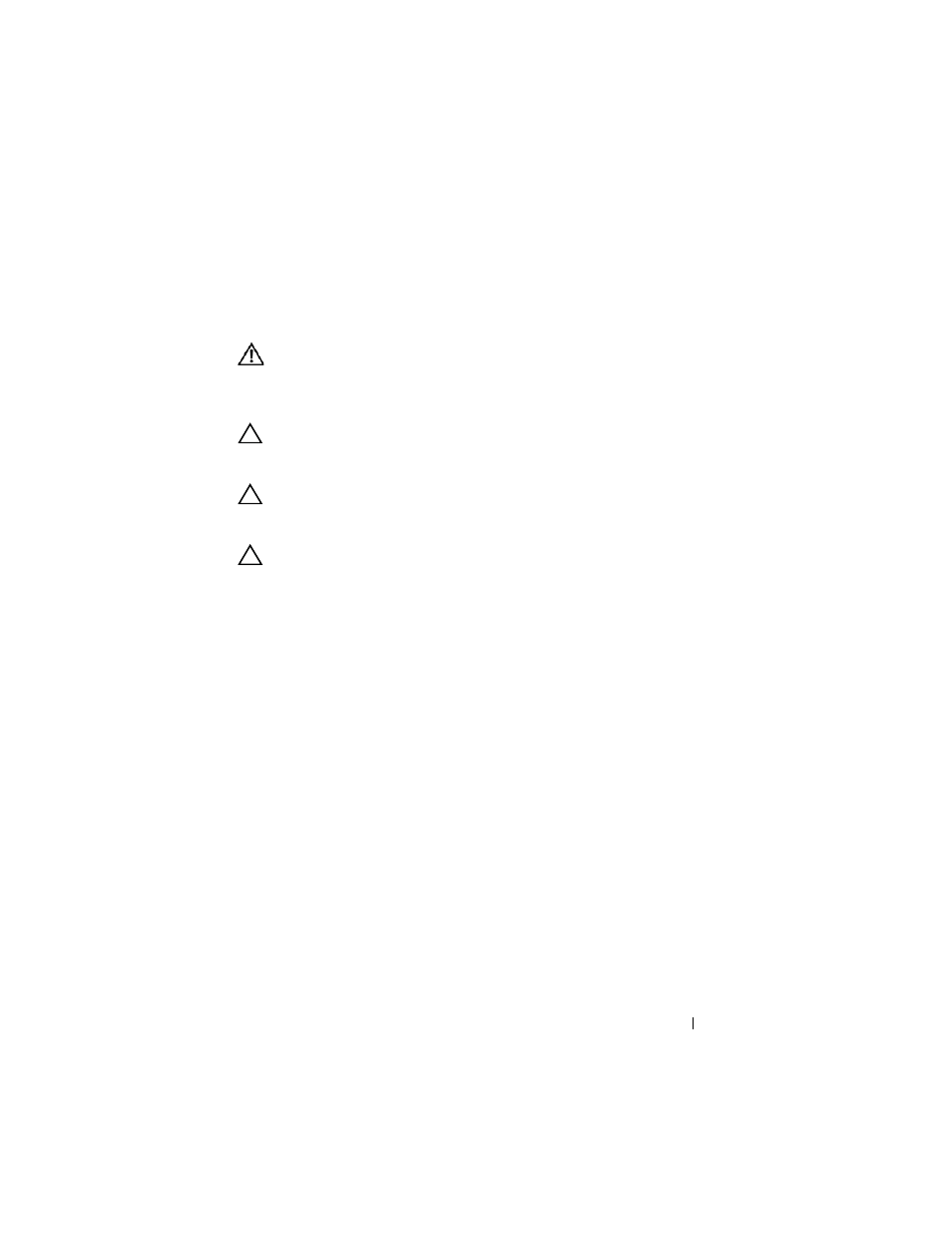
Power-Button Board
45
9
Power-Button Board
WARNING:
Before working inside your computer, read the safety information
that shipped with your computer. For additional safety best practices information,
see the Regulatory Compliance Homepage at
www.dell.com/regulatory_compliance.
CAUTION:
Only a certified service technician should perform repairs on your
computer. Damage due to servicing that is not authorized by Dell™ is not covered
by your warranty.
CAUTION:
To avoid electrostatic discharge, ground yourself by using a wrist
grounding strap or by periodically touching an unpainted metal surface (such as a
connector on your computer).
CAUTION:
To help prevent damage to the system board, remove the main battery
(see "Removing the Battery" on page 13) before working inside the computer.
Removing the Power-Button Board
1 Follow the instructions in "Before You Begin" on page 9.
2 Remove the battery (see "Removing the Battery" on page 13).
3 Remove the memory module(s) (see "Removing the Memory Module(s)"
4 Remove the hard drive (see "Removing the Hard Drive" on page 27).
5 Follow the instructions from step 4 to step 6 in "Removing the Optical
6 Remove the palm-rest assembly (see "Removing the Palm-Rest Assembly"
7 Remove the keyboard (see "Removing the Keyboard" on page 41).
8 Disconnect the display cable from the system-board connector.
9 Move the display cable away from the power-button board cable.
10 Disconnect the power-button board cable from the system-board
connector.
11 Remove the screw that secures the power-button board to the top cover.
