Dell 962 All In One Photo Printer User Manual
Page 85
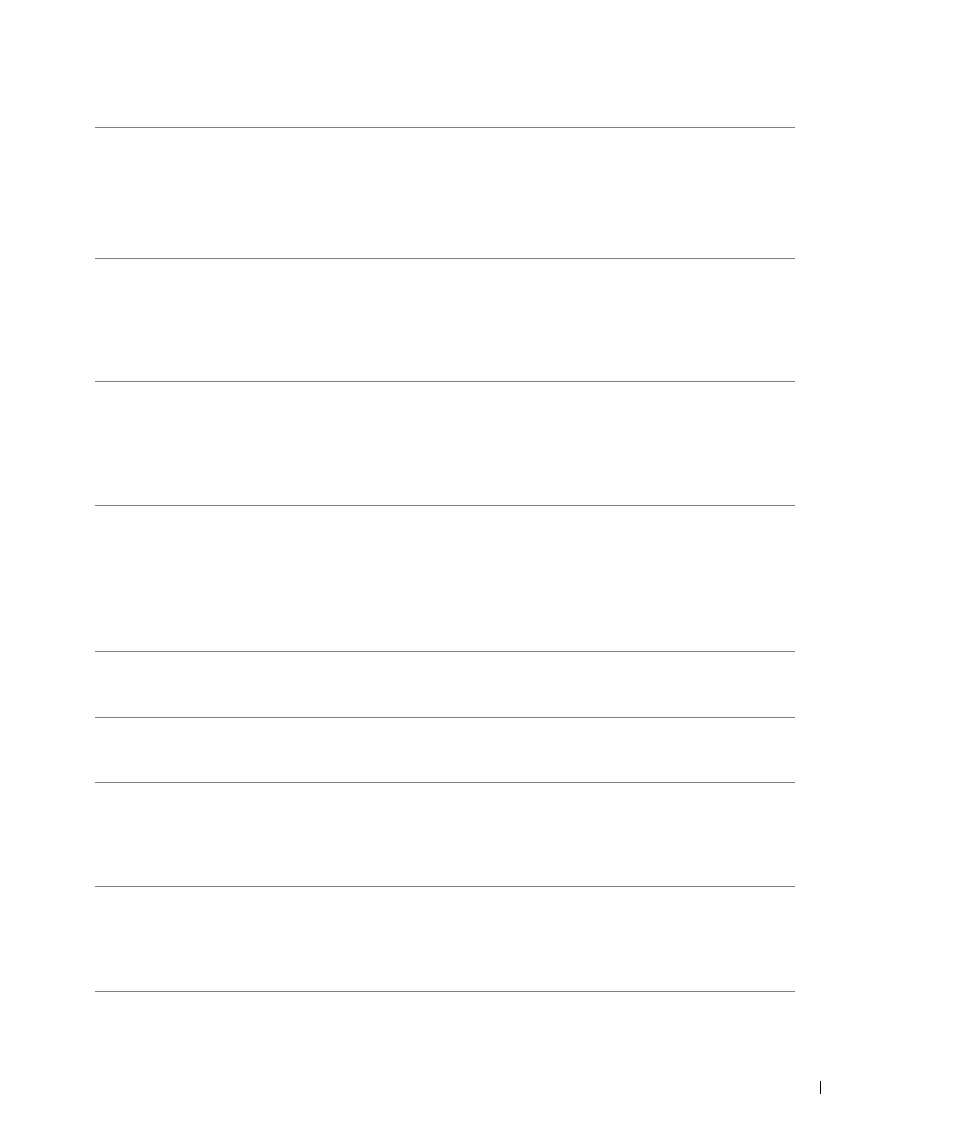
Troubleshooting
85
Right
cartridge
missing.
Insert Color
cartridge
The Color ink cartridge is missing.
Install a Color ink cartridge.
For more information, see
“Replacing Ink Cartridges” on
page 71.
Left
cartridge
incorrect
The wrong ink cartridge is installed in the left
cartridge carrier.
Remove the cartridge and
install the correct Black or
Photo cartridge for your
printer. For more information,
see “Replacing Ink
Cartridges” on page 71.
Right
cartridge
incorrect
The wrong ink cartridge is installed in the right
cartridge carrier.
Remove the cartridge and
install the correct Color
cartridge for your printer. For
more information, see
“Replacing Ink Cartridges” on
page 71.
Cartridge
error
There is a problem with the ink cartridges or the
print heads.
• Reinstall the ink cartridges.
For more information, see
“Replacing Ink Cartridges”
on page 71.
• Disconnect and then
reconnect the printer
power cable.
Data error
Data error or incomplete data.
Press the Power button to
reset, and then resend your
print job.
Scan error
Scan carrier error.
Turn off the printer, wait a few
seconds, and then turn on the
printer.
Paper feed
error
A paper feed error has occurred.
Check the paper paths for
obstructions, and then press
the Power button to reset. For
more information, see “Check
for a paper jam” on page 82.
Device Not
Supported.
Please
Disconnect
The attached device is not supported, or the
Pictbridge-enabled digital camera is not set to the
correct USB mode.
Disconnect the device or
check the USB mode setup.
Refer to the documentation
that came with your digital
camera for more information.
Error Message:
What it indicates:
Solution:
