Editing scanned images, Saving an image on your computer, E-mailing a scanned image or document – Dell 962 All In One Photo Printer User Manual
Page 50
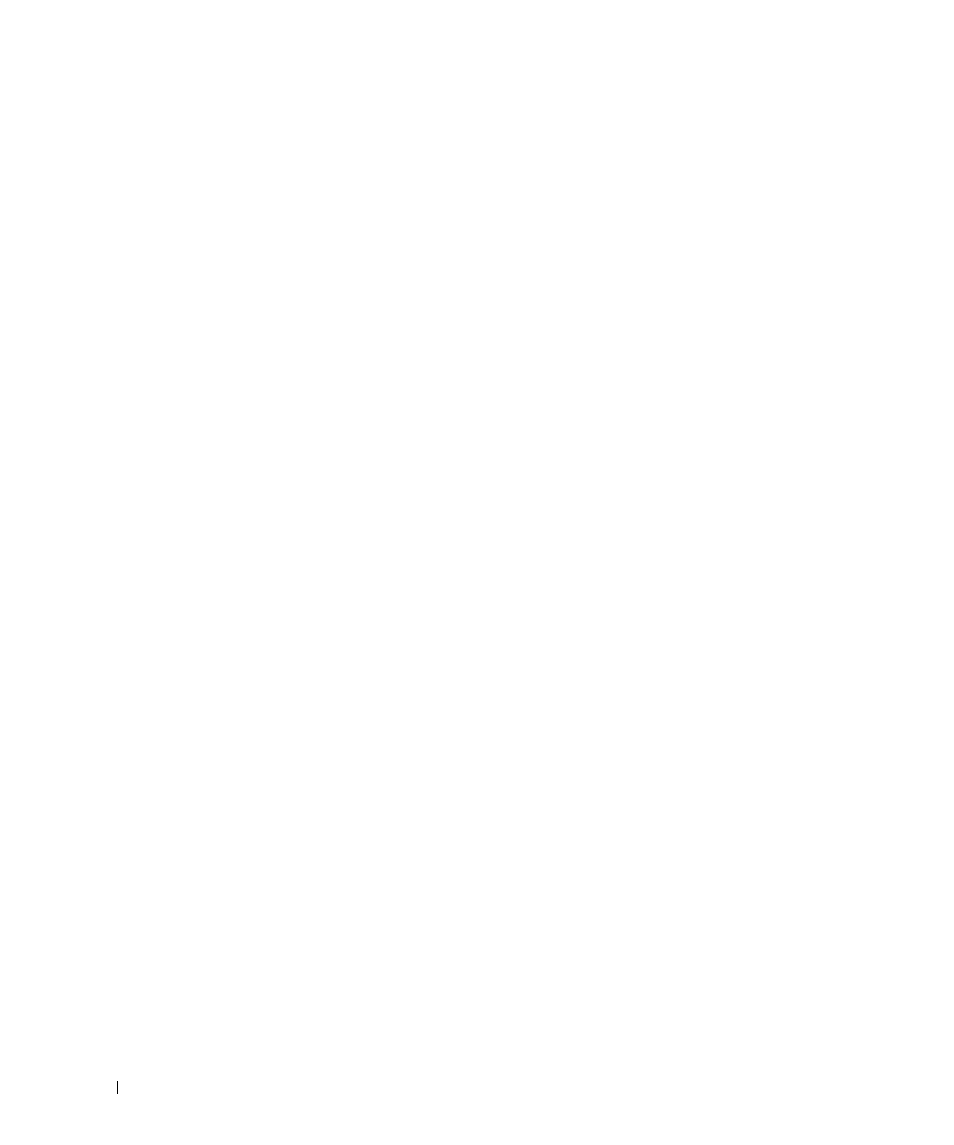
50
Using the Printer
w
w
w
.d
el
l.
c
o
m
|
s
upp
ort
.del
l.
com
Editing Scanned Images
With most graphics programs, you can customize your image.
1
Click Start
→
Programs or All Programs
→
Dell Printers
→
Dell Photo AIO Printer
962
→
Dell All-In-One Center.
The Dell All-In-One Center appears.
2
From the Send scanned image to drop-down menu, select your scan destination.
3
Click Scan Now.
When the image has finished processing, it opens in the program you selected.
4
Edit the image using the tools available in your program.
You may be able to:
– Remove red eye
– Crop your image
– Add text to your image
– Adjust the brightness and contrast of your image
For help, see the documentation that came with your graphics program.
Saving an Image on Your Computer
1
Click Start
→
Programs or All Programs
→
Dell Printers
→
Dell Photo AIO Printer
962
→
Dell All-In-One Center.
The Dell All-In-One Center appears.
2
In the Creative Tasks section, click Save an image on my computer.
3
Follow the instructions on your computer screen to save an image on your computer.
E-mailing a Scanned Image or Document
To send scanned photographs or documents through e-mail:
1
Load your original document. For help see, "Load an Original Document Into the ADF" on
page 36 or "Placing Your Original Document on the Scanner Glass" on page 38.
2
Click Start
→
Programs or All Programs
→
Dell Printers
→
Dell Photo AIO Printer
962
→
Dell All-In-One Center.
The Dell All-In-One Center appears.
3
Click Preview Now.
