Adding fax numbers from which to block faxes, Using auto fax convert – Dell 962 All In One Photo Printer User Manual
Page 65
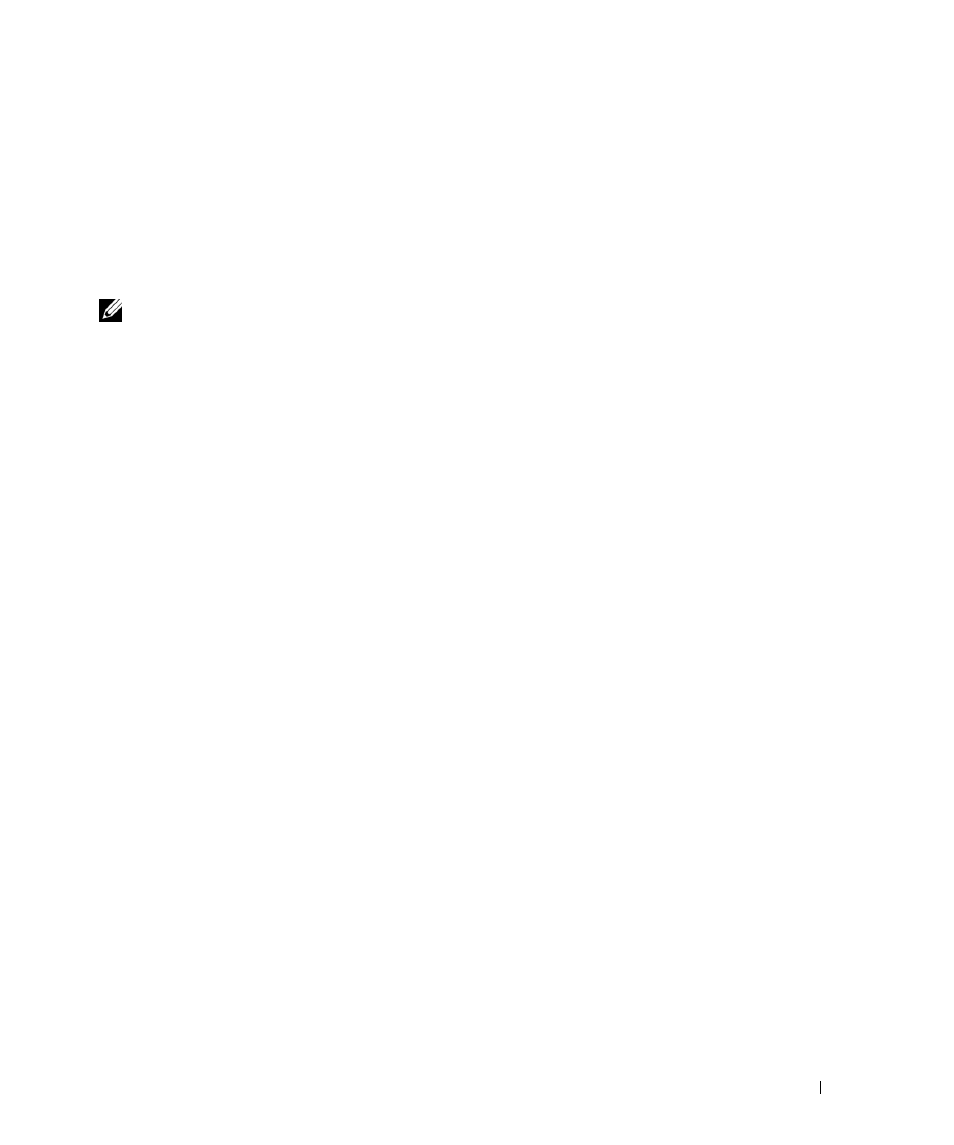
Using the Printer
65
6
Press Select.
7
Press 1 for AM, 2 for PM, or 3 for 24 hour mode.
8
Enter the fax number.
9
Press Black or Color to send your fax to this number, or press Select to enter another fax
number (you can do this up to five times and the delayed fax will be sent to as many
numbers as you entered).
NOTE: At the designated time, the fax numbers are dialed and the fax is transmitted to all of the
designated fax numbers. If the fax transmission is unsuccessful to any of the numbers on the
broadcast list, the unsuccessful numbers are tried again at the end of the list.
Adding Fax Numbers From Which to Block Faxes
Fax Blocking helps you regulate who you receive faxes from.
To create a blocked fax list:
1
On the operator panel, press Mode repeatedly until Fax is selected.
2
Press Menu until
ADVANCED FAX
appears on the display, and then press Select.
3
Press Menu until
EDIT BLOCKED FAX LIST
appears on the display.
4
Press > until
Add
appears on the display, and then press Select.
5
Enter a two-digit number, and then press Select.
6
Enter a telephone number, and then press Select.
7
Enter a name, and then press Select.
8
If you would like to add another phone number to the list, press 1. If you do not want to
add another phone number, press 2.
9
Press Menu until
BLOCKED FAXES
appears on the display.
10
Press > until
On
appears on the display, and then press Select.
Your printer will no longer accept faxes from the fax numbers you entered.
Using Auto Fax Convert
If you are faxing a color document to a fax machine that can only print black and white, or if you
are faxing high-resolution document to a fax machine that prints at a lower resolution, the Dell
Photo AIO 962 can automatically adjust the fax you send.
To turn on Auto Fax Convert:
1
On the operator panel, press Mode repeatedly until Fax is selected.
