Dell 962 All In One Photo Printer User Manual
Page 58
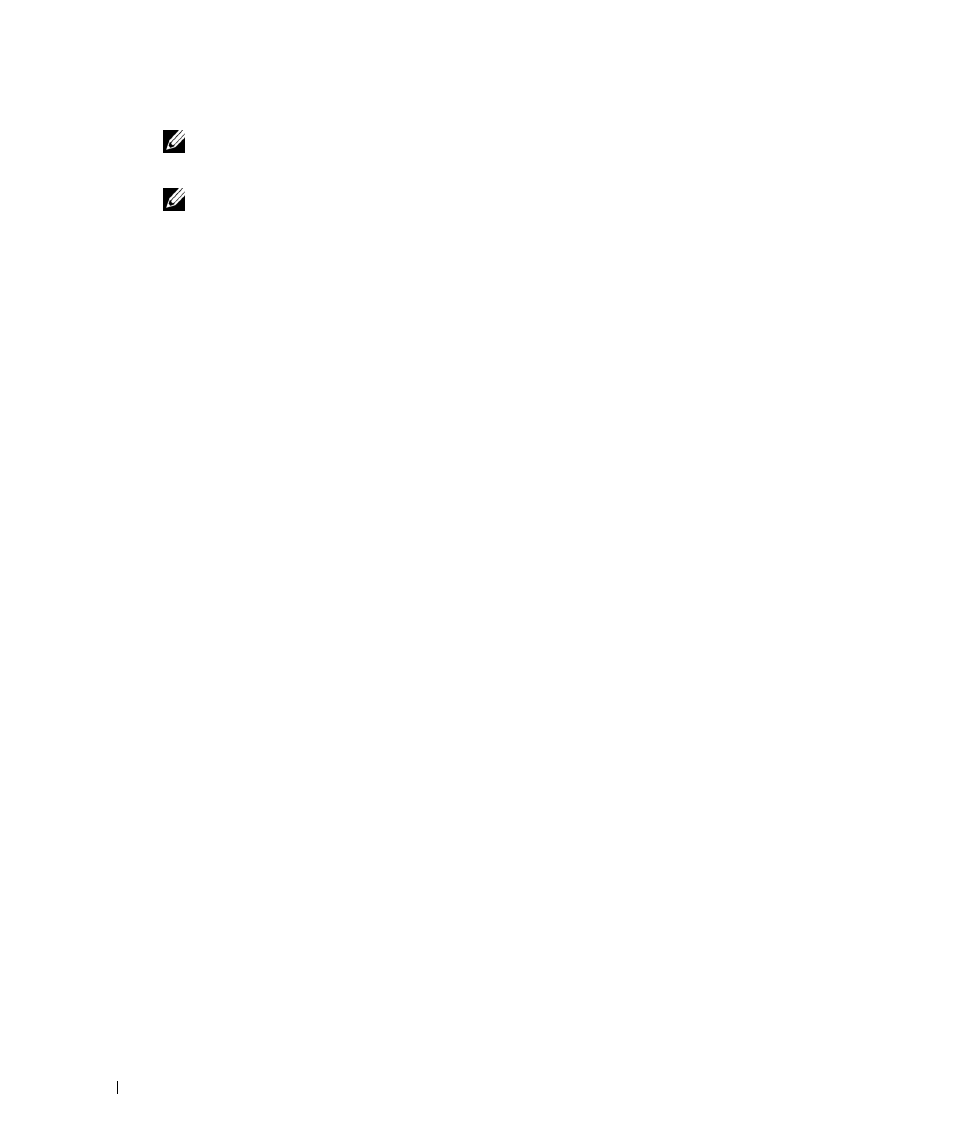
58
Using the Printer
w
w
w
.d
el
l.
c
o
m
|
s
upp
ort
.del
l.
com
NOTE: Do not install any splitters between the DSL filter and the printer. Contact your DSL service
provider if you need more help.
NOTE: ISDN (integrated services digital network) and cable modems are not fax modems and are
not supported for faxing.
Faxing Through the Printer Modem
Send a Fax Using the Dell All-In-One Center
1
Make sure the printer is on and that the printer is connected to the computer with a USB
cable.
2
Load your document on the scanner glass or into the ADF. For help, see “Placing Your
Original Document on the Scanner Glass” on page 38 or “Load an Original Document
Into the ADF” on page 36.
3
Click Start
→
All Programs (or Programs)
→
Dell Printers
→
Dell Photo AIO Printer
962
→
Dell All-In-One Center.
4
Place the document you want to fax face down under the lid of the printer.
5
Select Fax from the Scan drop-down menu.
6
Click Scan Now.
7
Follow the instructions on the computer screen to send your fax.
Receive a Fax
The Dell Photo AIO Printer 962 modem only receives hardcopy documents. See “Faxing Using
the Printer Operator Panel” on page 55 for information about receiving a fax.
If you need to save soft copies of the faxes you receive, you must scan the received document to
a file (see “Send a Fax Using the Dell All-In-One Center” on page 58), or receive faxes using
your computer modem (see “” on page 59).
Access the Printer Setup Utility
Access the Printer Setup Utility if you want to configure the printer modem for your specific
faxing needs.
1
Click Start
→
All Programs (or Programs)
→
Dell Printers
→
Dell Photo AIO Printer
962
→
Dell All-In-One Center.
2
From the Dell All-In-One Center, click the Maintain/Troubleshoot tab, and then click
Display the Printer Setup Utility.
