Dell Latitude L400 User Manual
Page 82
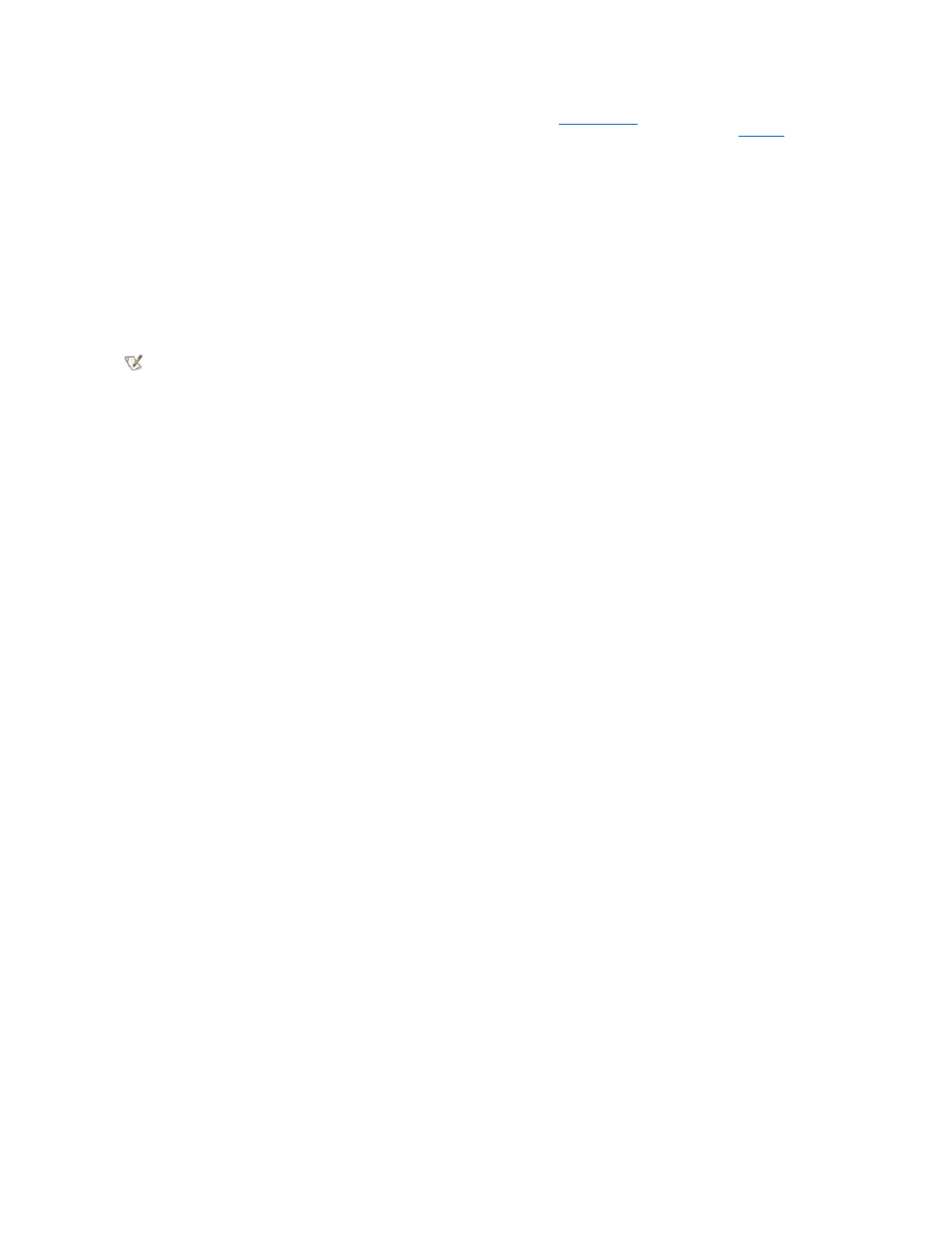
3. For systems running Windows
® NT, turn off the computer or press
suspend-to-disk
(S2D) mode. (On a French keyboard,
press .) For ACPI-compliant systems (Windows 98, Windows 2000, or Windows Me), turn off the computer or, if
hibernate
mode
has been enabled for the sleep button, press
NOTICE: When you disconnect the AC adapter from the computer, grasp the adapter cable's connector, not the cable itself, and pull
gently but firmly to avoid damaging the cable.
4. Disconnect the AC adapter.
NOTICE: When the display is closed, items left on the keyboard could damage the display.
5. Make sure that there is nothing on the keyboard and palmrest that can damage the display when you close it. Then close the display.
6. Pack all your computing accessories.
With an optional Dell carrying case, you can pack the computer and its accessories together. A lightweight portfolio travel case without
storage space is also available.
Accessories
You may want to take some of the following accessories with you when you travel:
l
Spare batteries
l
Cables for PC Cards (if necessary)
l
AC adapter and AC power cable
l
Power adapters for foreign electrical outlets and modem cable adapters
for foreign telephone networks
l
Appropriate printer driver files if you will be using a printer
l
External media bay and its cable
l
Additional storage devices such as the CD-ROM and diskette drives
l
Backup diskettes
l
Dell Latitude L400 ResourceCD
Traveling by Air
You may want to take the following precautions when you are traveling by air with your computer:
l
Notify airport security in advance that you are bringing a portable computer.
l
Be sure to have a charged battery or the AC adapter and power cable available in case you are asked to turn on the computer.
l
Do not check the computer as baggage.
NOTICE: Have airport security personnel check the computer by hand. If the computer passes through a metal detector, data loss
may occur. If you must pass the computer through a metal detector, first remove the hard-disk drive.
l
Do not put the computer through a metal detector. (The computer can safely go through an airport X-ray security machine.)
l
Before you use the computer on an airplane, check the in-flight magazine or ask the flight crew to verify that such use is permitted. Some
airlines forbid the use of electronic devices during the flight. All airlines forbid the use of electronic devices during takeoff and landing.
l
Use a carrying case (available from Dell) to protect the computer and accessories during travel.
l
If you pack the computer in a suitcase, do not pack so tightly that the computer display breaks or so loosely that the computer slides around.
l
Avoid packing the computer with items such as shaving cream, colognes, perfumes, or food.
l
Protect the computer, the battery, and the hard-disk drive from hazards such as extreme temperatures; overexposure to sunlight; and
exposure to dirt, dust, or liquids.
l
Pack the computer so that it does not slide around in the trunk of your car or in an overhead storage compartment.
l
If you are carrying a hard-disk drive separately from your computer, protect the drive from exposure to static electricity by placing it in the
case you received it in or in an antistatic bag, or wrapping it in a nonconductive fabric.
NOTE: Follow the travel tips and take special precautions if you are planning to travel by air.
