Dell Latitude L400 User Manual
Page 71
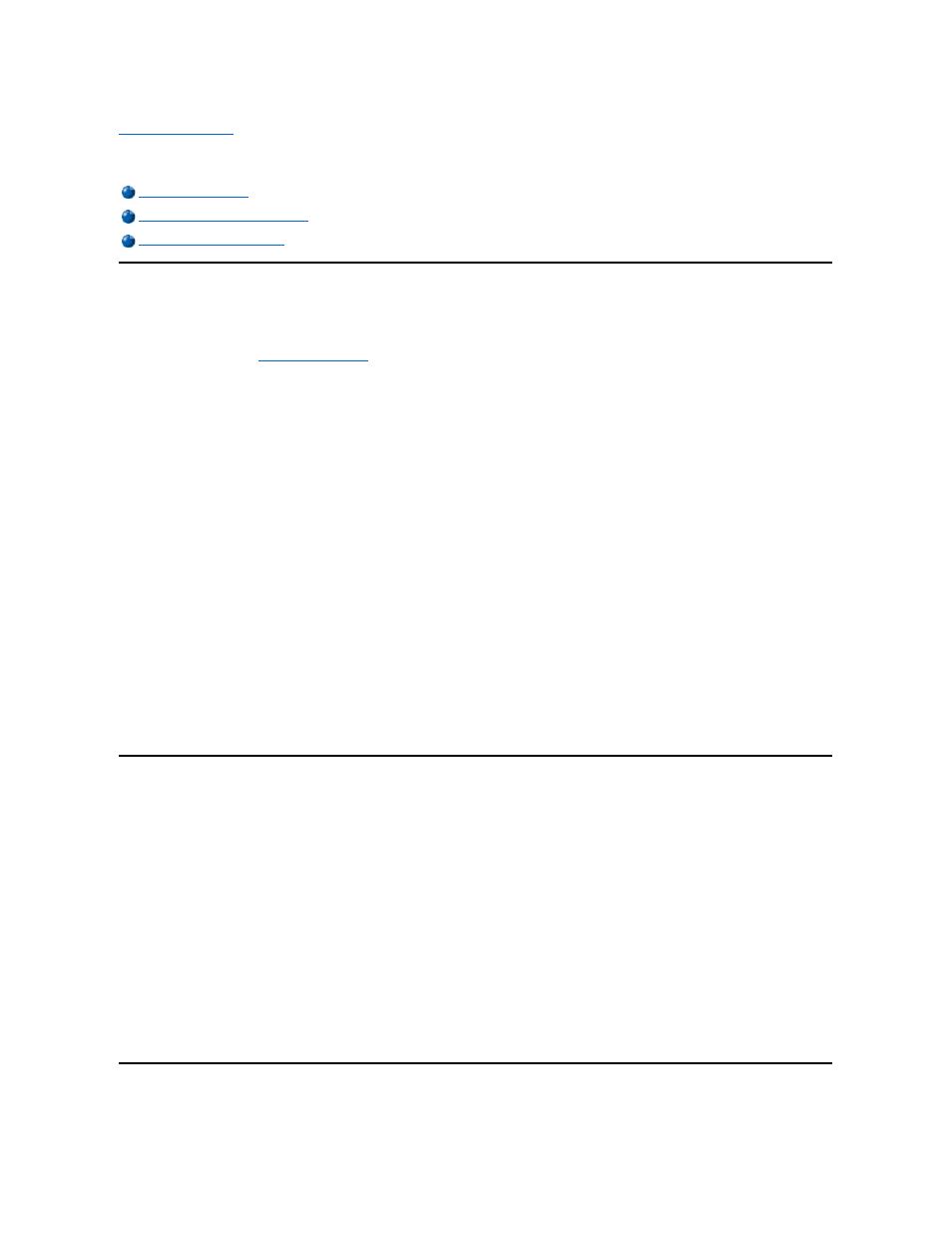
Back to Contents Page
Intel
® SpeedStep™ Options: Dell™ Latitude™ L400 User's Guide
Using Intel SpeedStep
The Intel SpeedStep technology included with your system allows you to set the performance level of the processor whether the computer is
running on battery or AC power. You can only use the Intel SpeedStep technology when Microsoft
® Windows® operating system is running. You
cannot control the processor's speed when running in MS-DOS
® mode. You can verify the processor's maximum speed by checking the
processor information in the
system setup program
.
To access the Intel SpeedStep properties window, perform the following steps:
1. Right-
click the flag icon in the system tray on the Windows taskbar to access further performance level options. The following three options
appear:
l
Maximum Performance option
— switches your computer to the highest possible performance level even if the computer is
running on battery
l
Battery Optimized Performance option
— lets your computer run on performance level optimized for battery power even if the
computer is connected to an electrical outlet
l
Adjust Properties
— lets you change additional performance options
2. To change the performance level, click the desired option.
To access the Intel SpeedStep options when the flag icon is not visible on the taskbar and your computer is running under ACPI (Microsoft
Windows 98, Windows 2000, or Windows Me), perform the following steps:
1. Click the Start button and point to Settings.
2. Click Control Panel.
3.
Click Power Management.
4. Select the Intel SpeedStep tab and select the options desired.
5. After you make any changes, click OK to accept the settings and close the Intel SpeedStep window.
Using the Adjust Properties Option
1. To access the Intel SpeedStep option window, either right-click the flag icon and click the Adjust Properties option or double-click the flag
icon.
The Intel SpeedStep technology options window opens.
2. You can adjust the following performance options:
l
Automatically change performance when the power source changes (the default)
— changes the performance level of
your computer automatically when it is running on battery or connected to an electrical outlet.
l
Ask me before automatically changing performance
— when selected, the computer prompts you for confirmation before
the computer changes performance level.
l
Running on batteries and Plugged in pull-down menus
— change performance level options.
3. Click Apply to accept the settings.
4. Click OK to close the Intel SpeedStep technology options window.
Setting the Advanced Options
