Dell Latitude L400 User Manual
Page 34
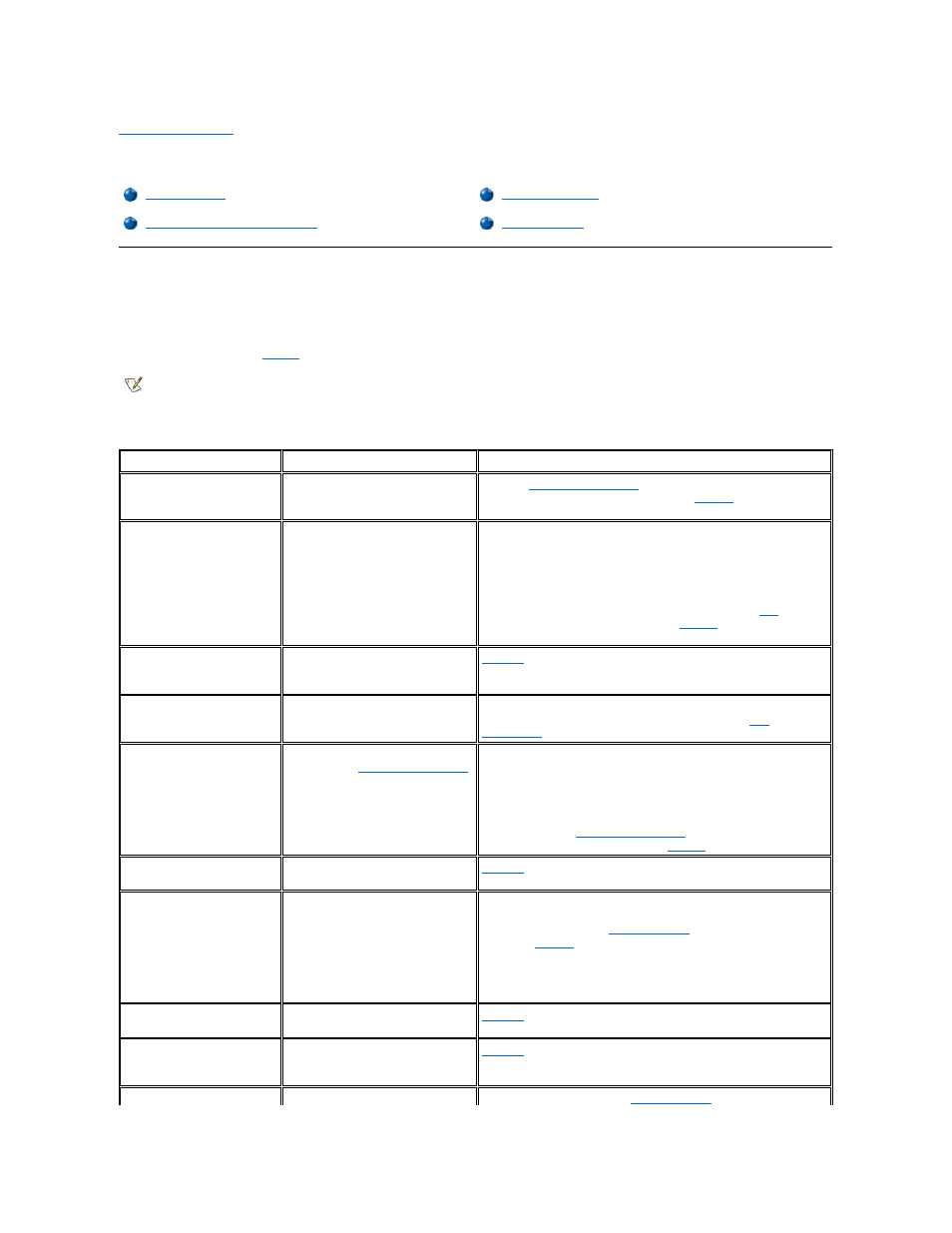
Back to Contents Page
Error Messages, IRQs, and Memory Assignments: Dell™ Latitude™ L400 User's Guide
Error Messages
Your application programs, operating system, and the computer itself can identify problems and alert you to them. When this occurs, a message
may appear on the computer's display or on an external monitor (if one is attached).
If an error message appears on the display or external monitor, make a note of the message. For an explanation of the message and suggestions
for correcting any errors, see
. The messages are listed alphabetically.
Table 1. System Error Messages
Avoiding IRQ Assignment Conflicts
NOTE: If the message is not listed in Table 1, see the documentation for the application programs that were running at the time the
message appeared or the operating system documentation for an explanation of the message and a recommended action.
Message
Cause
Action
0271: Check date and
time settings
The real-time clock has reverted to a
default date and time.
Enter the
system setup program
and change the date and time back to
the correct settings. If the problem persists,
call Dell
for technical
assistance.
02B0:Diskette drive A
error
A connector may be loose or the
diskette may be faulty.
If the diskette-drive access indicator lights up when you access a file
on the diskette, but you still get this error message, try a different
diskette. If the message reappears, shut down the computer, remove
the drive from the external media bay, and then reinsert it. Turn the
computer back on, and check for the error message.
If the problem persists, run the Diskette Drive test in the
Dell
Diagnostics. If the problem still persists,
call Dell
for technical
assistance.
0232:Extended RAM
Failed at address
line: nnnn
Extended memory is not configured
properly or has failed at memory
address nnnn.
Call Dell
for technical assistance.
0200:Failure Fixed
Disk
The hard-disk drive failed to initialize.
Remove and reseat the hard-disk drive and reboot the computer. If the
problem persists, run the Hard-Disk Drive tests in the
Dell
Diagnostics
.
02B2:Incorrect drive
A type—run Setup
The diskette drive is not identified
properly in the
system setup program
.
Shut down the computer, remove the drive from the external media
bay, and then reinsert it. Turn the computer back on and check for the
error message.
If the problem persists, reboot the computer and press
as you see either the system information screen or the Dell logo
screen to enter the
system setup program
. Write down the setting for
Diskette A on the Main screen. Then
call Dell
for technical assistance.
0212:Keyboard
controller failed
The keyboard controller is faulty.
Call Dell
for technical assistance.
0211:Keyboard error
If an external keyboard is being used,
a cable or connector may be loose or
the keyboard may be faulty.
If the built-in keyboard is being used,
it may be faulty. A key on the built-in
keyboard may have been pressed
while the computer was booting.
If using an external keyboard, check and reseat the keyboard cable.
Check and reseat the diskette drive cable. If the problem persists, run
the Stuck Key test in the
Dell Diagnostics
. If the problem cannot be
corrected,
call Dell
for technical assistance.
0270:Real time clock
error
The CMOS battery that supports data
stored in NVRAM may be dead.
Call Dell
for technical assistance.
0231:Shadow RAM
failed at offset:
nnnn
Shadow RAM failed at address nnnn.
Call Dell
for technical assistance.
0210:Stuck Key
If the built-in keyboard is being used,
Run the Stuck Key test in the
Dell Diagnostics
. If the problem cannot
