I/o memory map – Dell Latitude L400 User Manual
Page 36
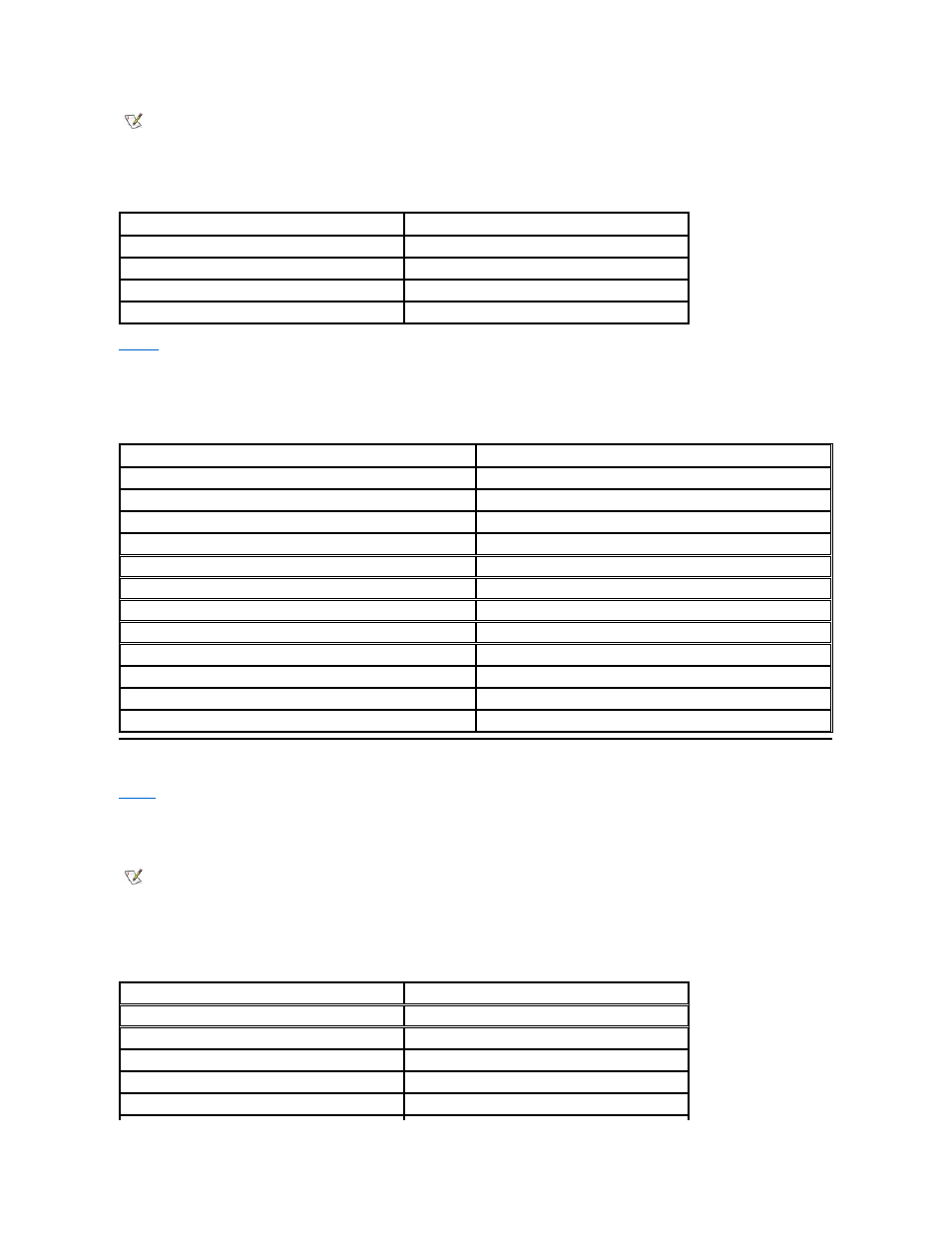
Table 3. Conventional Memory Map
provides a map of the upper memory area. Some of these addresses are dedicated to various system devices, such as the system/video
basic input/output system (BIOS). Others are available for use by expansion cards and/or an expanded memory manager (EMM).
When the microprocessor or a program addresses a location within the upper memory area, it is physically addressing a location within one of
these devices.
Table 4. Upper Memory Map
I/O Memory Map
provides a map of memory addresses reserved by the computer for peripheral input/output (I/O) devices. Use the information in Table 5 to
determine if the memory address of an external device (such as a PC Card) conflicts with a memory address reserved by the computer.
Check the documentation of the external I/O device to determine its memory address. If a device's memory address conflicts with a memory
address reserved by the computer, change the address of the device.
Table 5. I/O Memory Map
NOTE: To view memory allocations in Windows 98, click the Start button, point to Settings, and click Control Panel. Double-click the
System icon. Click the Device Manager tab, and then double-click Computer.
Windows 2000 handles memory allocations automatically. Refer to your Windows 2000 documentation for more information.
Address Range
Use
0000h-003FFh
Interrupt vector table
00400h-004FFh
BIOS data area
00500h-005FFh
MS-DOS
® and BASIC work area
00600h-9FBFFh
User memory
Address Range
Use
0009FC00-0009FFFF
PS/2-mouse data area
000A0000-000BFFFF
Video RAM
000C0000-000CFFFF
Video BIOS
000D0000-000D07FF
3Com boot ROM
000D0800-000D3FFF
Unavailable
000DC000-000DFFFF
SMBIOS data area
000E8000-000FFFFF
System BIOS
00100000-03FFFFFF
High memory area
FD000000-FDFFFFFF (approximate; not a fixed location)
Video RAM
FE000000-FE01FFFF (approximate; not a fixed location)
Video RAM
FECFE000-FECFEFFF (approximate; not a fixed location)
Video RAM
FFF80000-FFFFFFFF
BIOS ROM
NOTE: To view I/O addresses in Windows 98, click the Start button, point to Settings, and click Control Panel.
Double-click the System icon. Click the Device Manager tab, and then double-click Computer.
Windows 2000 handles memory allocations automatically. Refer to your Windows 2000 documentation for more
information.
Address
Device
0000-001F
DMA controller #1
0020-003F
Interrupt controller #1
0040-005F
System timers
0060-0060
Keyboard controller
0061-0061
System speaker
