Dell Latitude L400 User Manual
Page 62
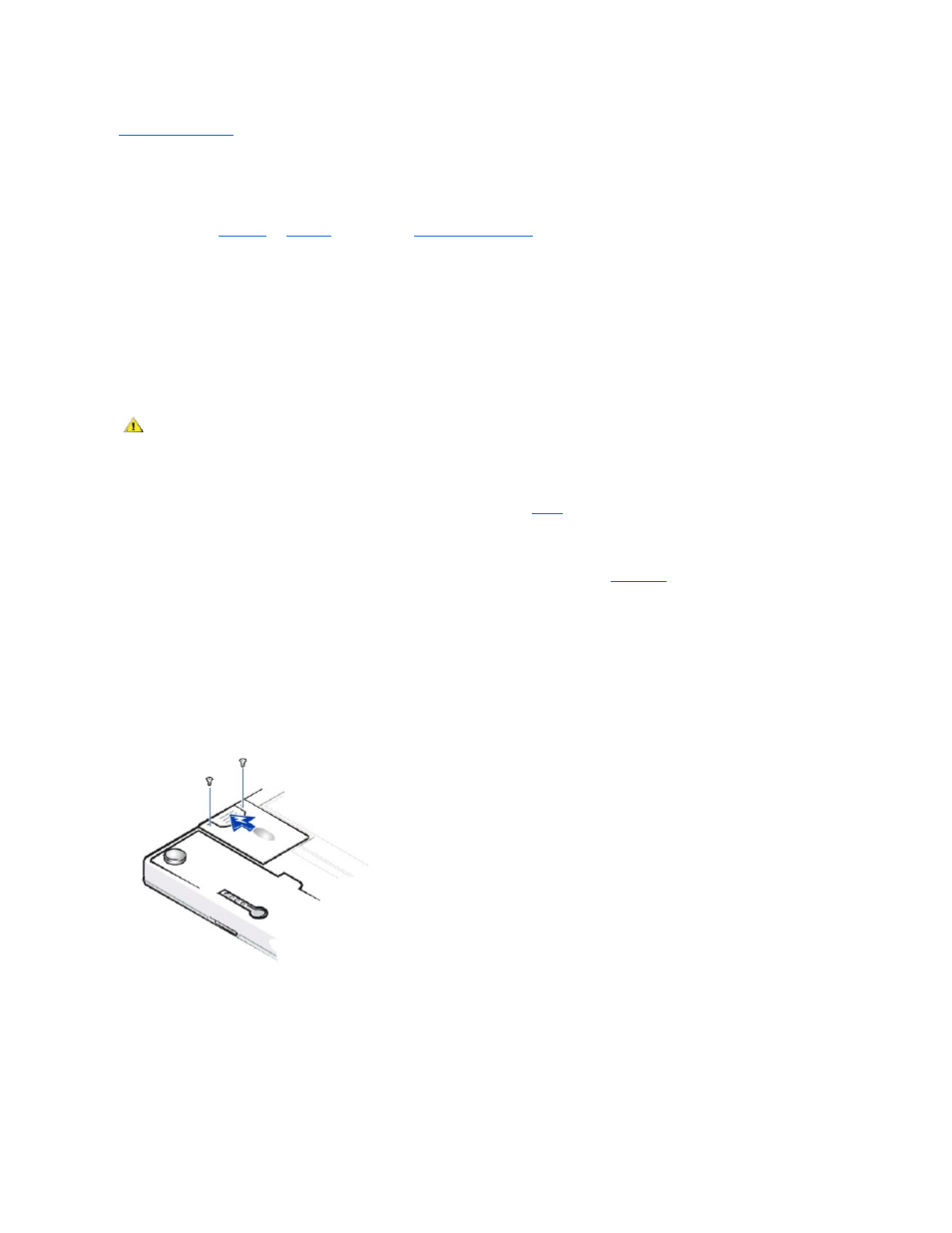
Back to Contents Page
Replacing the Hard-Disk Drive:
Dell™ Latitude™ L400 User's Guide
Read the following notices carefully before attempting to replace your hard-disk drive:
NOTICE: To prevent data loss, turn off your computer before you remove the hard-disk drive. Do not remove the hard-disk drive if
the computer is in
suspend
(or
standby
) mode or if the
drive access indicator
is lit. Removing the drive under these conditions will
lead to loss of data.
NOTICE: Hard-
disk drives are extremely fragile and must be handled carefully to avoid damage. Follow these guidelines:
l
Handle the hard-disk drive only by its carrier; do not touch the drive itself. The drive comes in a metal carrier for protection and
easy installation. The drive is vulnerable to static electricity and scratches when outside the computer because the drive carrier
protects only the sides of the drive, leaving the top and bottom of the drive exposed.
l
Never press down on the top of the drive.
l
Do not drop the drive. Even a slight jar or bump can damage the drive heads and spinning plates, thus rendering the drive
inoperable.
To replace a hard-disk drive, perform the following steps:
1. Save any open files, turn off the computer, and remove the system battery (see
step 3
in "Replacing the Battery").
NOTICE: To avoid scratching the top of the computer, make sure that your work surface is clean. You may want to put down a
protective mat before turning over the computer.
NOTICE: When the hard-disk drive is not in the computer, protect the drive by following the
section.
2. Remove the old hard-disk drive carrier assembly from the drive bay.
Close the display and turn the computer over. Using a #0 (very small) Phillips-
head screwdriver, remove the two screws that secure the
drive carrier assembly (see Figure 1). Save the screws for use later in this procedure.
With the computer still upside-down, press down on the drive carrier assembly's three grip lines and pull the assembly straight out to
the side to remove it.
Figure 1. Removing a Hard-Disk Drive
3. Remove the new hard-disk drive carrier assembly from its packaging.
Save the original packaging to use when you store or ship the hard-disk drive.
NOTICE: If the hard-disk drive carrier assembly does not slide in easily, pull it out and try again. To avoid damage, do not force the
drive carrier assembly into the bay.
4. Install the new hard-disk drive in the computer.
Insert the hard-
disk drive carrier assembly into the drive bay, connector first and label facing down (toward the top of the computer). Push the
CAUTION: The hard-disk drive may be hot to the touch under extreme environmental conditions. If the drive is hot, allow it to
cool before you replace it.
