Integrated battery charge gauge, Battery charge gauge, Figure 2 – Dell Latitude L400 User Manual
Page 10: Perform the following steps
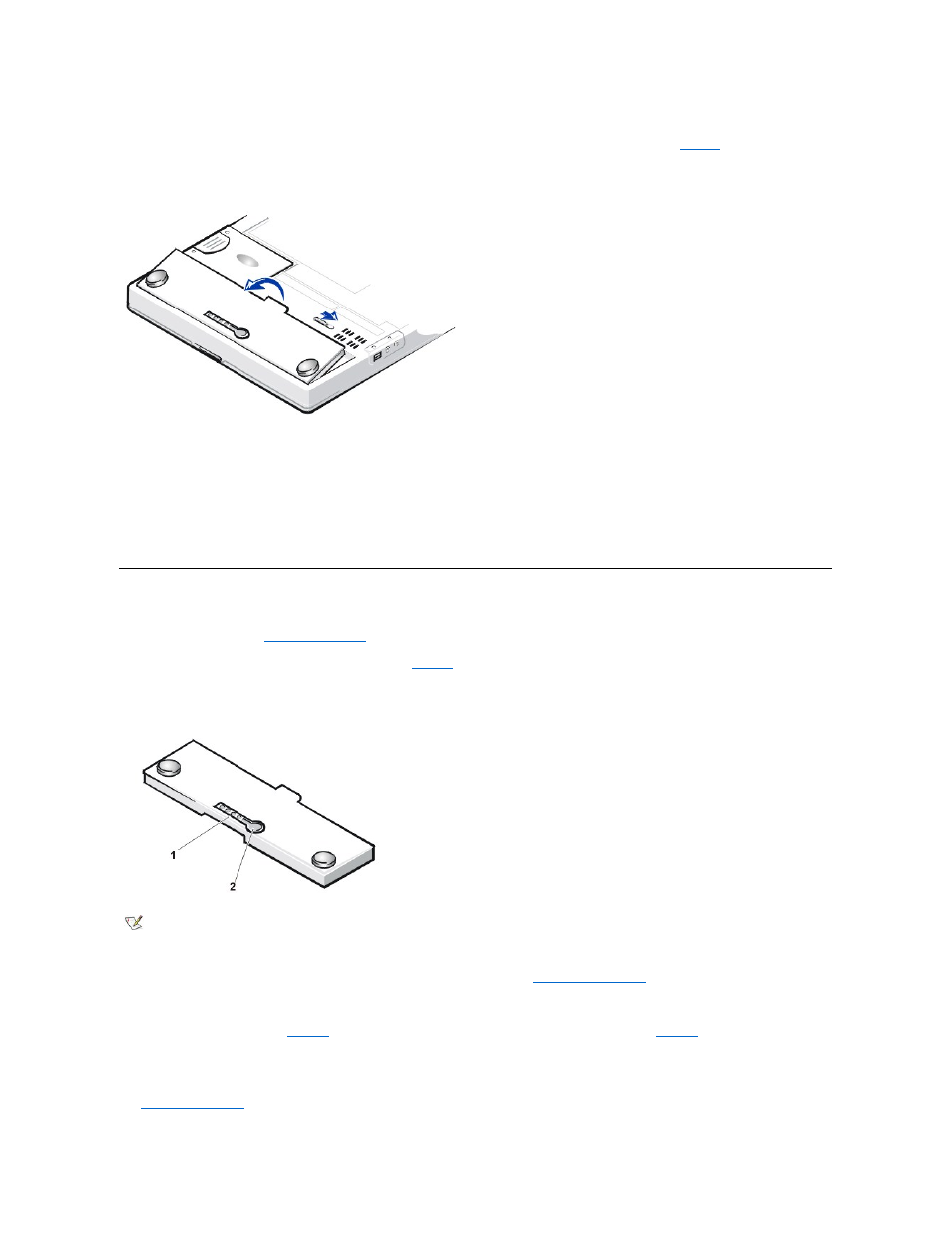
3. Remove the battery from the battery bay.
Close the computer display and turn the computer over. Slide the battery bay latch to the unlock position (see
), causing the battery
to pop up slightly on one side. While keeping the latch in the unlock position, pivot the battery up and out of the bay. Release the latch.
Figure 2. Removing a Battery
4. Position the new battery as shown in Figure 2, and lower the outside edge of the battery into the battery compartment.
Four small tabs on the battery fit into four slots in the side wall of the computer.
5. Press the battery firmly into place, flush with the surrounding surface.
Make sure that the battery latch is completely closed before turning the computer right-side up.
6. If you put the computer into standby (or suspend) mode in step 2, press the power button to resume normal operation.
Battery Charge Gauge
The battery charge gauge, located on the battery and accessible on the underside of the computer, consists of four indicators and a test button.
Each indicator represents 25
. If only one indicator lights up, recharge the battery before using it.
To check the charge level, press the battery test button (see
). The appropriate number of indicators lights up for a few seconds to indicate
the amount of charge remaining in the battery.
Figure 3. Battery Charge Gauge
Percentage of Charge
The
uses its four indicator lights to show the percent of charge remaining in the battery:
1 Battery charge indicators (4)
2 Battery test button
NOTES: A charge indicator that blinks rapidly indicates a temporary failure or a potentially recoverable failure such as overheating.
Allow the battery to cool for several minutes before checking the charge level again.
If the battery has permanently failed or completely discharged, no charge indicators will light when you press the battery test button. If
you install a failed or completely discharged battery in the computer and the
turns red, the battery has failed. If
the battery status indicator turns red, allow the battery to charge overnight and check it the next day. If the battery is fully discharged, it
takes a much longer time than usual to recharge it.
To purchase a new battery,
call Dell
or access the Dell World Wide Web site at http://www.dell.com.
of the old battery
properly.
